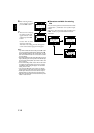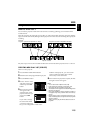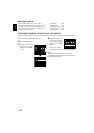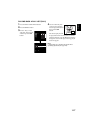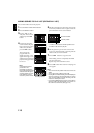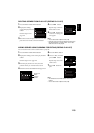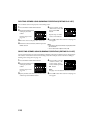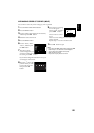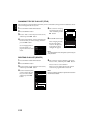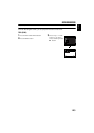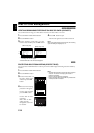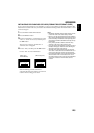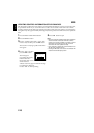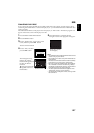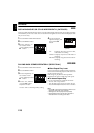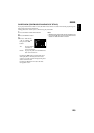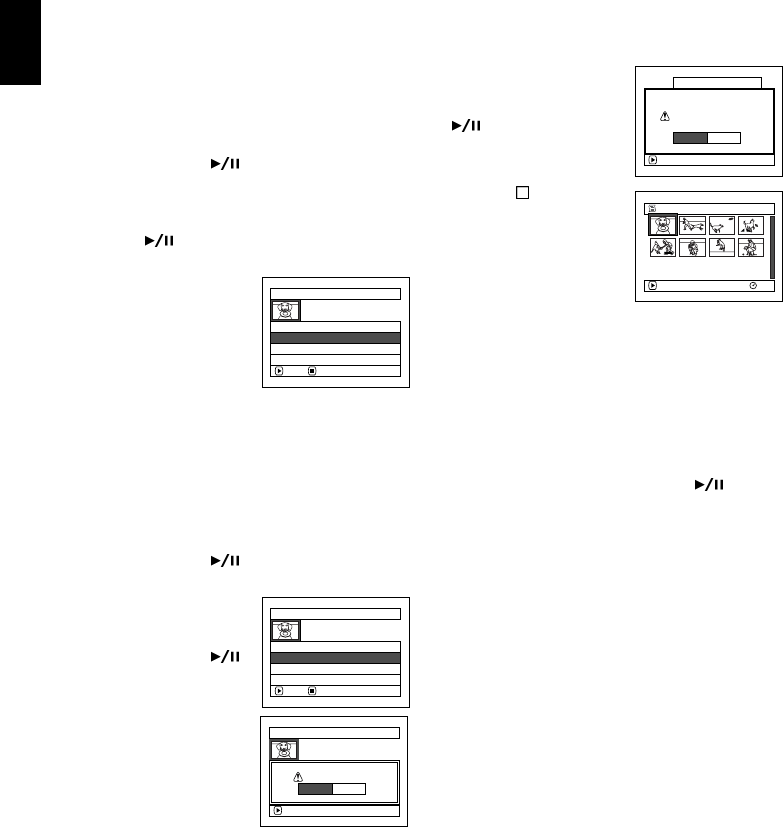
122
English
CHANGING TITLE OF PLAY LIST (TITLE)
The play lists have serial numbers in the order you have created them, along with the created dates/times:
You can change this title at any time.
1 Press the DISC NAVIGATION button.
2 Press the MENU button.
3 Choose “Title” on the “PlayList” menu screen,
and then press the
button.
4 Use the “PlayList Title” screen to select the play
list whose title you wish to change, and then
press the
button.
See “Changing Title of
Program (Title)” on
page 113 for how to enter
a title.
5 The screen for verifying
exit will appear: Choose
“YES” and then press the
button.
6 Press the button to quit.
After changing the title,
the Disc Navigation
screen on the play list
whose title has been
changed will appear.
Note:
The registered title can be changed at any time using the
same procedure.
DELETING PLAY LIST (DELETE)
1 Press the DISC NAVIGATION button.
2 Press the MENU button.
3 Choose “Delete” on the “PlayList” menu screen,
and then press the
button.
4 Use the “Delete PlayList”
screen to select the play
list you wish to delete,
and then press the
button.
5 The screen for verifying deletion will appear:
Choose “YES”, and then press the
button.
Choose “NO” to cancel deletion.
After Yes or No setting, the Disc Navigation
screen of all programs will be restored.
Note:
Even if you delete a play list, the original scenes stored on
disc will not be deleted.
PlayList Title
ENTER RETURN
01 28/ 9/2003 12:50
02 30/ 9/2003 17:00
03 10/10/2003 8:00
04 12/10/2003 13:30
ENTER
Finish title setting?
TITLE at a Park
YES NO
001/008
PLAY
RAM
02 at a Park
Delete PlayList
ENTER RETURN
01 28/ 9/2003 12:50
02 30/ 9/2003 17:00
03 10/10/2003 8:00
04 12/10/2003 13:30
Delete PlayList
Delete PlayList?
PlayList No.02
30/ 9/2003 17:00
ENTER
YES NO