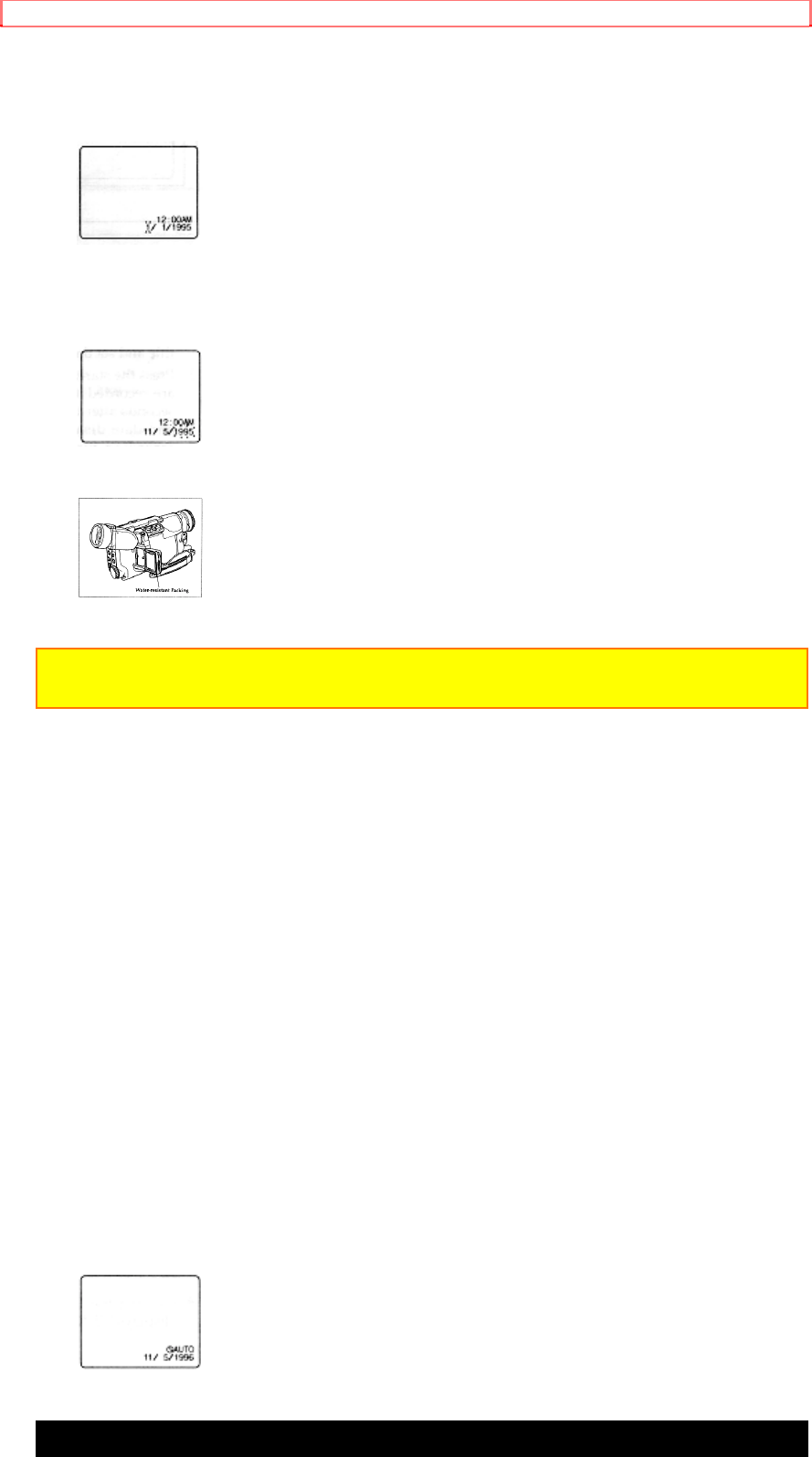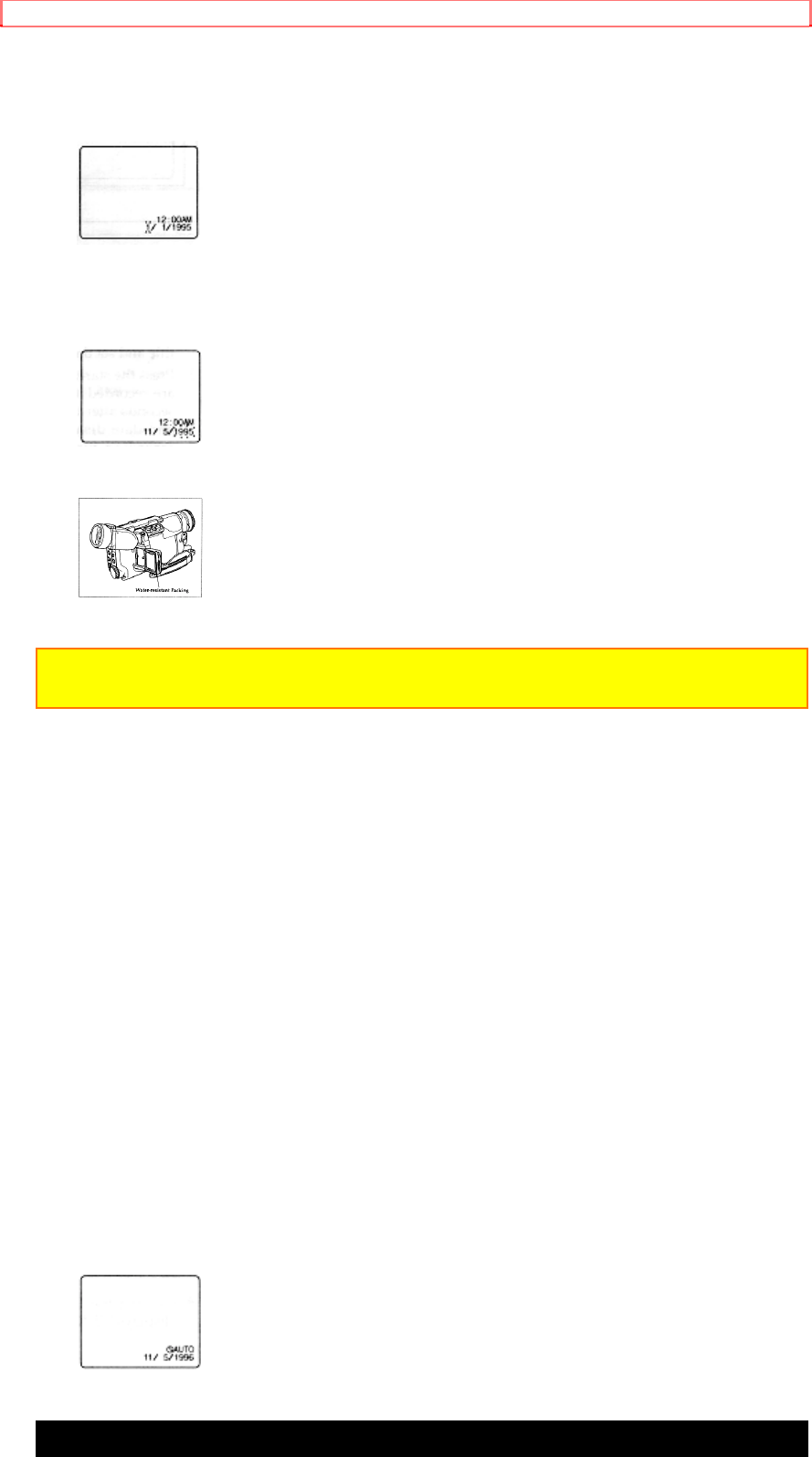
Getting Started
29
CAM.
2. Press the DATE button and look into the viewfinder. The date and time
should appear in the lower right with the "1" flashing.
3. Pressing the F.FWD button gives you higher numbers while the REW
button gives you lower numbers. Select the right month and press STOP
button. Use the F.FWD, REW and STOP buttons to select the proper day,
year, hour, minute, and AM or PM.
4. After setting the AM/PM, press the DATE button. The display changes
and the internal clock starts.
Note: The date/time graphics will be recorded whenever they appear in the
viewfinder.
Correcting the Date and Time
1. Press the DATE button while pressing the STOP button. The flashing
cursor appears at the month.
2. Move to where you need to make correction with the STOP button and
use F.FWD and REW to correct.
3. Press the DATE button to set the corrected date and time.
Automatic Date Recording
This feature records the date automatically once a day. After you begin
recording, the date is displayed and recorded automatically for 10
seconds. The same date is recorded again in the following cases; when
the cassette is replaced, when " AUTO" is displayed again after being
switched to the date display and when the recording is less than 10
seconds long.
If the date changes while recording continues over 10 seconds, the date is
recorded for 10 seconds when recording is restarted after the camcorder
has been set to the standby once.
Press the DATE button until " AUTO" and the date appear at the lower
right of the viewfinder before you begin to record. The date will be
recorded whenever it appears in the viewfinder.
Remaining Tape
The tape remaining display shows the remaining tape that can be used for
recording and playback, using seven dashes. This feature is handy when
recording since it lets you know how long you can record on the loaded
tape.