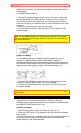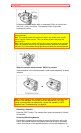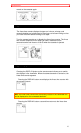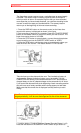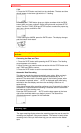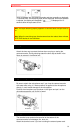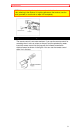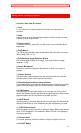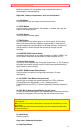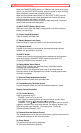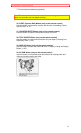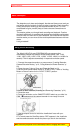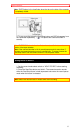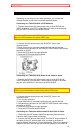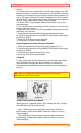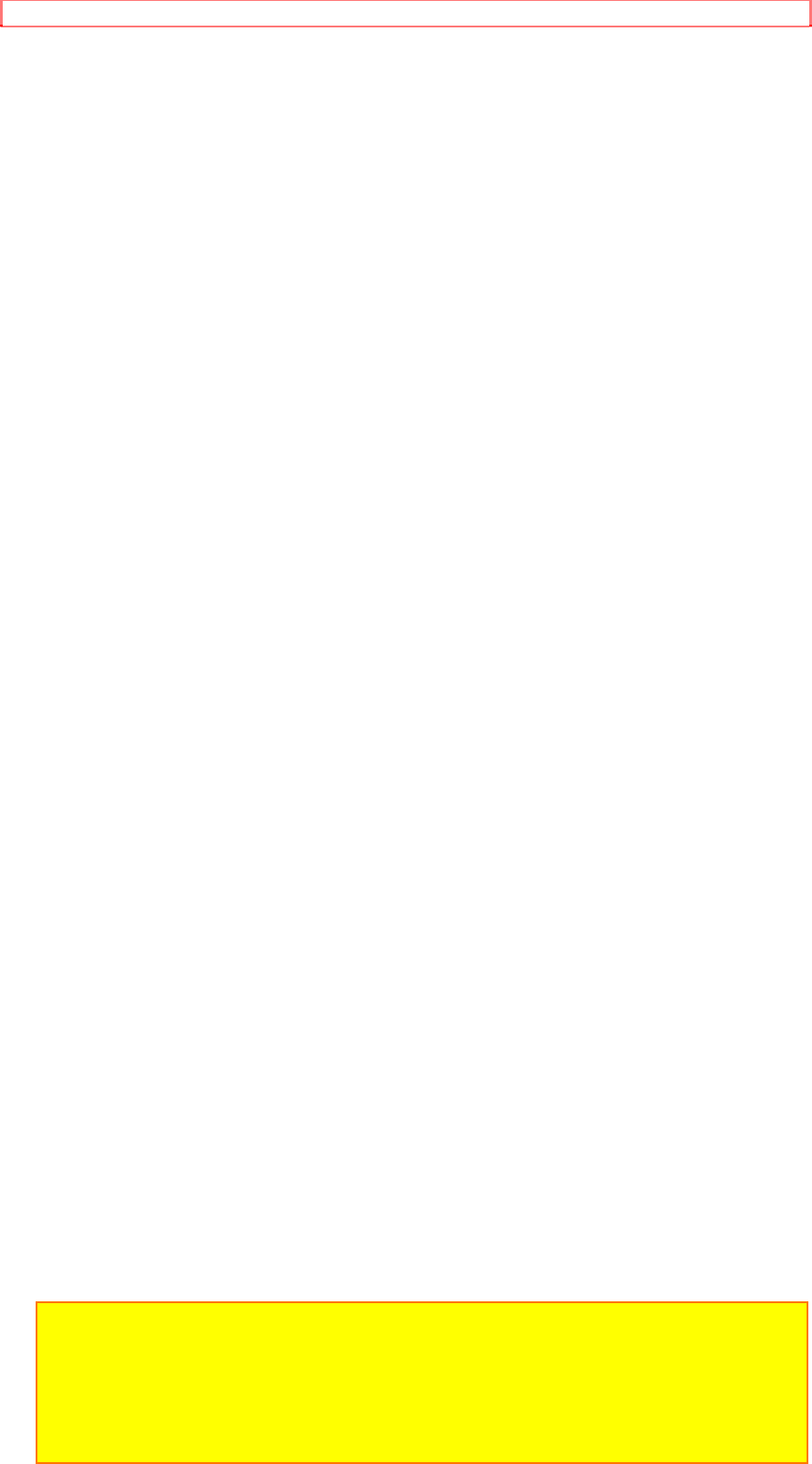
Getting Started - Identifying Controls
33
When the subject is lit from behind, press and hold this button to
compensate for the backlighting.
Right side / Battery compartment / Jack cover Illustration
14. 16x9 Button
Press to fade the top and bottom of the picture to black.
15. STOP Button
Use this button to stop playback, fast forward, or reverse. Also use this
button to set date and time.
16. PLAY Button
Use to playback recorded tapes.
17. REW Button
Use this button to fast rewind tapes or for visual search. During visual
search the camera/recorder rewinds at approximately 7 times normal
playback speed. Also use this button to set date and time. Furthermore,
use this button to review the last few seconds of the tape you are
recording.
18. CAM/OFF/VIDEO Power Switch
Hold down the red button as you slide the switch to CAM or VIDEO. You
do not need to hold down the red button to slide the switch to OFF.
19. Power Zoom Switch
Use this to zoom automatically ("Using the Power Zoom," p. 38). Pressing
the power zoom switch strongly results in rapid zooming and pressing it
lightly results in slow zooming.
20. INST. ZOOM (Instant Zoom) Button
Use this button to magnify the image being recorded 1.5 times
momentarily.
21. AV IN/OUT Jack (Behind the jack cover)
Use this jack to connect the camera/recorder to a VCR or television
("Playing Back Your Recordings," p. 33, "Dubbing from the
Camera/recorder to a VCR," p. 46 and "Recording Television Programs,"
p.55).
22. EXT MIC or Remote Jack (Behind the jack cover)
Connect an external microphone (not supplied) here to record sound from
the external microphone. Also connect the edit remote control here.
Note: Connecting an external microphone automatically switches off the built-
in microphone.
Note: If you use a monaural microphone, the sound is recorded only on the
left channel.
Note: Disconnect the external microphone from the camera/recorder when
you are not using it.
23. Hand Strap
Refer to page 30.
Open case / Underside Illustration
24. Start/Stop Button