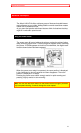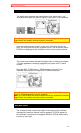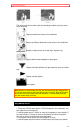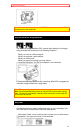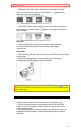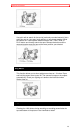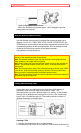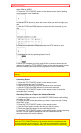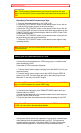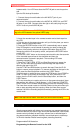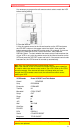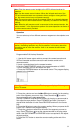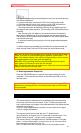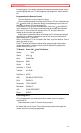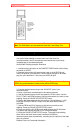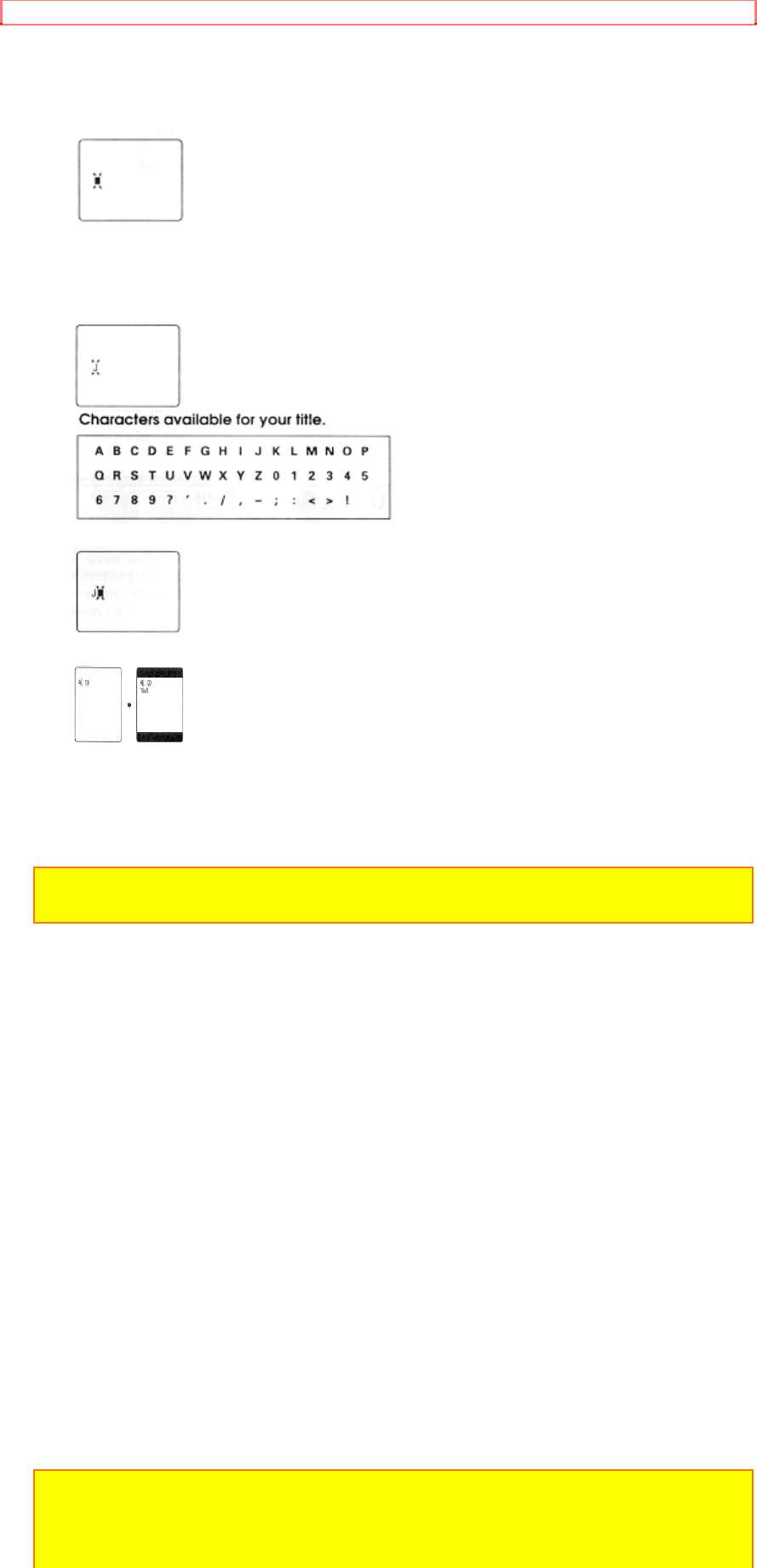
Advanced Techniques
48
either CAM or VIDEO.
3. Press the TITLE ON/OFF button on the remote control and a flashing
cursor appears in the viewfinder.
4. Use the STOP button to place the cursor where you wish to begin your
title.
5. Use the F.FWD and REW buttons to select the first character of your
title.
6. Once you've selected a character press the STOP button to set it.
7. Complete the title by repeating steps 5 and 6.
8. When you complete your title, press PLAY to create a second title as
required, or press the TITLE ON/OFF button on the remote control to store
the title in memory and remove the title graphics from the viewfinder.
Note: As long as the correct current time can be displayed, the title is held in
memory.
Correcting Errors
1. Press the TITLE ON/OFF button on the remote control.
2. Select the title with the PLAY button.
3. Use the STOP button to select the character to be corrected.
4. Use the F.FWD and REW buttons to correct the character.
5. Press the TITLE ON/OFF button on the remote control to store the
corrected title in memory.
Recording Titles on a Tape in the Camera/Recorder
1. Hold down the red button on the CAM/OFF/VIDEO switch while sliding
the switch to CAM.
2. Locate the point of the tape where you wish to record the title ("Using
Quick Edit," p.42).
3. Press the TITLE ON/OFF button on the remote control.
4. Use the PLAY button to select the title you wish to record.
5. Press the Start/Stop button to start recording the title.
6. Press the TITLE ON/OFF button on the remote control to stop recording
the title. The title graphics disappear from the viewfinder and the
camera/recorder can record normally.
Note: Create and store your title before an event you plan to record. Just
press the TITLE ON/OFF button on the remote control to superimpose the
title over the scene as you record it. This method avoids erasing previously
recorded material which will happen when you record a title on a previously