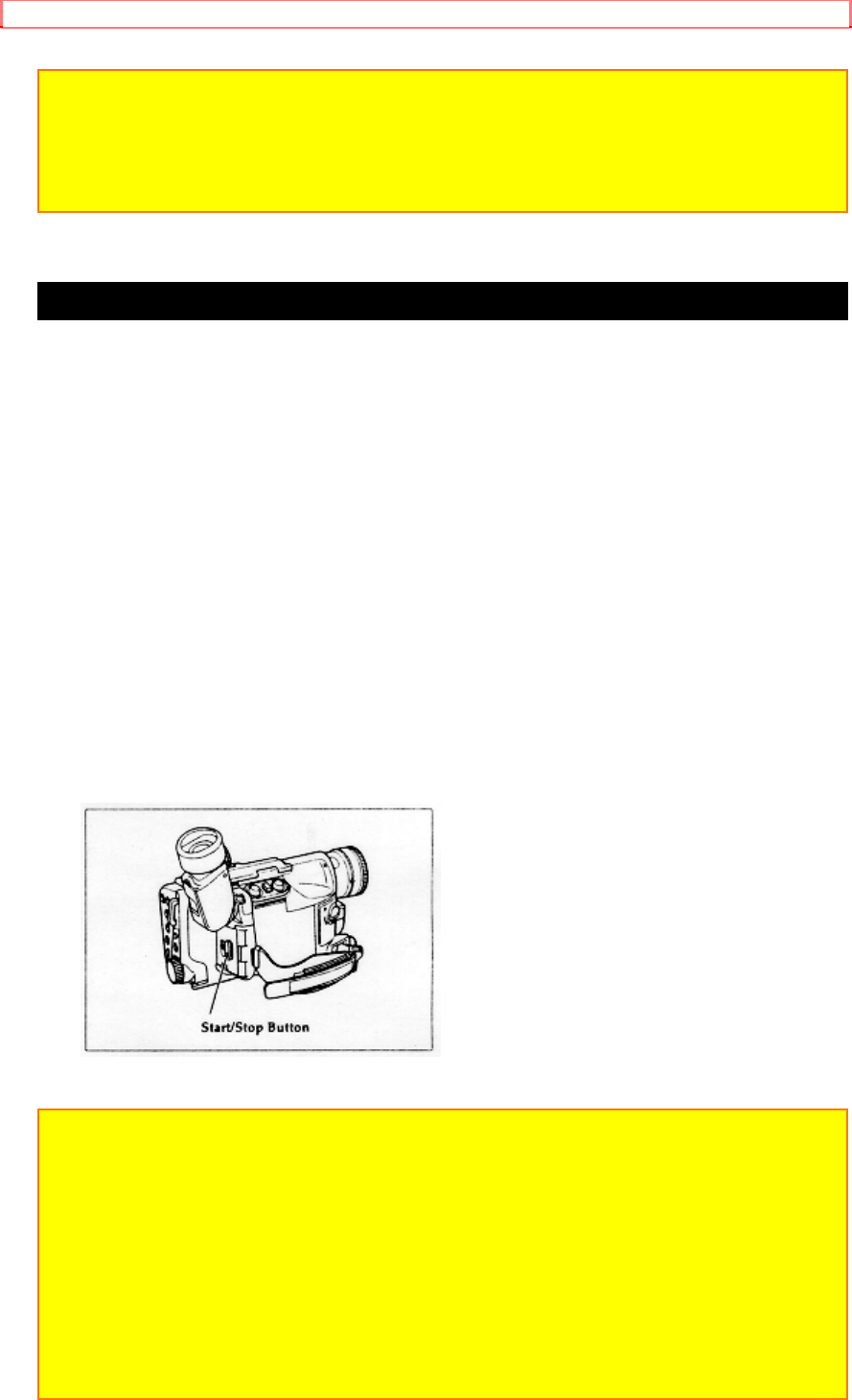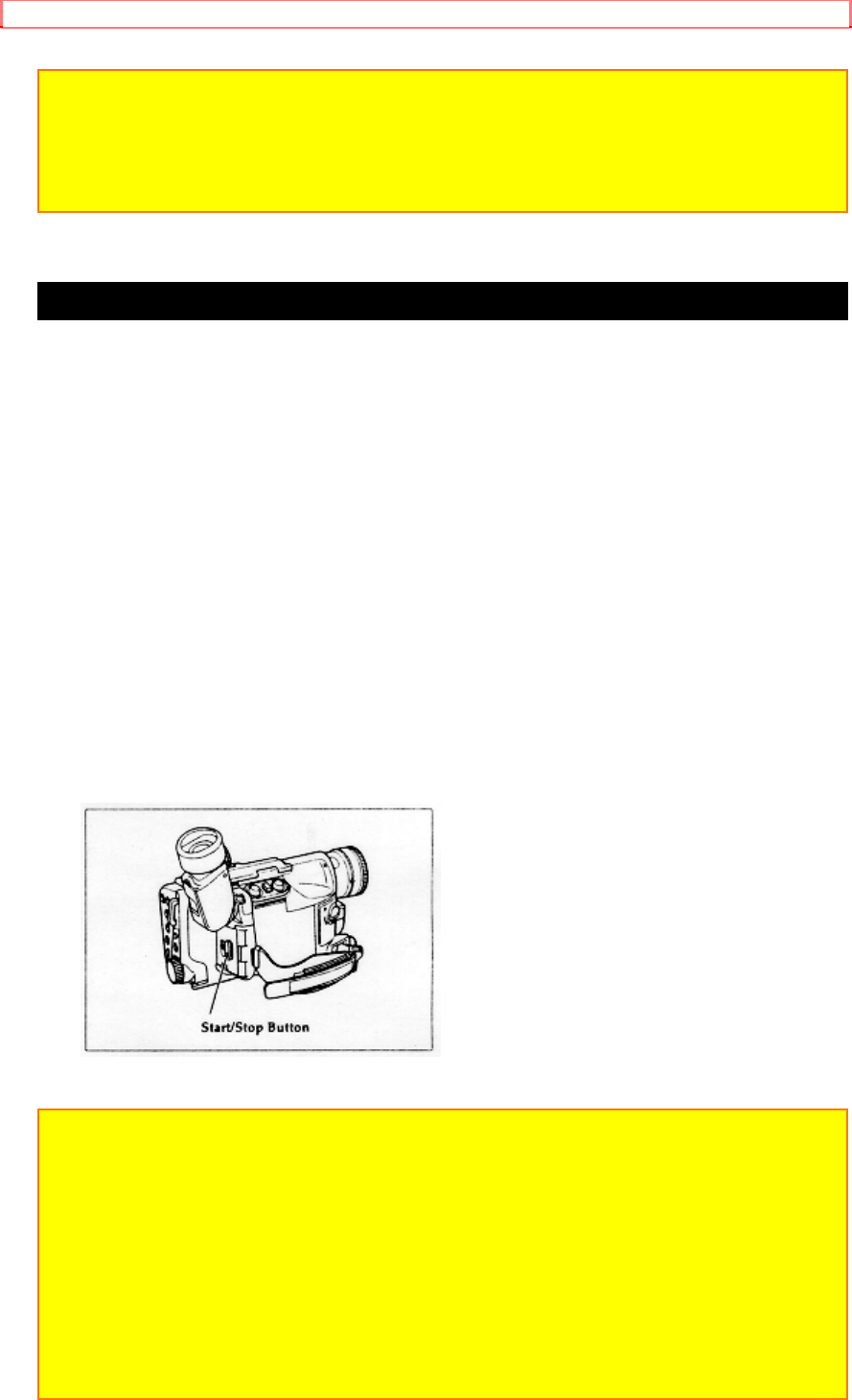
Advanced Techniques
56
Note: If the camera/recorder is in A/V DUB pause or STILL mode for more
than 5 minutes, the camera/recorder stops automatically to protect the tape.
Note: Automatic date recording is disabled during audio/video dubbing.
Note: When the audio/video dubbed portion is played back, noise may
appear at the end of the dubbed portion.
Recording Television Programs
If your television or VCR has AUDIO OUT and VIDEO OUT jacks you can
record television programs with your camera/recorder.
Recording Television Programs Illustration
1. Connect the camera/recorder to a power source.
2. Insert a cassette in the camera/recorder.
3. Hold down the red button on the CAM/OFF/VIDEO switch while sliding
the switch to CAM.
4. Connect the optional AV input cable to the VIDEO OUT and AUDIO
OUT jacks of your television or VCR.
5. Connect the free plug to the AV IN/OUT jack of your camera/recorder.
6. Turn your television or VCR on and tune it to the channel you wish to
record from.
7. Press the Start/Stop button to start recording the program that is on the
screen of the television.
8. Press the Start/Stop button again to stop recording.
Note: If the tape is played back while the AV Input cord is left connected to
the camera/recorder, noise may appear in the picture. In this event, press the
STOP button to stop the camera/recorder, unplug the AV input cord and play
back the tape again.
Note: To monitor the picture being recorded, connect the AV stereo output
cord (provided) to the VIDEO IN jack of the television as shown above. If the
AV stereo output cord is connected to the S-VIDEO IN jack, no color may
appear on monitor screen.