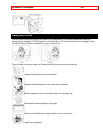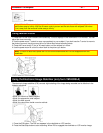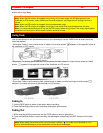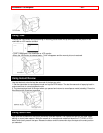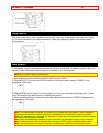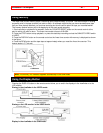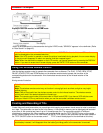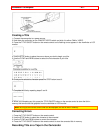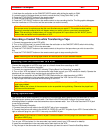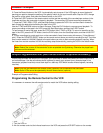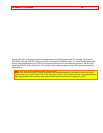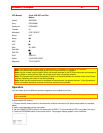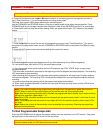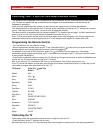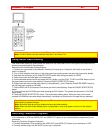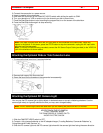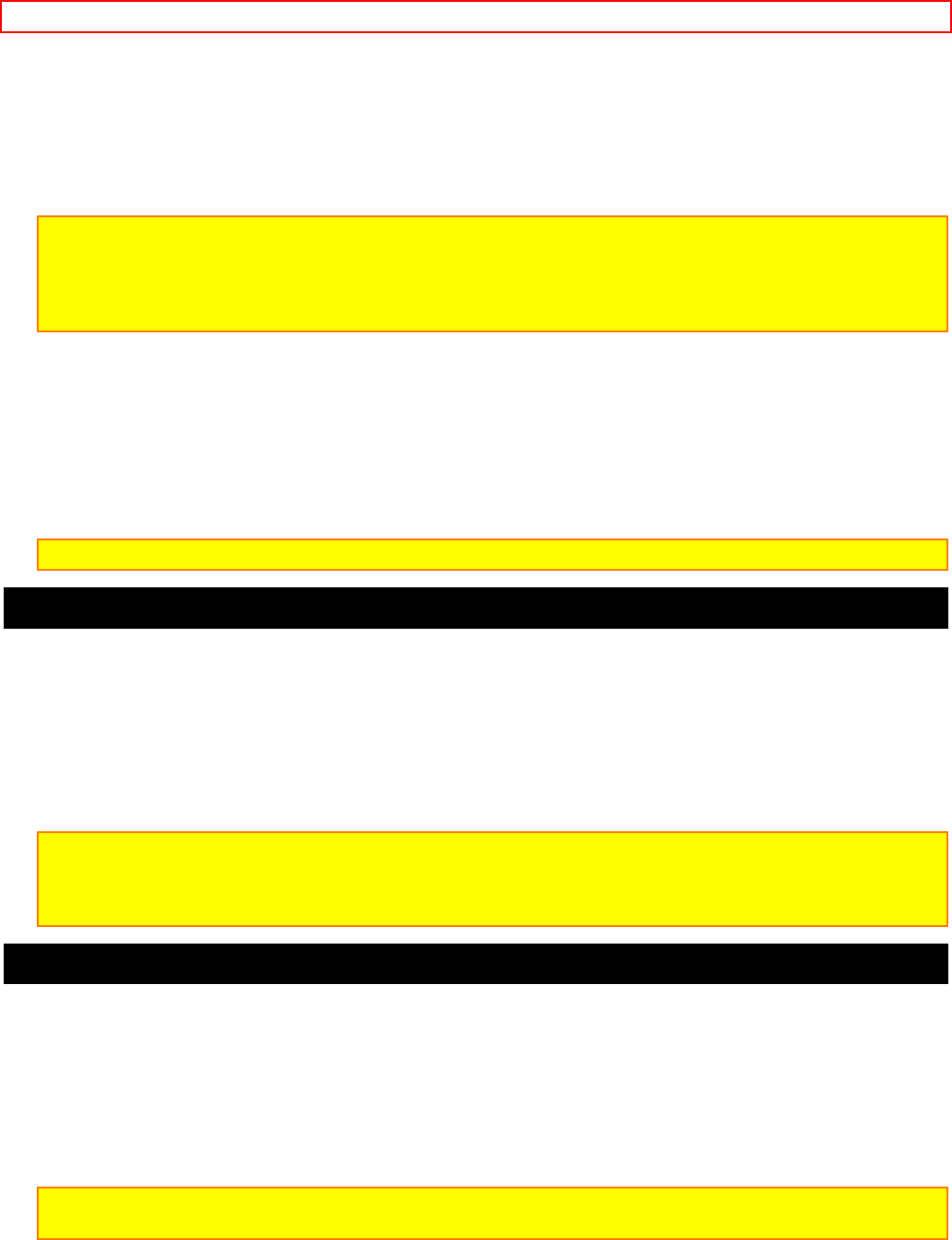
Advanced Techniques - 44 -
1. Hold down the red button on the CAM/OFF/VIDEO switch while sliding the switch to CAM.
2. Locate the point of the tape where you wish to record the title ("Using Quick Edit," p.42).
3. Press the TITLE ON/OFF button on the remote control.
4. Press the Start/Stop button to start recording the title.
5. Press the TITLE ON/OFF button on the remote control to stop recording the title. The title graphics disappear
from the viewfinder or LCD monitor and the camcorder can record normally.
Note: Create and store your title before an event you plan to record. Just press the TITLE ON/OFF button on
the remote control to superimpose the title over the scene as you record it. This method avoids erasing
previously recorded material which will happen when you record a title on a previously recorded tape.
Note: Title recording is disabled when you connect the optional AV input cable to the AV IN/OUT jack to
record video and audio from the television or VCR.
Recording a Created Title while Transferring a Tape
1. Connect the camcorder to the VCR (p.29).
2. Turn on the VCR and set it to record. Hold down the red button on the CAM/OFF/VIDEO switch while sliding
the switch to VIDEO. Press PLAY on the camcorder.
3. Press the TITLE ON/OFF button on the remote control at the point on the tape where you wish to record the
title.
4. Press the TITLE ON/OFF button on the remote control again to stop recording the title.
Note: Recording the title during tape transfer will erase a portion of your recorded material.
Dubbing from the camcorder to a VCR
Connect the camcorder to a VCR to copy your or a friend's home 8mm recordings to VHS.
Camcorder to VCR Connection Illustration
1. Connect your camcorder to the VCR, following "Playing Back Your Recording" on page 29.
2. Turn on your VCR and place it in the camcorder input mode (consult your VCR manual for details). Operate the
television as you normally do to see the signal coming from the VCR.
3. Hold down the red button of the CAM/OFF/VIDEO switch while you slide the switch to VIDEO.
4. Insert the recorded tape in the camcorder and a blank tape into the VCR. Set the VCR to record.
5. Play the tape from the camcorder while recording on the VCR.
Note: If the VCR is connected to a television and the VCR/TV selector is set to VCR, you can monitor the
tape being dubbed.
Note: Reduce the volume of the camcorder as low as possible during dubbing. Otherwise the played back
pictures could be distorted.
Using Synchro Edit
Use synchro edit to record segments of a previously recorded tape when dubbing from the camcorder to a VCR.
This requires an optional synchro edit cable. The Hitachi VM-H725LA/H825LA uses a flying erase head to
eliminate glitches or rainbow noise that sometimes occurs between edits. Your VCR must have the EDIT IN jack
to use the synchro edit.
Synchro Edit Hookup Illustration
1. Connect the synchro edit cable to the AV IN/OUT jack of your camcorder.
2. Connect the synchro edit cable to the AUDIO IN, VIDEO IN, and EDIT IN jacks of your VCR. Connect either the
right or left audio plug into your VCR if it has only one AUDIO IN jack.
Note: Some VCR's have an S-VIDEO IN jack. Connect the black S-VIDEO plug to the television instead of
the yellow VIDEO plug.
Turn on your VCR and place it in the camcorder input mode (consult your VCR manual for details).
3. Insert the recorded tape in the camcorder and a blank tape into the VCR.
4. Play the tape in the camcorder until you find the place you want to record. Press the Start/Stop button.