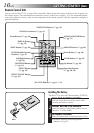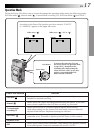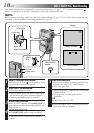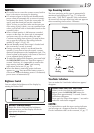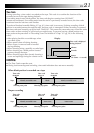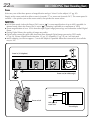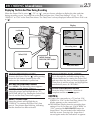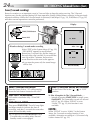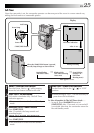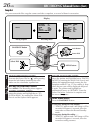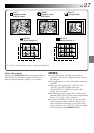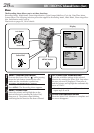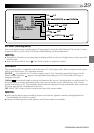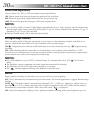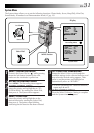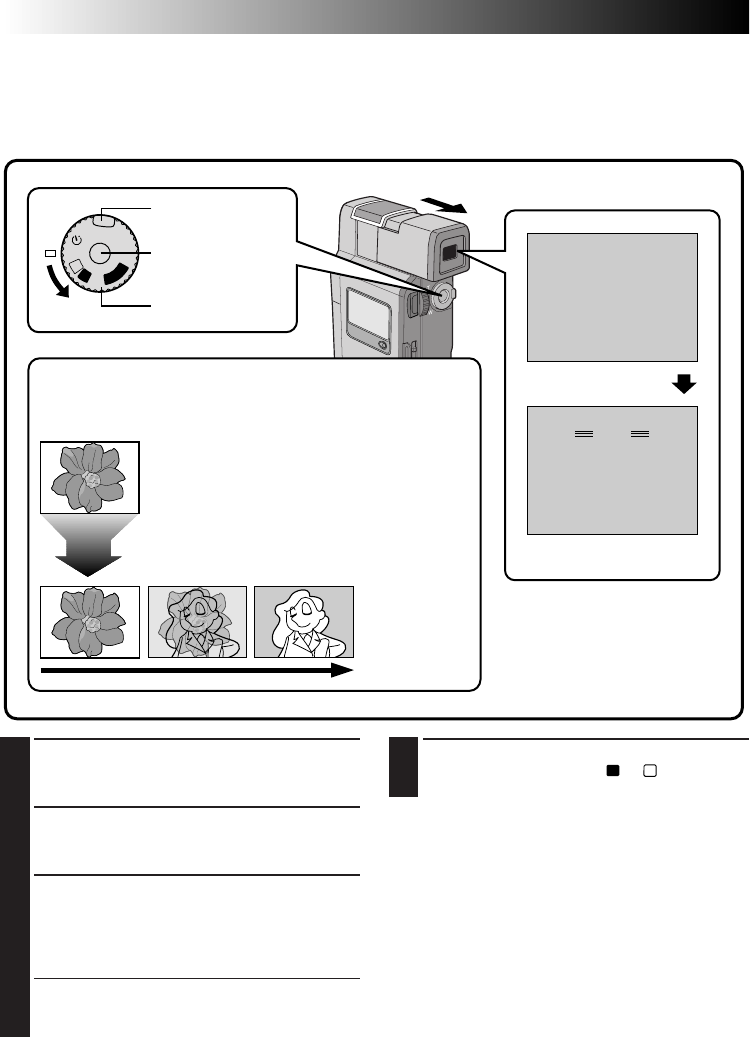
24 EN
Scene (5-second recording)
Record a vacation or an important event in 5-second clips to keep the action moving. The 5-Second
function may also be activated during Full Auto operation. But the White Balance remains in the previously
adjusted condition. While the 5-Second mode is activated, Fade/Wipe (੬ pg. 33), P.AE/Effects (੬ pg. 39)
and other manual operations cannot be performed.
RECORDING
Advanced Features (Cont.)
OFF
P
L
A
Y
A
M
5S
REC
MANUAL
PAUSE
MODE5S
PAUSE
MANUAL
MODE5S
REC
444
4
END 5-SECOND MODE RECORDING
Set the Power Dial to the “
A
”, “
M
” or “OFF”
position.
To Take A Snapshot In The 5-Second Mode . . .
.... instead of pressing START/STOP in step 3, press
SNAPSHOT. The camcorder records a 6-second
still (
੬ pg. 26). When “SCENE” is set to
“ANIM.” (੬ pg. 32), this function is not
available.
NOTE:
When “SCENE” is set to “ANIM.” in the System
Menu, the 5-second recording function is not
available. Animation recording of a 1/8-second clip
is taken instead (
੬
pg. 32).
1
SELECT OPERATION MODE
Turn the Power Dial to “5S” while pressing
down the lock button located on the dial.
2
PULL OUT VIEWFINDER
Pull out the viewfinder fully. “5S MODE”
appears.
3
ENGAGE 5S MODE
Then press START/STOP. The tally lamp lights
and beep sounds to indicate the start of
recording, and after 5 seconds the camcorder
enters Record-Standby mode.
•If you press and hold START/STOP within
5 seconds after recording starts, Record-
Standby mode is not engaged.
Dissolves during 5 second mode recording
Select “5SD” at the System Menu (੬ pg. 32).
“5SD MODE” appears in step 2 below.
Record one 5-second clip, and the image at
the end of the clip is stored. If you record the
next clip within 5 minutes, the previous
scene dissolves as the new scene appears.
•If you turn the power off, the stored image
will be lost.
Display
Record-Standby
After 5 sec.
Power Dial
Lock button
START/STOP button