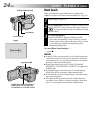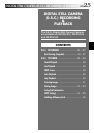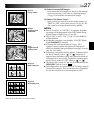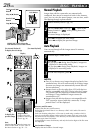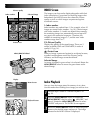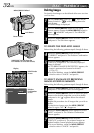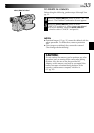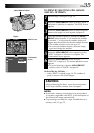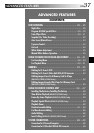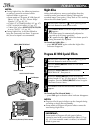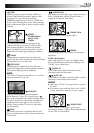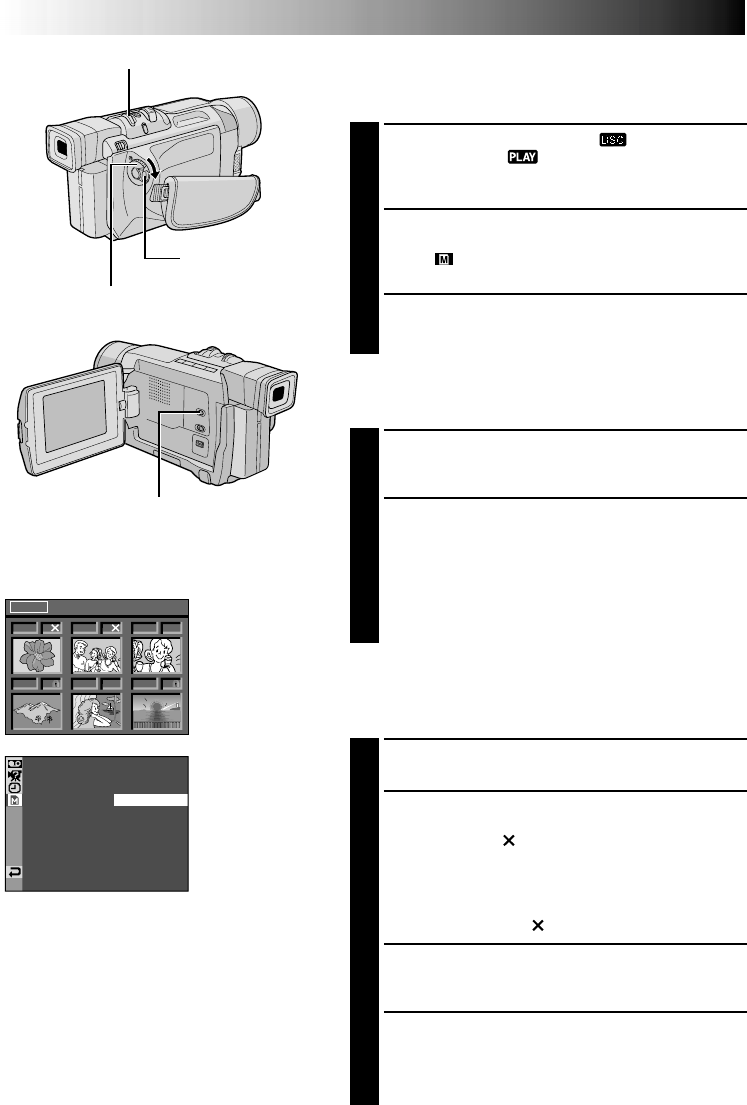
32 EN
D.S.C. PLAYBACK
(cont.)
1F 2S
3S
5F
4F 6F
<
DELETE
>
NEXT
SE ECTL
EXE
CUTE
–CANCEL
DELE ET
Power Switch
MENU/BRIGHT Wheel
Lock Button
Display
Deleting Images
Previously shot images can be deleted either one at a time
or all at once.
1
Set the VIDEO/DSC Switch to “ ”, then set the
Power Switch to “ ” while pressing down the
Lock Button.
•A stored image is displayed.
2
Press the MENU/BRIGHT wheel in. The Menu
Screen appears. Rotate the MENU/BRIGHT wheel to
select “ MEMORY” and press it. The MEMORY
Menu appears.
3
Rotate the MENU/BRIGHT wheel to select “DELETE”
and press it. The Sub Menu appears.
TO DELETE THE DISPLAYED IMAGE
Before doing the following, perform steps 1 through 3 above.
4
Rotate the MENU/BRIGHT wheel to select
“CURRENT” and press it. The Deletion Confirmation
Screen appears.
5
Rotate the MENU/BRIGHT wheel to select
“EXECUTE” and press it. The currently displayed
image is deleted.
•If “CURRENT IMAGE IS PROTECTED” appears, the
image is protected and cannot be deleted
(੬ pg. 31).
•To cancel deletion, rotate the MENU/BRIGHT
wheel to select “CANCEL” and press it.
TO SELECT AN IMAGE BY BROWSING
IMAGES STORED IN MEMORY
Before doing the following, perform steps 1 through 3 above.
4
Rotate the MENU/BRIGHT wheel to select “SELECT”
and press it. The DELETE Index Screen appears.
5
Rotate the MENU/BRIGHT wheel to move the green
frame to the desired image that you wish to delete
and press it. An “ ” appears above the selected
image.
Repeat this procedure for all images that you wish to
delete.
To deselect an image, press the MENU/BRIGHT
wheel in again. The “ ” disappears.
6
Rotate the MENU/BRIGHT wheel upward to select
“NEXT” and press it. The Deletion Confirmation
Screen appears.
7
Rotate the MENU/BRIGHT wheel to select
“EXECUTE” and press it. The selected images are
deleted and the normal playback screen appears.
•To cancel deletion, rotate the MENU/BRIGHT
wheel to select “CANCEL” and press it.
VIDEO/DSC Switch (Open the
LCD monitor to access this switch)
DELETE Index
Screen
Deletion
Confirmation
Screen