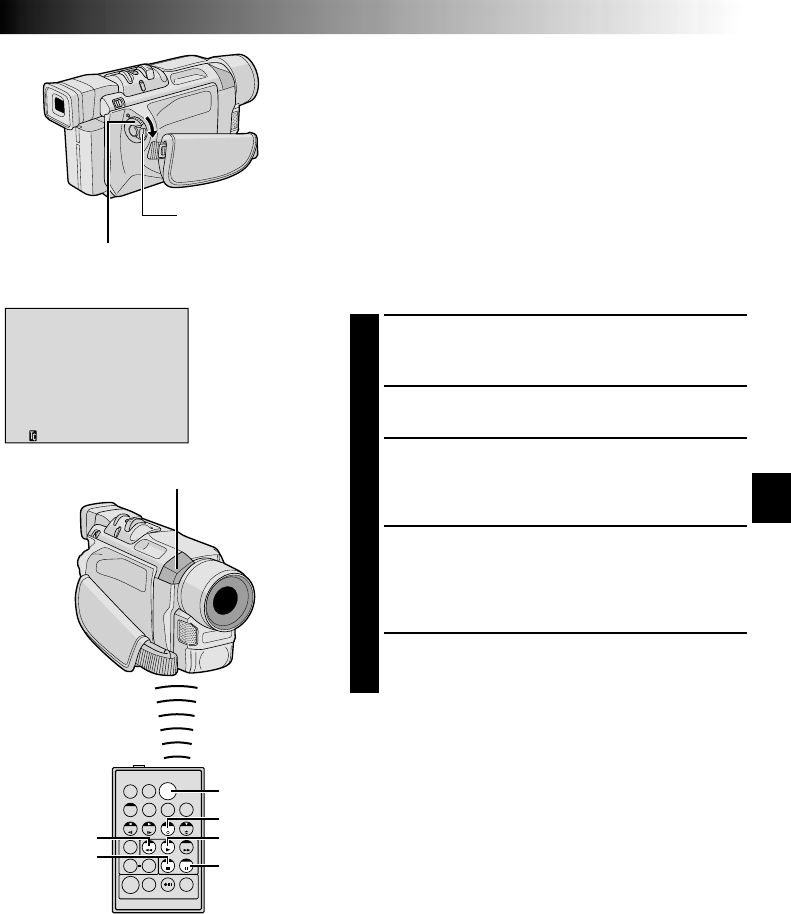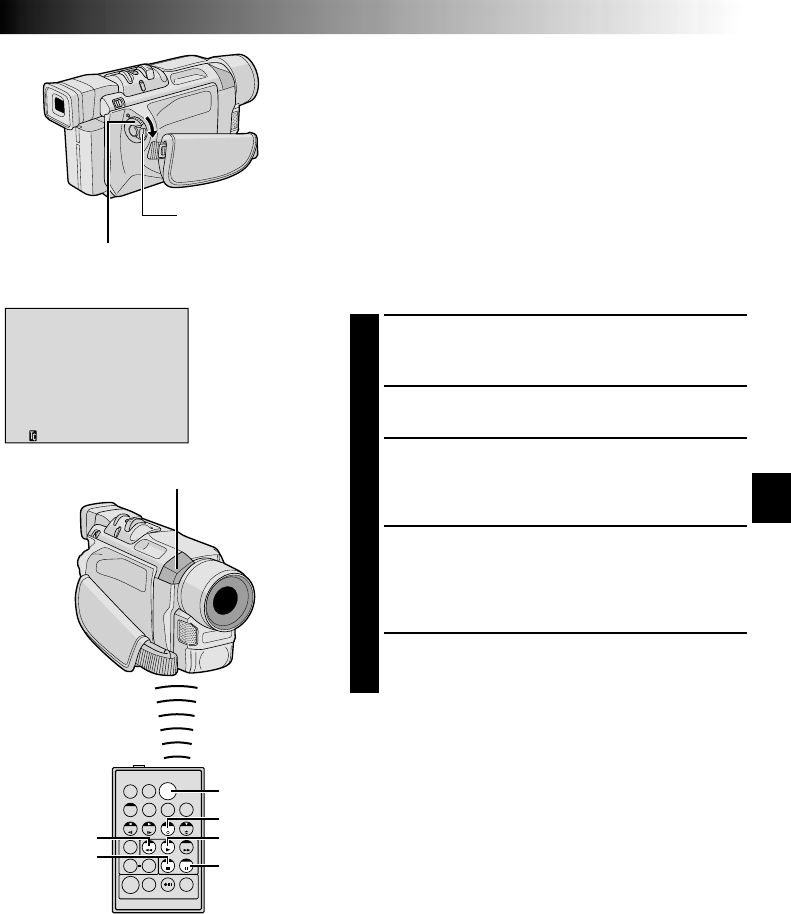
EN67
12:34
6
w
TW
PLAY
INSERT
PAUSE
START/STOP
REW
STOP
Insert Editing (GR-DVL915/DVL715/DVL515 only)
You can record a new scene into a previously recorded
tape, replacing a section of the original recording with
minimal picture distortion at the in and outpoints. The
original audio remains unchanged.
NOTES:
●
Before performing the following steps, make sure that
“TIME CODE” is set to “ON” in the Menu Screen
(
੬
pg. 50).
●
Insert Editing is not possible on a tape recorded in the LP
mode or on a blank portion of a tape.
●
To perform Insert Editing while watching in the
television, make connections (
੬
pg. 22).
1
Play back the tape, locate the Edit-Out point and
press PAUSE (6). Confirm the time code at this point
(੬ pg. 51).
2
Press REW (
2
) until the Edit-In point is located, then
press PAUSE (6).
3
Press and hold INSERT (w) on the remote control,
then press PAUSE (6). “6w” and the Time Code
(min.:sec.) appear and the camcorder enters Insert-
Pause mode.
4
Press START/STOP to begin editing.
•Confirm the insert at the time code you checked in
step 1.
•To pause editing, press START/STOP. Press it again
to resume editing.
5
To end Insert Editing, press START/STOP, then STOP
(5).
NOTES:
●
Programme AE with special effects (
੬
pg. 38, 39) can
be used to spice up the scenes being edited during Insert
Editing.
●
During Insert Editing, the date and time information
changes.
●
If you perform Insert Editing onto a blank space on the
tape, the audio and video may be disrupted. Make sure
you only edit recorded areas.
●
During Insert Editing, when the tape moves to scenes
recorded in the LP mode or a blank portion, Insert Edting
stops (
੬
pg. 84).
Power Switch
Display
Remote sensor
Lock Button