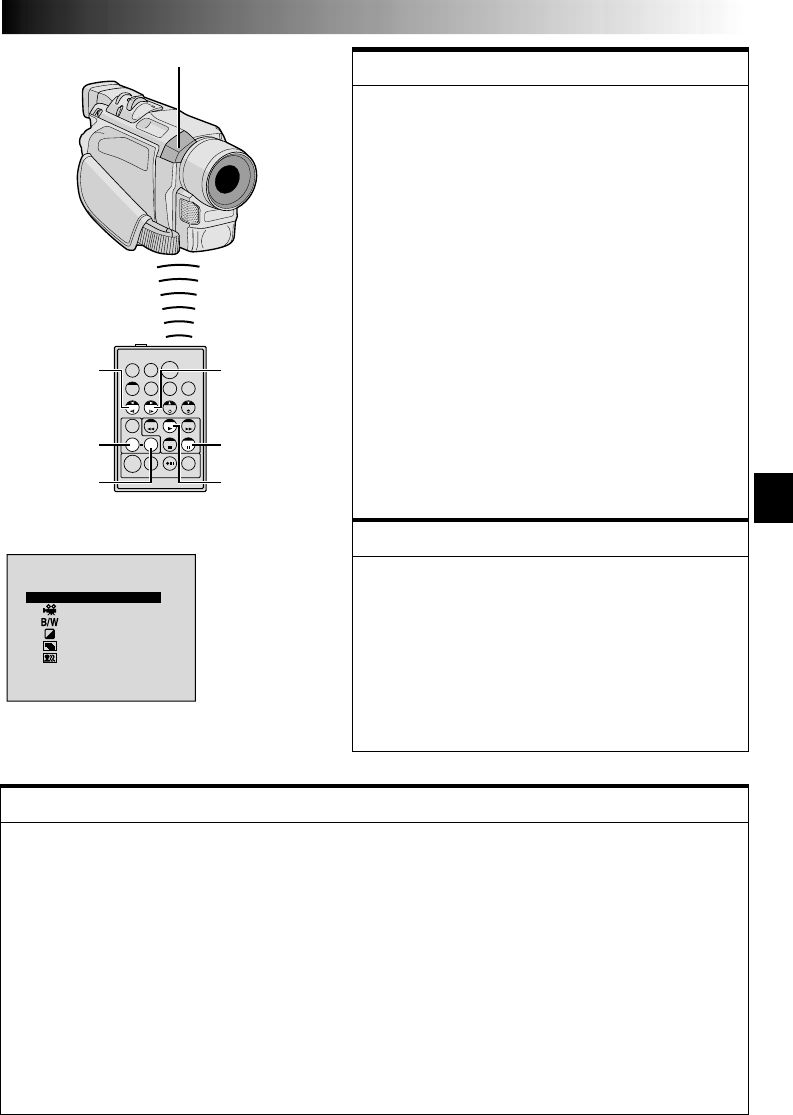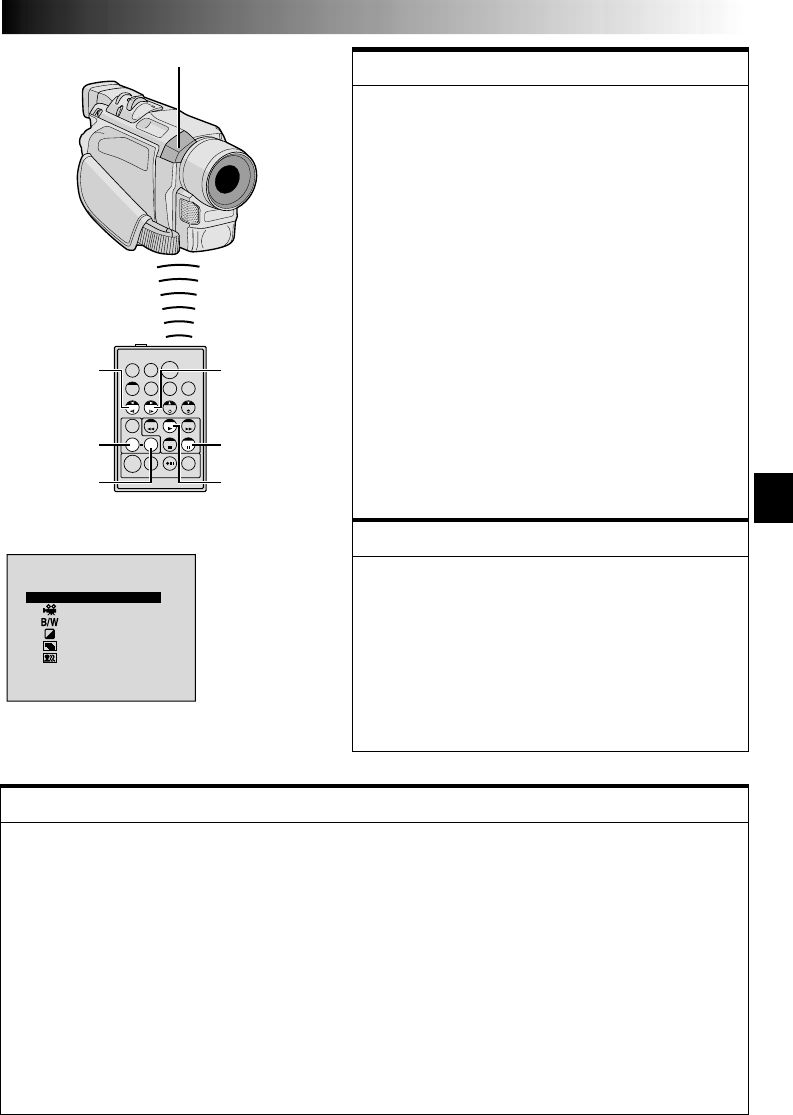
EN59
TW
SLOW
Forward
Button
PLAY
PAUSE
EFFECT
ON/OFF
EFFECT
SLOW
Rewind
Button
PLA
O
1
2
3
4
5
Y
F
B
F
ACK
C
M
S
S
V
L
O
E
T
I
E
A
N
P
R
D
F
S
O
I
O
E
F
S
T
A
B
O
E
I
O
E
C
C
N
E
T
E
C
F
H
I
O
LM
Remote sensor
FEATURE:
Slow-Motion Playback
PURPOSE:
To allow slow-speed search in either direction during
video playback.
OPERATION:
1) To change from normal to Slow-Motion Playback, press
SLOW (
9
or
0
) more than approx. 2 seconds. After
approx. 1 minute in Slow Rewind or approx. 2 minutes
in Slow Forward, normal playback resumes.
Ⅲ To stop Slow-Motion Playback, press PLAY (
4
).
NOTES:
●
You can also engage Slow-Motion Playback from Still
Playback by pressing SLOW more than approx. 2 seconds.
●
During Slow-Motion Playback, due to digital image
processing, the picture may take on a mosaic effect.
●
After SLOW
(
9
or
0
)
is pressed and held, the still image
may be displayed for a few seconds, followed by a blue
screen for a few seconds. This is not a malfunction.
●
There may be a small margin between the slow-motion
playback start point you chose and the actual start
point for Slow-Motion Playback.
●
During Slow-Motion Playback, there will be distur-
bances in video and the picture may seem unstable,
especially with steady images. This is not a malfunction.
●
During Slow-Motion Playback, press PAUSE
(6)
to
pause playback.
FEATURE:
Frame-By-Frame Playback
PURPOSE:
To allow frame-by-frame search during video playback.
OPERATION:
1) To change from normal to Frame-By-Frame Playback,
press SLOW (
0
) repeatedly for forward or SLOW (
9
)
repeatedly for reverse. Each time it is pressed, the frame
is played back.
NOTE:
You can also engage Frame-By-Frame Playback from Still
Playback by pressing SLOW
(
9
or
0
)
repeatedly.
FEATURE:
Playback Special Effects
PURPOSE:
To allow you to add creative effects to the video playback image.
OPERATION:
1) To start playback, press PLAY (
4
).
2) Point the remote control at the camcorder's remote sensor and press EFFECT. The PLAYBACK EFFECT Select
Menu appears.
3) Move the highlight bar to the desired effect by pressing EFFECT. The selected function is activated and after
2 seconds the menu disappears.
Ⅲ To deactivate the selected effect, press EFFECT ON/OFF on the remote control. Pressing it again re-activates the
selected effect.
Ⅲ To change the selected effect, repeat from step 2 above.
NOTES:
●
When some Playback Special Effects are used, the Multi-Analyser 4 and Multi-Analyser 9 Snapshot modes
(
੬
pg. 42) are not available.
●
The effects that can be used during playback are Classic Film, Monotone, Sepia, Strobe and Video Echo. The
effects work the same in playback as they did in recording. Refer to page 39 for more information.
PLAYBACK
EFFECT Select
Menu