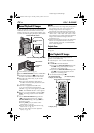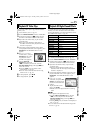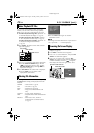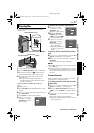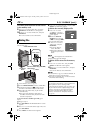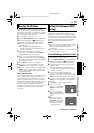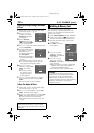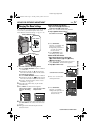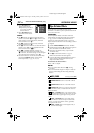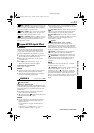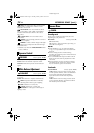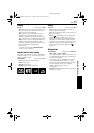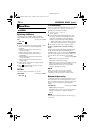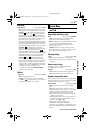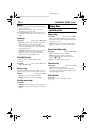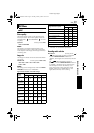32 EN
Master Page: Left-Heading0X2
MENUS FOR DETAILED ADJUSTMENT (cont.)
4) Press SET/SELECT. The
Menu Screen returns.
● Repeat the procedure if
you wish to set other
function menus.
5) Press SET/SELECT again.
The Menu Screen closes.
NOTES:
● The “m” settings are effective when the Power
Switch is set to both “A” and “M”. However, the
menu settings can be changed only when the
Power Switch is set to “M”.
● The “q” settings are effective only when the
Power Switch is set to “M”.
● The “s” functions which are set when the Power
Switch is set to “M” are also applied when the
Power Switch is set to “P”.
● The “n” (CAMERA DISPLAY) settings are
effective even when the Power Switch is set to
“A”. However, the menu settings can be changed
only when the Power Switch is set to “M”.
● The date indication can also be turned on/off by
pressing the DISPLAY Button on the remote
control (provided). (੬ pg. 22, 50, 59)
OF
HI
DE
– FA
R ET
LADE
– FA R
KC
.WDE
– FA R
RNPE
C WI –
RE
NDPE
W WI –
WO
ID
PE
S WI
–
E
ORPE
D WI –
RO
PE
S WI
–
LL
W
B
B
O
I
L
O
C
R/F
DIPE WA
E
F
UTPE
S WI – RETH
RECORDING MENUS
These effects let you make pro-style scene
transitions. Use them to spice up the transition from
one scene to the next.
IMPORTANT:
Some Wipe/Fader Effects cannot be used with
certain modes of Program AE with special effects.
(੬ pg. 33) If an unusable Wipe/Fader Effect is
selected, its indicator blinks in blue or goes out.
Wipe or Fader works when video recording is started
or stopped.
1 Set the VIDEO/MEMORY Switch to “VIDEO”.
2 Set the Power Switch to “M” while pressing down
the Lock Button located on the switch.
3 Open the LCD monitor fully, or pull out the
viewfinder fully.
4 Set “v” to the desired mode. (੬ pg. 31)
● The selected effect indicator appears.
5 Press the Recording Start/Stop Button to start or
stop recording. The selected Fade-in/out or
Wipe-in/out effect works.
To deactivate the selected effect…
Select “OFF” in step 4.
NOTES:
● You can select other effects for “v” during
recording.
● You can extend the length of a Wipe or Fader by
pressing and holding the Recording Start/Stop
Button.
WIPE/FADER (Factory-preset: OFF)
OFF: Disables effects.
FADER–WHITE: Fade in or out with a white
screen.
FADER–BLACK: Fade in or out with a black
screen.
FADER–B.W: Fade in to a colour screen from a
black and white screen, or fade out from colour to
black and white.
WIPE – CORNER: Wipe in on a black screen
from the upper right to the lower left corner, or wipe
out from lower left to upper right, leaving a black
screen.
WIPE – WINDOW: The scene starts in the
centre of a black screen and wipes in toward the
corners, or comes in from the corners, gradually
wiping out to the centre.
WIPE – SLIDE: Wipe in from right to left, or
wipe out from left to right.
Wipe Or Fader Effects
GR-DVP10PAL.book Page 32 Tuesday, January 6, 2004 10:55 AM