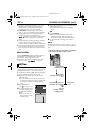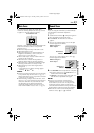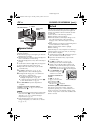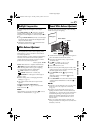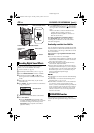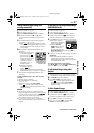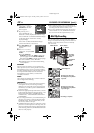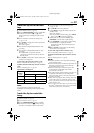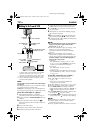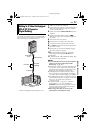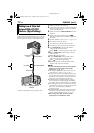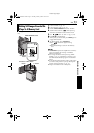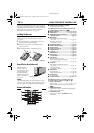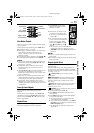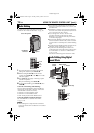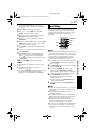50 EN
Master Page: Left-Heading0
DUBBING
.
* Connect when your TV/VCR has an S-VIDEO
IN/OUT connector. In this case, it is not
necessary to connect the yellow video cable.
** When connecting the cable, open the cover.
*** If your VCR has a SCART connector, use the
provided cable adapter.
NOTE:
Set the video out select switch of the cable adapter
as required:
Y/C:
When connecting to a TV or VCR which accepts
Y/C signals and uses an S-Video cable.
CVBS:
When connecting to a TV or VCR which does
not accept Y/C signals and uses an audio/video cable.
To use this camcorder as a player...
1 Following the illustrations, connect the
camcorder and the VCR. Also refer to page 22.
2 Set the camcorder’s VIDEO/MEMORY Switch to
“VIDEO”.
3 Set the camcorder’s Power Switch to “P”
while pressing down the Lock Button located on
the switch.
4 Turn on the VCR’s power.
5 Insert the source cassette in the camcorder.
6 Insert the recording cassette in the VCR.
7 Engage the VCR’s AUX and Record-Pause modes.
● Refer to the instruction manual for the VCR.
8 Press 4/9 on the camcorder to start playback of
the source tape.
9 At the point you want to start dubbing, engage
the VCR’s Record mode.
10 To pause dubbing, engage the VCR’s Record-
Pause mode and press 4/9 on the camcorder.
11 Repeat steps 8 – 10 for additional editing. Stop
the VCR and camcorder.
NOTES:
● It is recommended to use the AC Power Adapter/
Charger as the power supply instead of the
battery pack. (੬ pg. 11)
●
As the camcorder starts to play your footage, it will
appear on your TV. This will confirm the
connections and the AUX channel for dubbing
purposes.
●
Before you start dubbing, make sure that the
indications do not appear on the connected TV. If
they do, they are being recorded onto the new tape.
To choose whether or not the following displays
appear on the connected TV...
• Date/time
Set “DATE/TIME” to “AUTO”, “ON” or “OFF”.
(
੬
pg. 31, 41) Or, press
DISPLAY
on the remote
control to turn on/off the date indication.
• Time code
Set “TIME CODE” to “OFF” or “ON”.
(
੬
pg. 31, 41)
• Indications other than date/time and time code
Set “ON SCREEN” to “OFF”, “LCD” or “LCD/TV”
.
(੬ pg. 31, 41)
To use this camcorder as a recorder...
1) Perform steps 1 to 3 in the left column.
2) Set “S/AV INPUT” to “A/V.IN” or “S.IN”*.
(੬ pg. 31, 40)
* Select “S.IN” when using S-VIDEO OUT
connector on your TV/VCR.
3) Set “REC MODE” to “SP” or “LP”. (੬ pg. 31, 34)
4) Insert the recording cassette in this camcorder.
5) Press START/STOP on the remote control to
engage the Record-Pause mode. The “” or
“” indication appears on the screen.
6) Press START/STOP on the remote control to start
recording. The indication rotates.
7) Press START/STOP on the remote control again to
stop recording. The indication stops rotating.
NOTES:
● After dubbing, set “S/AV INPUT” back to “OFF”.
● Analogue signals can be converted to digital
signals with this procedure.
● It is also possible to dub from another camcorder.
Dubbing To Or From A VCR
To S/AV connector
S/AV/Editing cable
(provided)
To AUDIO IN or OUT,
VIDEO IN or OUT
VCR
TV
Not connected
To S-VIDEO IN*
or OUT*
Connector
Cover**
“Y/C”/“CVBS”
Video Out
Select Switch
Cable Adapter***
(provided)
A/V
.
IN
S
.
IN
GR-DVP10PAL.book Page 50 Tuesday, January 6, 2004 10:55 AM