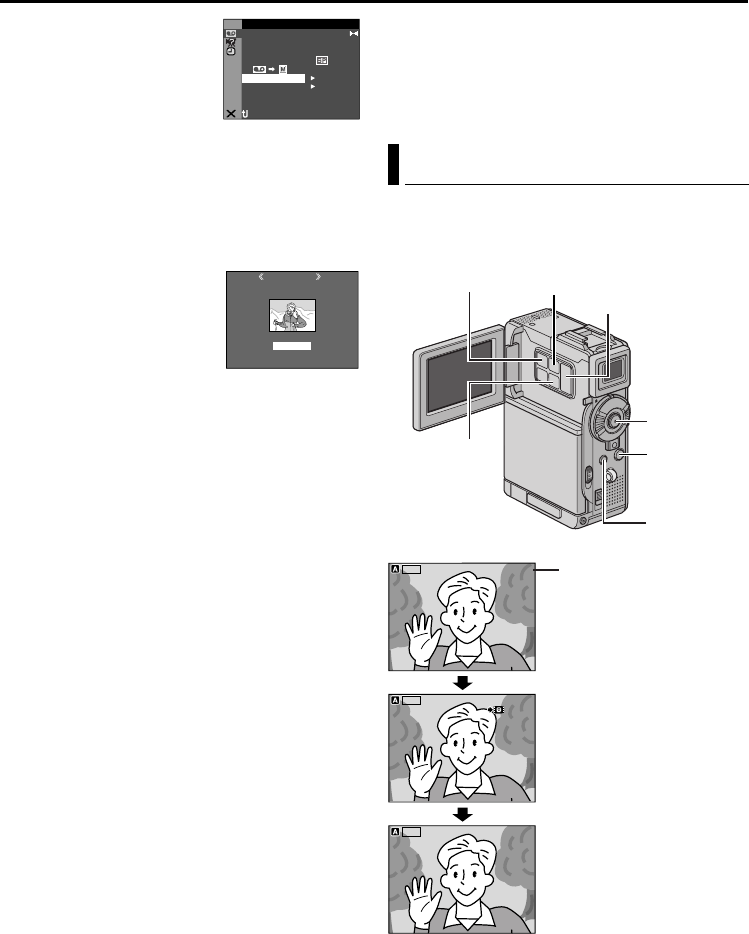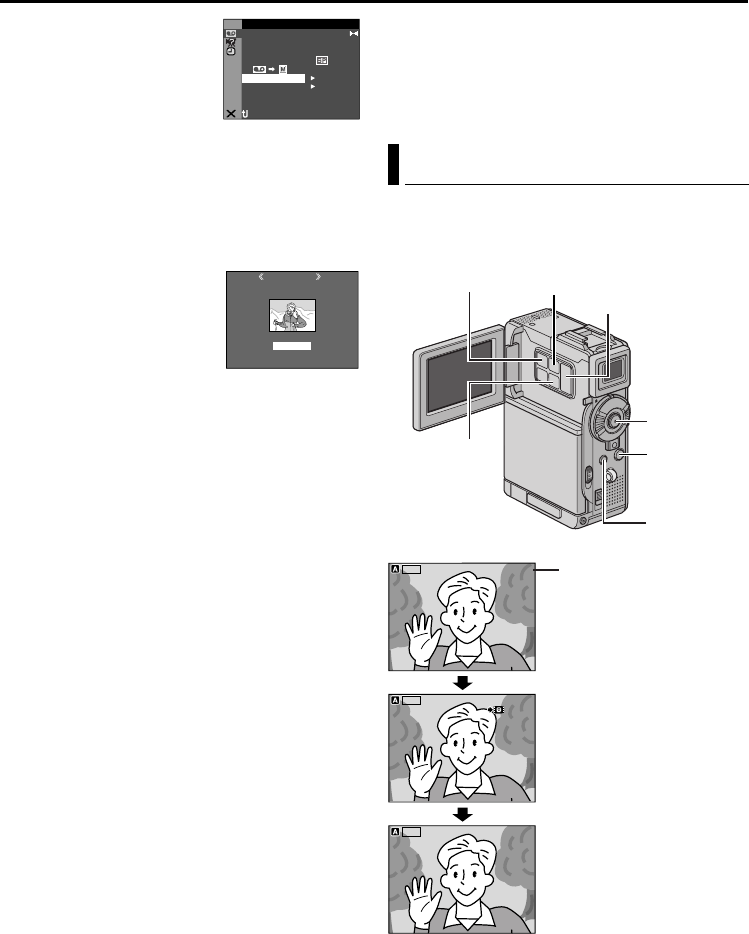
48 EN
Master Page: Left
6 Press + or – to select
“NAVI.DEL.”, and press
SET/SELECT. The Sub
Menu appears.
7 By pressing + or –...
Select “IMAGE SEL.” to
delete the currently displayed thumbnail image.
Select “TAPE SEL.” to delete all thumbnail images
for the tape which contains the currently
displayed image.
Select “ALL” to delete all thumbnail images
stored in the memory card at once.
8 Press SET/SELECT. The
NAVIGATION screen
appears.
9 Press + or – to select
“EXECUTE”, and press SET/
SELECT.
● Turn the SHUTTLE
SEARCH Ring to the left (3) to display the
previous page. Turn the SHUTTLE SEARCH
Ring to the right (5) to display the next page.
● To cancel deletion, select “RETURN”.
● Thumbnail images cannot be deleted during
video playback.
CAUTION:
Do not remove the memory card or perform any
other operation (such as turning off the camcorder)
during deletion. Also, be sure to use the provided
AC Power Adapter/Charger, as the memory card may
be corrupted if the battery becomes exhausted
during deletion. If the memory card becomes
corrupted, initialise it.
NOTE:
Once images are deleted, they cannot be restored.
Check images before deleting.
IMPORTANT:
● Be sure to always use the same tape and memory
card together as they were during recording;
otherwise, the camcorder cannot recognise Tape
and Memory Card IDs to perform NAVIGATION
function properly.
● Check if an appropriate tape and memory card are
loaded when the following messages appear: “NO
ID ON TAPE OR CARD”, “UNABLE TO USE
NAVIGATION”, “THIS MEMORY CARD IS NOT
COMPATIBLE”.
● If you change the memory card while shooting on
one tape, two memory cards will share the tape’s
thumbnail images. We recommend that you use
one memory card for one tape.
● NAVIGATION Search does not work if the current
position is at a blank portion on the tape. Also, do
not leave a blank portion partway through the tape
when shooting; otherwise, NAVIGATION function
does not work properly.
● Before shooting newly over a recorded tape, be
sure to delete all thumbnail images of the previous
recording from the relevant memory card.
● If you copy thumbnail images from one memory
card to another via a PC, NAVIGATION Search
does not work with the copied memory card.
You can make video clips from real-time camera
image or recorded video footage and store them in a
memory card as files which can be conveniently
sent via E-Mail.
ID
O
V
E
ST– ERE O
SOODb –t M 12 i E DNU 1
±0 N –HRO SY C
0
.
E C –MOD RE
OFCO Y P F–
RC
A
K S BL N H
OFPU
A
IN S/ V T F–
NRETUR
DU
DMSO N EO
L.V.DENA I
IG NANAV TI O
ETEDEL CURRENT?
EXECUTE
RETURN
1 .625 1:20.0 04
E-Mail Clip Recording
ILC
-
E P
00: 15
160
0: 00
STANDBY
1 06
ILC
-
EP
ILC
-
E PILC
-
EP
00:15
160
160
000:00
0h25m0
h
25
m
STANDBY
REC
REC
OC DPLETM EOCDPLETME
0: 00000:00
0h00m0
h
00
m
0h m0
hm
:11010
1 06
ILC
-
E PILC
-
EP
160
SNAPSHOT
Button
Shooting starts when the
Recording Start/Stop Button
is pressed.
Shooting stops when the
Recording Start/Stop Button
is pressed again.
Recording is complete.
SET/SELECT
Button
Remaining time
E-MAIL Button
Stop (8)
Button
MENU Button
+, – Button
Recording
Start/Stop
Button
FEATURES FOR RECORDING (cont.)
GR-DVP10PAL.book Page 48 Tuesday, January 6, 2004 10:55 AM