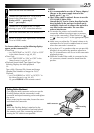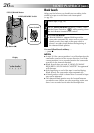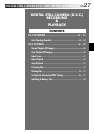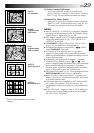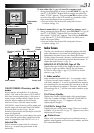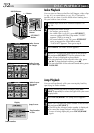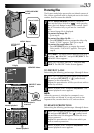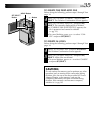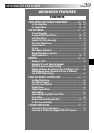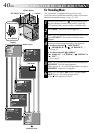EN33
1F
2S
3S
5F
4F
6F
EXIT PROTECT
1 F 2 S
3 S
5 F
4 F 6 F
EXIT PROTECT
DPOF
ATFORM
NRETUR
PROTECT
EDELET
Display
Power Switch
MENU Button
If Protection is
removed
PROTECT Index
Screen
Normal playback
Padlock mark
Normal playback
Protecting Files
The Protect mode helps prevent the accidental erasure of
files. When a padlock mark is displayed next to the index
number, that file cannot be deleted.
1
Set the VIDEO/MEMORY Switch to “MEMORY”,
then set the Power Switch to “ ” while pressing
down the Lock Button located on the switch. Open
the LCD monitor fully or pull out the viewfinder
fully.
•A stored image file is displayed.
To protect the image file . . .
… go to step 2.
To protect the video clip file. . . .
… press SET/SELECT once to engage the video clip
mode. “E-CLIP” appears. Then go to step 2.
To protect the sound effect file. . . .
… press SET/SELECT twice to engage the sound
effect mode. “D.SOUND” appears. Then go to
step 2.
2
Press MENU. The Menu Screen appears. Press + or –
to select “ MEMORY” and press SET/SELECT. The
MEMORY Menu appears.
3
Press + or – to select “PROTECT” and press SET/
SELECT. The PROTECT Index Screen appears.
TO PROTECT A FILE
Before doing the following, perform steps 1 through 3 above.
4
Press + or – to move the green frame to the desired
file and press SET/SELECT. A “ ” padlock mark
appears on the selected file.
Repeat this procedure for all files you do not wish to
delete by accident.
5
Press + to select “EXIT” and press SET/SELECT. The
normal playback screen appears.
NOTE:
When the memory is initialized or corrupted, even
protected files are deleted. If you do not want to lose
important files, transfer them to a PC and save them.
TO REMOVE PROTECTION
Before doing the following, perform steps 1 through 3 above.
4
Press + or – to move the green frame to the desired
file and press SET/SELECT. The “ ” padlock mark
located above the file disappears and the file is no
longer protected.
Repeat this procedure for all files from which you
wish to remove protection.
5
Press + to select “EXIT” and press SET/SELECT. The
normal playback screen appears.
MEMORY Menu
Lock Button
VIDEO/MEMORY
Switch
SET/SELECT
Button
+, – Button