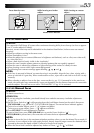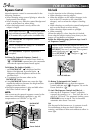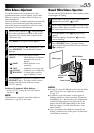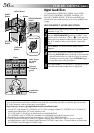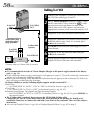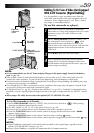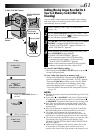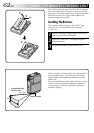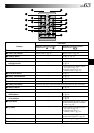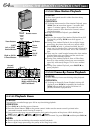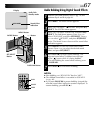60 EN
COPY OFF
ON
–
SP
6
Play/Pause
Button (4/6)
Display
Power Switch
SNAPSHOT Button
Dubbing Still Images Recorded On A Tape
To A Memory Card
Still images can be dubbed from a tape to a memory
card.
1
Load a memory card (੬ pg. 16) and cassette
(੬ pg. 14).
2
Select the Snapshot mode in the Menu Screen
(੬ pg. 28) to use for dubbing the image to the
memory card.
3
Set the VIDEO/MEMORY Switch to “VIDEO”, then
set the Power Switch to “ ” while pressing down
the Lock Button located on the switch.
4
Press MENU. The Menu Screen appears. Press + or –
to select “ VIDEO” and press SET/SELECT. The
VIDEO Menu appears.
5
Press + or – to select “ COPY” and press
SET/SELECT. The Sub Menu appears. Press + or – to
select “ON” and press SET/SELECT. Selection is
complete.
6
Press + or – to select “ RETURN” and press SET/
SELECT twice. The normal playback screen resumes.
7
To select a still image to be dubbed, start playback
by pressing 4/6. At the moment you find the
image you wish to dub, press it again to engage Still
Playback.
8
To start dubbing, press SNAPSHOT. The selected
image is stored in the memory card.
•“ ” blinks during dubbing.
NOTES:
●
If SNAPSHOT is pressed in step 8 when a memory card
is not loaded, the message “COPYING FAILED” is
displayed.
●
If an image recorded on the tape using the WIDE mode
(
੬
pg. 42) is dubbed to a memory card, the WIDE
mode identifying signal is not dubbed with it.
●
To use Playback Special Effects with a video image you
wish to dub, perform up to step 8 using the remote
control (provided) (
੬
pg. 65).
●
Images are dubbed in VGA file size.
MENU Button
Lock Button
DUBBING
(cont.)
VIDEO Menu
VIDEO/MEMORY
Switch
SET/SELCT
Button
+, – Button