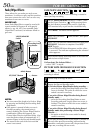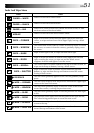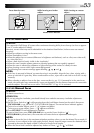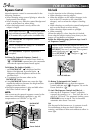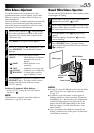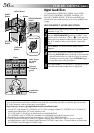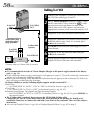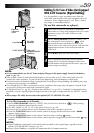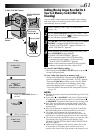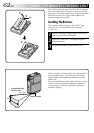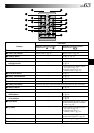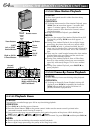58 EN
DUBBING
Dubbing To A VCR
1
Following the illustration, connect the camcorder and
the VCR. Also refer to pg. 24 and 25.
2
Set the VIDEO/MEMORY Switch to “VIDEO”, then
set the camcorder’s Power Switch to “ ” while
pressing down the Lock Button located on the
switch, turn on the VCR’s power, and insert the
appropriate cassettes in the camcorder and the VCR.
3
Engage the VCR’s AUX and Record-Pause modes.
4
Engage the camcorder’s Play mode to find a spot just
before the edit-in point. Once it is reached, press
4
/6 on the camcorder.
5
Press
4
/6 on the camcorder and engage the VCR’s
Record mode.
6
Engage the VCR’s Record-Pause mode and press
4
/6 on the camcorder.
7
Repeat steps 4 through 6 for additional editing, then
stop the VCR and camcorder when finished.
TV
To AV OUT
To S-VIDEO
OUT
* Connect when an S-Video cable is not used.
VCR
To AUDIO,
VIDEO* IN
S-Video cable
(optional)
Audio/Video cable
[mini-plug to RCA
plug] (provided)
To S-VIDEO IN
NOTES:
●
It is recommended to use the AC Power Adapter/Charger as the power supply instead of the battery
pack (
੬
pg. 11).
●
As the camcorder starts to play your footage it will appear on your TV. This will confirm the connections
and the AUX channel for dubbing purposes.
●
Before you start dubbing, make sure that the indications do not appear on the connected TV. If they do,
they are being recorded onto the new tape.
To choose whether or not the following displays appear on the connected TV . . .
•Date/Time
.... set “DATE/TIME” to “AUTO”, “ON” or “OFF” in the Menu Screen (੬ pg. 44, 45).
•Time Code
.... set “TIME CODE” to “ON” or “OFF” in the Menu Screen (੬
pg. 44, 45).
•Playback Sound Mode, Tape Speed And Tape Running Displays
.... set “ON SCREEN” to “LCD” or “LCD/TV” in the Menu Screen (੬ pg. 44, 45). Or, press DISPLAY on
the remote control.
●
The S-Video cable is optional. Be sure to use the YTU94146B S-Video cable.
Consult the JVC Service Center described on the sheet included in the package for details on its
availability. Make sure to connect the end with a core filter to the camcorder. The core filter reduces
interference.
●
You can use Playback Zoom (
੬
pg. 64) or Playback Special Effects (
੬
pg. 65) in step 5.