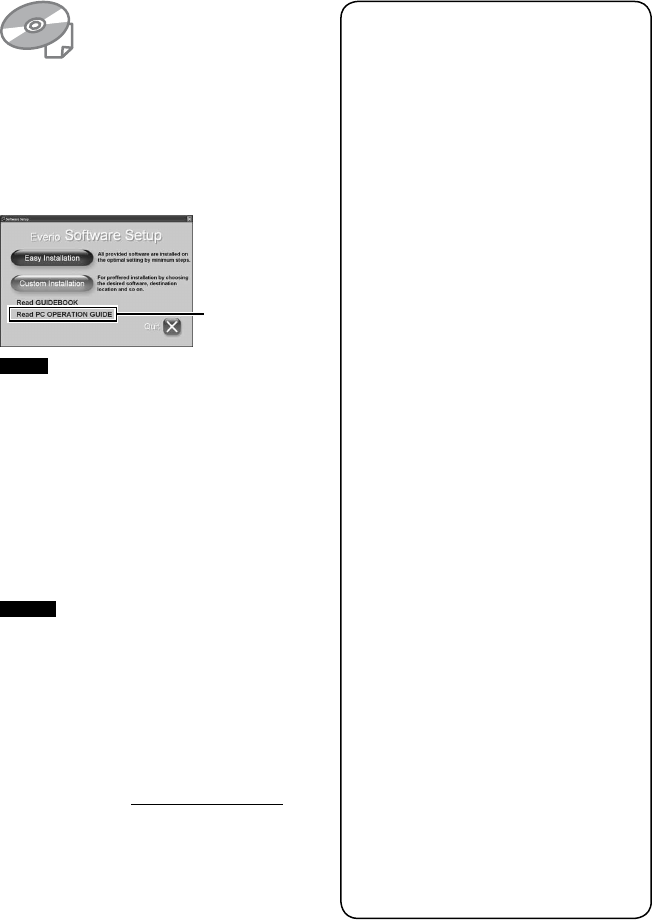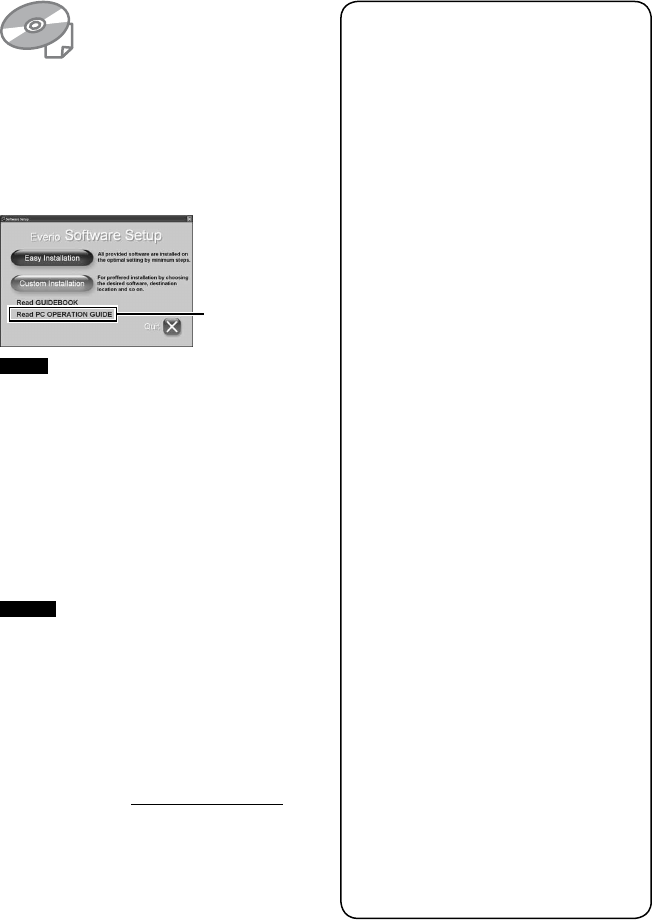
11
EN
Read This First!
Make a backup of important recorded data
It is recommended to copy your important
recorded data to a DVD or other recording
media for storage. (Z p. 45) JVC will not be
responsible for any lost data.
Make a trial recording
Before the actual recording of important data,
make a trial recording and play back the
recorded data to check that the video and
sound have been recorded correctly.
Reset the camera if it does not operate
correctly
This camera uses a microcomputer. Factors
such as background noise and interference
can prevent it from operating correctly. If the
camera does not operate correctly, reset the
camera. (Z p. 62)
Precautions on handling batteries
•
Be sure to use the JVC BN-VF808U/
VF815U/VF823U battery packs.
•
If the camera is subjected to electrostatic
discharge, turn off the power before using it
again.
If a malfunction occurs, stop using the
camera immediately and consult your local
JVC dealer
•
If a problem occurs when using the microSD
card, take the card together with the camera
for repair. If one of them is not included,
the cause of the malfunction cannot be
diagnosed, and the camera cannot be
repaired.
•
Recorded data may be erased while the
camera is being repaired or inspected. Back
up all data before requesting repairs or
inspections.
Because cameras may be used
for demonstration in a shop, the
demonstration mode is set to on by default
To deactivate the demonstration mode, set
[DEMO MODE] to [OFF]. (Z p. 54)
Do not cover the fan (Z p. 14 (, /)
If the camera becomes too hot inside it may
cause a malfunction.
For Windows
Refer to the PC OPERATION GUIDE in the
supplied CD-ROM.
! Load the provided CD-ROM into the PC.
After a moment, the [Software Setup] screen
appears. If the [Software Setup] screen does
not appear, double-click the CD-ROM icon
in [My Computer].
NOTE
Refer to the PC OPERATION GUIDE for the
system requirements of the provided software.
For details, refer to the User’s guide or Help of
the software.
For Macintosh
! Load the provided CD-ROM into the
Computer.
# Double-click the CD-ROM icon.
$ Double-click “Start.pdf” in the “PC guide”
folder.
% Click the desired language.
NOTES
• When you edit videos using the provided
QuickTime Component for Everio
software (for Macintosh), select MPEG-2
TS format.
• If you edit videos in MPEG-2 TS format on
a computer, set [x.v.Color] to [OFF] before
the recording.
•
Adobe
®
Acrobat
®
Reader™ or Adobe
®
Reader
®
must be installed to read PDF
files. Adobe
®
Reader
®
can be located from
Adobe’s web site: http://www.adobe.com/
# Click
PC OPERATION