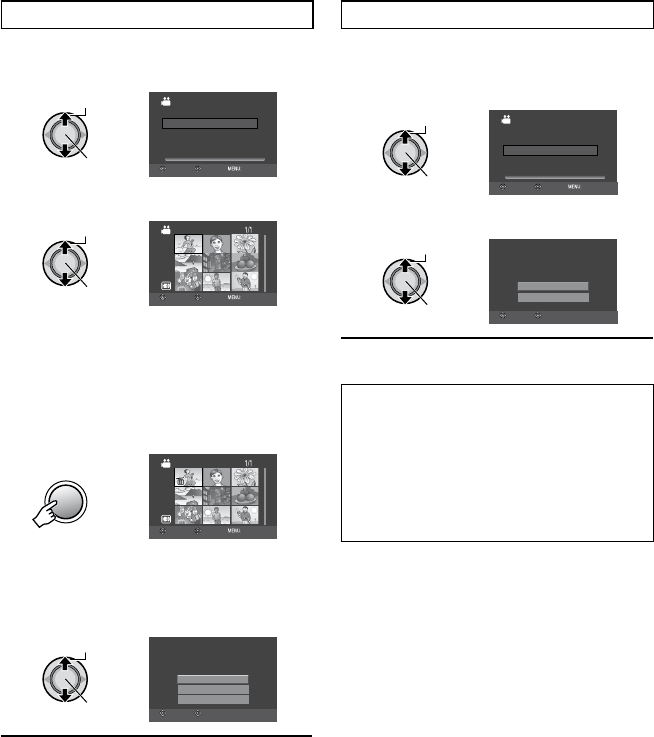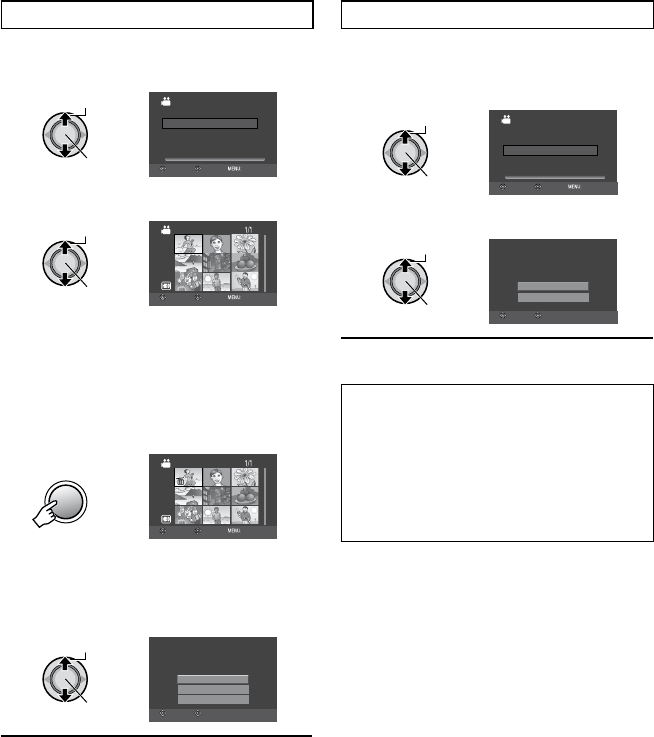
38
EN
Managing Files (Continued)
Deleting/Protecting Selected Files
After performing steps 1-2 (Z p. 37)
3 Select [FILE SELECT].
DELETE
FILE SELECT
DELETE ALL
SELECT MULTIPLE SCENES
CURRENT
SELECT
SET QUIT
4 Select the desired file.
VIDEO DELETE
SELECT
SET QUIT
•
The
*
(deletion) or x (protection) mark
appears on the file. To select other files,
repeat this step.
•
If you slide the zoom lever towards T,
the preview screen is displayed. Sliding
the zoom lever towards W returns to the
index screen.
5
VIDEO DELETE
SELECT
SET QUIT
6 Select [EXECUTE AND QUIT] (when
performing [DELETE]), or [QUIT]
(when performing [PROTECT/
CANCEL]).
RETURN
QUIT
EXECUTE AND QUIT
DELETE SELECTED SCENE?
ANY PLAYLISTS THAT INCLUDE
THIS SCENE WILL BE ALTERED
SELECT
SET
To quit the screen
Press MENU.
Deleting/Protecting All Files
After performing steps 1-2 (Z p. 37)
3 Select [DELETE ALL] or [PROTECT
ALL].
DELETE
FILE SELECT
DELETE ALL
DELETE ALL FILES
CURRENT
SELECT
SET QUIT
4 Select [YES].
YES
NO
DELETE ALL?
(EXCEPT PROTECTED SCENE)
SELECT
SET
To quit the screen
Press MENU.
To release protection
Select the protected file in step
4
(“Deleting/Protecting Selected Files”
Z left column).
To release protection of all files
1) In step
3, select [CANCEL ALL].
2) When [CANCEL ALL?] appears, select
[YES].