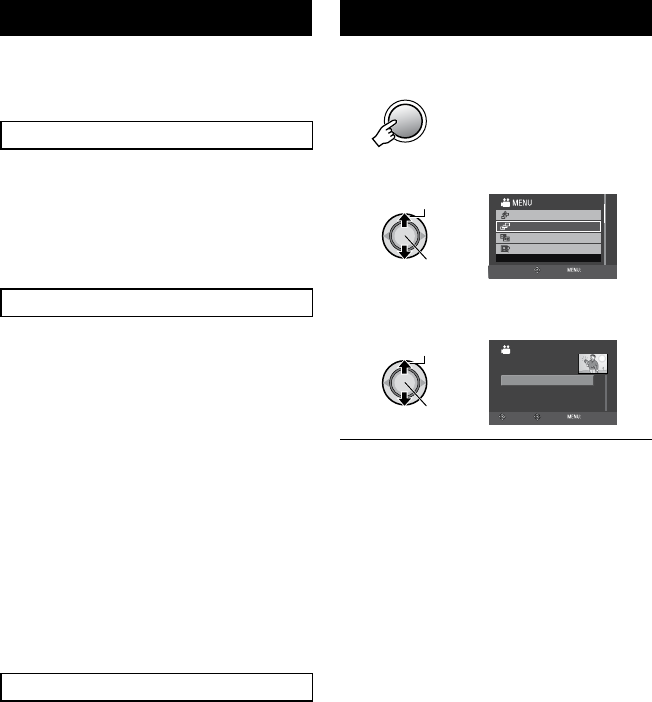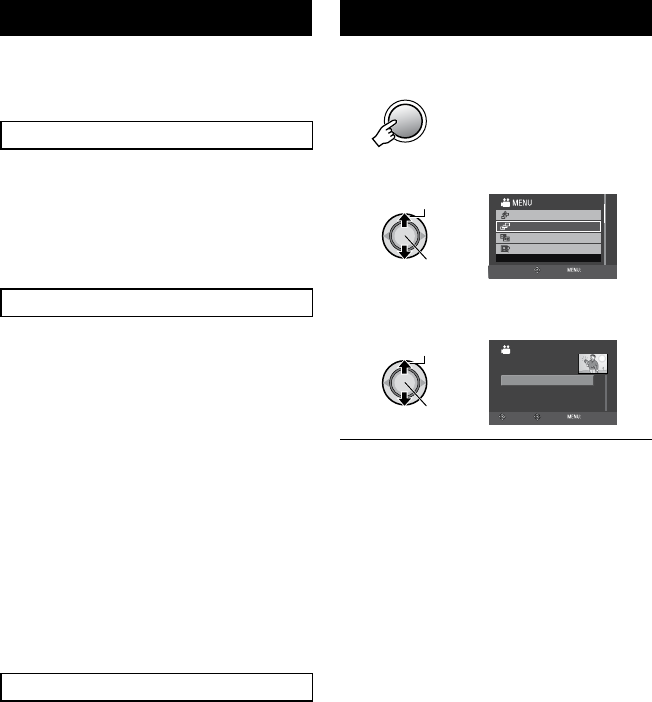
43
EN
Other Operations of Playlists
You can perform additional editing and delete
files in a created playlist.
After performing steps 1-2 (Z p. 42)
Adding/Deleting Files in Playlist
3 Select [EDIT].
4 Select the playlist you want to edit.
To add or delete files, follow the steps 5 to
8 in “Creating Playlists”. (Z p. 42)
Changing Playlist Names
The default name of a playlist is its creation
date and time.
3 Select [RENAME PLAYLIST].
4 Select the desired playlist.
5 Select the desired letter.
•
Repeat this process to complete the
name.
•
You can change the character types
(capital letters, small letters or marks) by
selecting [A/a/@].
•
To correct a letter, select [
%
] or [
&
] and
press down the set lever to move the
cursor to the letter, then select [Clear]
and press down the set lever.
6 Select [¯].
Deleting Playlist
Original files are not deleted even if you delete
the playlist.
3 Select [DELETE].
4 Select a playlist you want to delete.
To delete all playlists at once, select
[DELETE ALL].
5 When [DELETE PLAYLIST?] appears,
select [YES].
Playing Back Playlists
1 Press MENU.
2 Select [PLAYBACK PLAYLIST].
CHANGE EVENT REG.
PLAYBACK PLAYLIST
PLAY FILES IN PLAYLIST
EDIT PLAYLIST
SEARCH EVENT
SET QUIT
3 Select the playlist that you want to
play back.
PLAYBACK PLAYLIST
SEP.08.2008
OCT.22.2008
SEP.01.2008
07:25PM
10:00AM
02:18PM
01
02
03
SELECT
SET QUIT
To quit the screen
Press INDEX.
To stop playback
Press the set lever.
To return to the normal file playback
mode
1) Press
MENU.
2) Select [PLAYBACK NORMAL FILE].
To play back from the desired scene
1) In step
3, press INDEX. (The index
screen for playlist appears.)
2) Select the desired scene.