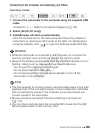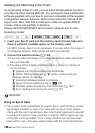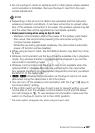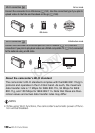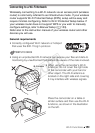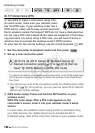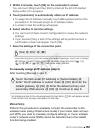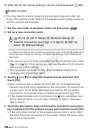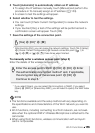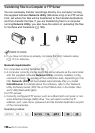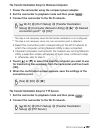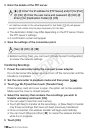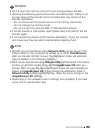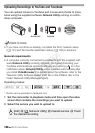Wi-Fi Functions 153
4 Within 2 minutes, touch [OK] on the camcorder's screen.
You can touch [Stop] and then [OK] to interrupt the Wi-Fi Protected
Setup while it is in progress.
5 Touch [Automatic] to automatically obtain an IP address.
• To assign the IP address manually, touch [Manual] and perform the
procedure in To manually assign an IP address below.
• A screen to test the settings will appear.
6 Select whether to test the settings.
• You can touch [Check Current Configuration] to review the network
settings.
• If you touched [Yes], a test of the settings will be performed and a
confirmation screen will appear. Touch [OK].
7 Save the settings of the connection point.
* After touching [OK], you can review the network settings. Touch [Wi-Fi Setup]
> [Check Current Configuration] > Desired connection point ([ 1] to
[ 3]) > [Î] or [Í] > [K] three times when finished.
To manually assign an IP address (step 5)
After touching [Manual] in step 5:
* An interface similar to the virtual keyboard for text fields (A 88) will appear except
it will contain only the keys necessary for this step.
Manual Setup
Perform this procedure to wirelessly connect the camcorder to the
wireless router (using infrastructure mode) if your router does not sup-
port WPS, you wish to manually configure settings, or if your wireless
router's network name (SSID) cannot be detected due to the stealth
function being enabled.
[Yes] > [OK]* > [X]
Touch the field under [IP Address] or [Subnet Mask] >
Enter* the IP address or subnet mask > [OK] > Enter the
default gateway > [OK] > Enter the default primary and
secondary DNS servers > [OK] > Continue to step 6
COPY