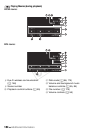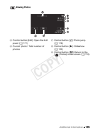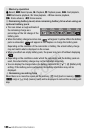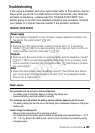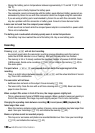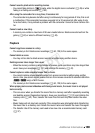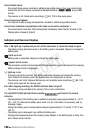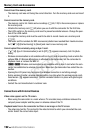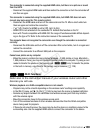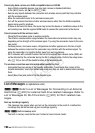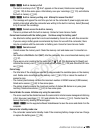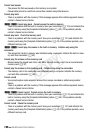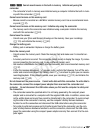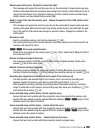192 Additional Information
Memory Card and Accessories
Cannot insert the memory card.
- The memory card was not facing the correct direction. Turn the memory card over and insert
it.
Cannot record on the memory card.
- The memory card is full. Delete some recordings (A60, 120) to free some space or replace
the memory card.
- Initialize the memory card (A42) when you use it with the camcorder for the first time.
- The LOCK switch on the memory card is set to prevent accidental erasure. Change the posi-
tion of the LOCK switch.
- A compatible memory card must be used to be able to record movies on a memory card
(A 37).
- The folder and file numbers for MP4 movies and photos have reached their maximum value.
Set r>[File Numbering] to [Reset] and insert a new memory card.
Cannot upload files wirelessly using an Eye-Fi card.
- q> [Eye-Fi Communication] is set to [Off] (… appears onscreen). Set it to [Auto-
matic].
- Wireless communication is not available with an Eye-Fi card in recording mode or while the
optional WM-V1 Wireless Microphone is attached to the camcorder. Set the camcorder to
playback mode or remove the WM-V1.
- &/% Wireless communication is not available with an Eye-Fi card when the cam-
corder has established a wireless connection. Make sure the camcorder has ended the con-
nection.
- Opening the LCD panel may help when the wireless connection is not strong enough.
- During wireless transfer, wireless communication may stop when the wireless signal condi-
tions worsen (‰ appears onscreen). Perform wireless transfer in a place with good signal
conditions.
- Contact the card manufacturer’s customer care.
Connections with External Devices
Video noise appears on the TV screen.
- When using the camcorder in a room where a TV is located, keep a distance between the
compact power adapter and the power or antenna cables of the TV.
Playback looks fine on the camcorder but there is no image on the TV screen.
- The video input on the TV is not set to the video terminal to which you connected the cam-
corder. Select the correct video input.
COPY