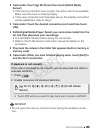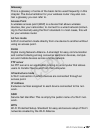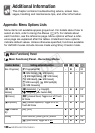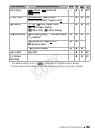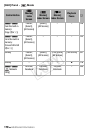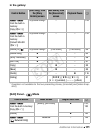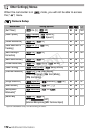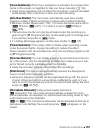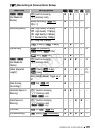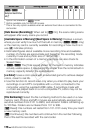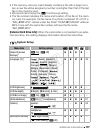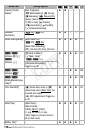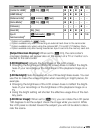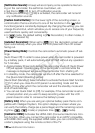Additional Information 173
[Focus Assistance]: When focus assistance is activated, the image at the
center of the screen is magnified to help you focus manually (A 104).
• Using focus assistance will not affect the recordings. It will be cancelled
automatically after 4 seconds or when you start recording.
[Auto Slow Shutter]: The camcorder automatically uses slow shutter
speeds to obtain brighter recordings in places with insufficient lighting.
• Minimum shutter speed used: 1/30; 1/12 when the frame rate is set to
[¹ PF24] or [» 24P]; 1/15 when it is set to [· PF30] or
[ 30P].
• The auto slow shutter can only be activated when the recording pro-
gram is set to [’ Programmed AE], but the setting will not change even
if you set the camcorder to mode.
• If a trailing afterimage appears, set the slow shutter to [j Off].
[Flicker Reduction]: If the screen starts to flicker when recording movies
under fluorescent lights, change the setting to reduce the effect.
Flicker reduction can be activated only when the recording program is set
to [’ Programmed AE].
[Onscreen Markers]: You can display a grid or a horizontal line at the cen-
ter of the screen. Use the markers as a reference to make sure your sub-
ject is framed correctly (vertically and/or horizontally).
• Using the onscreen markers will not affect the recordings.
[Wind Screen]: The camcorder automatically reduces the background
sound of wind when recording outdoors.
• Some low-frequency sounds will be suppressed along with the sound
of wind. When recording in surroundings unaffected by wind or if you
want to record low-frequency sounds, we recommend setting the wind
screen to [j Off à].
[Microphone Attenuator]: Helps prevent audio distortions.
[k Automatic]: The camcorder will automatically activate the micro-
phone attenuator as necessary for optimal audio recording levels so high
audio levels will not be distorted.
[i On å]: The microphone attenuator will be activated at all times to
reproduce more faithfully the sound dynamics. å will appear on the
screen.
COPY