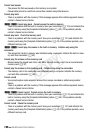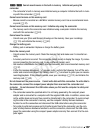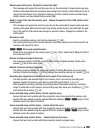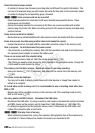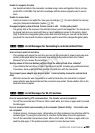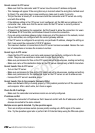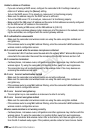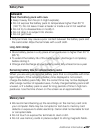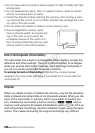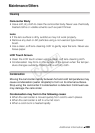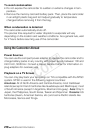204 Additional Information
Unable to obtain an IP address
- If you are not using a DHCP server, configure the camcorder’s Wi-Fi settings manually or
obtain an IP address using the [Manual] setting.
- Turn on the DHCP server. If it is already on, make sure it is functioning properly.
- Make sure the address range for the DHCP server is sufficient.
- Turn on the DNS server. If it is already on, make sure it is functioning properly.
- Make sure that the DNS server’s IP address and the name for that address are correctly configured.
- Set the DNS server’s IP address in the camcorder.
- If you are not using a DNS server, set the DNS address to [0.0.0.0].
- If you are using a wireless gateway router, make sure all of the devices in the network, includ-
ing the camcorder, are configured with the correct gateway address.
Wi-Fi authentication unsuccessful
- Make sure the camcorder and wireless router are using the same encryption method and
encryption key.
- If the wireless router is using MAC address filtering, enter the camcorder’s MAC address in the
wireless router’s configuration screen.
Wi-Fi cannot be used while the wireless microphone is attached
- The camcorder’s Wi-Fi functions cannot be used while the optional WM-V1 Wireless Microphone is
connected to the camcorder. Disconnect the microphone from the MIC terminal and turn it off.
Wi-Fi connection terminated
- Cordless phones, microwave ovens, refrigerators and other appliances may interfere with the
wireless signal. Try using the camcorder in a location farther away from such appliances.
- The camcorder may not be able to connect to the wireless router if too many devices are
accessing the wireless access point.
Wi-Fi error Incorrect authentication method
- Make sure the camcorder and wireless router are correctly configured.
- Make sure the camcorder and wireless router are using the same encryption method and
encryption key.
- If the wireless router is using MAC address filtering, enter the camcorder’s MAC address in the
wireless router’s configuration screen.
Wi-Fi error Incorrect encryption key
- The encryption key is case sensitive so make sure to enter it correctly.
Wi-Fi error Incorrect encryption method
- Make sure the camcorder and wireless router are using the same encryption method.
- If the wireless router is using MAC address filtering, enter the camcorder’s MAC address in the
wireless router’s configuration screen.
Wireless communication is not working correctly
- Cordless phones, microwave ovens, refrigerators and other appliances may interfere with the
wireless signal. Try using the camcorder in a location farther away from such appliances.
- Turn off the camcorder and wireless router. After a short while, turn them on again and per-
form the Wi-Fi network setup again. If the problem persists contact a Canon Service Center.
COPY