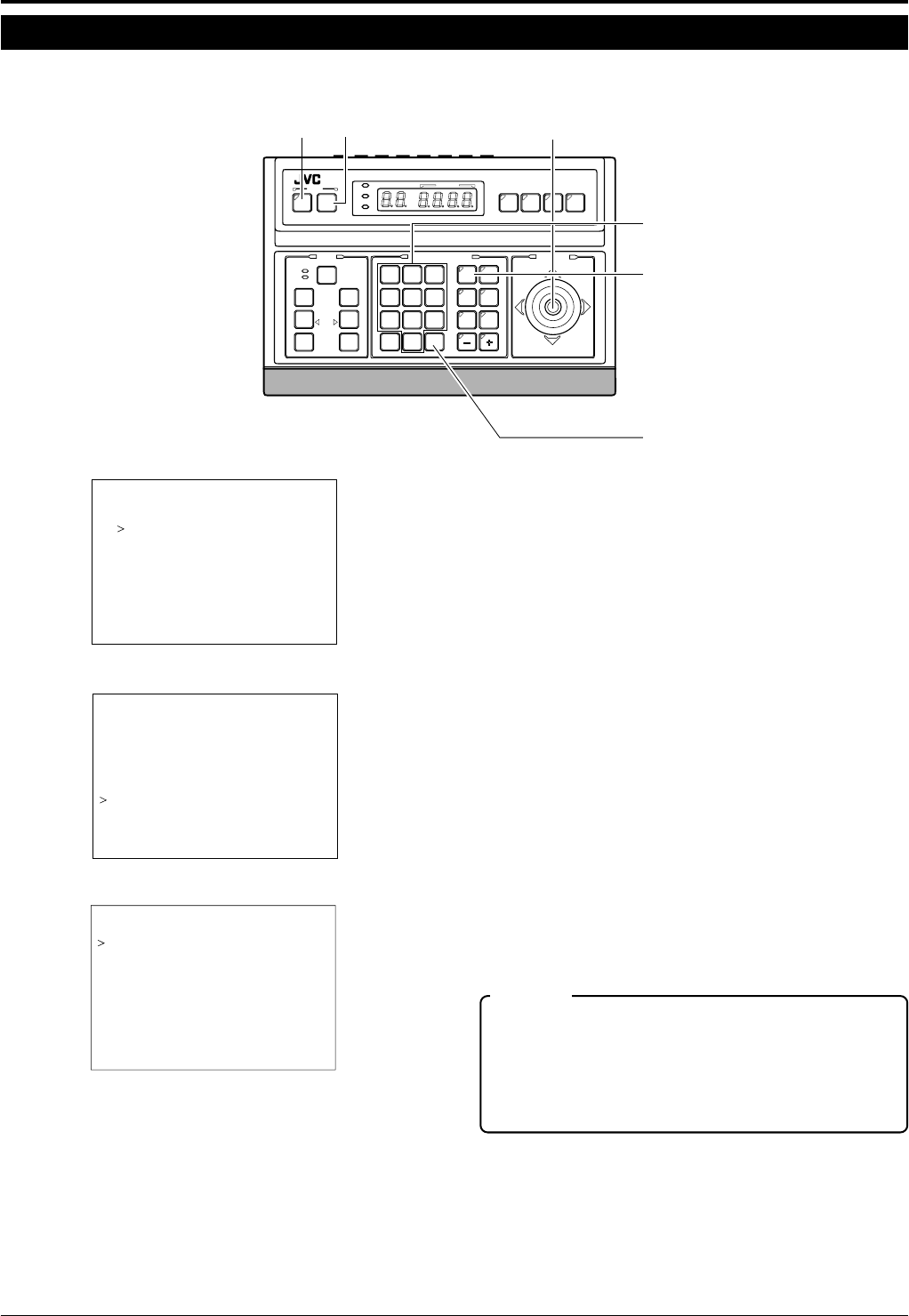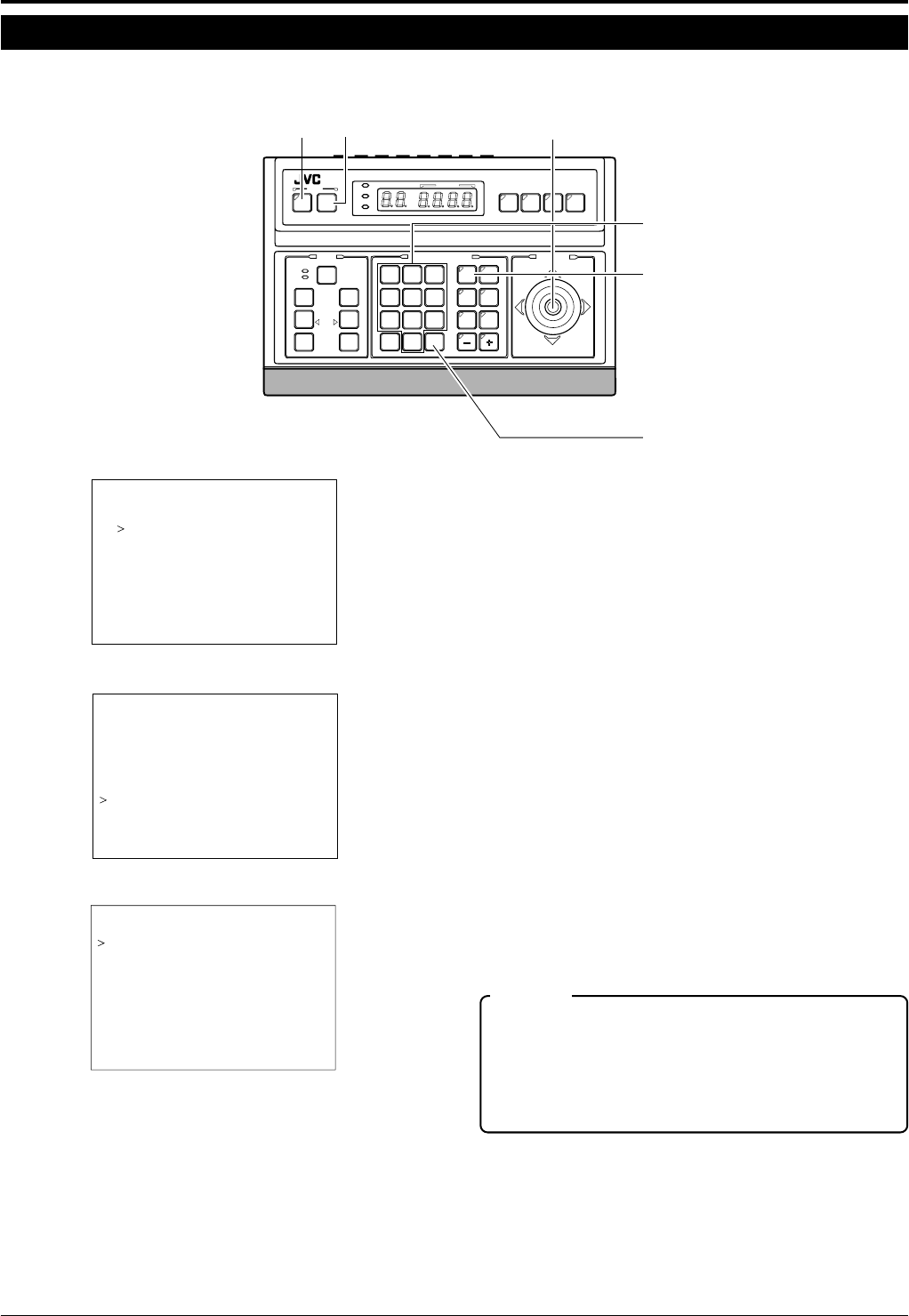
21
FACTORY SETTINGS screen
Menu settings (continued)
It is possible to return all camera settings to the factory settings.
buttonbutton
PAN/TILT
SETMENU
control lever
SETUP
MENU SET
SPEED
IRIS
AF
FOCUS
ZOOM
OPEN
FAR
TELE CLEAR
/HOME
7
4
1
8
0
5
2
9
6
3
ENTER
AUTOAUTO
PANPAN
OPTION
1
OPTION
2
CAMERACAMERA
POSI-
TION
AUTOAUTO
PATROLPATROL
CLOSE
NEAR
WIDE
AUTO F-1 F-2 F-3
PAN/TILTLENS
CAMERA/POSITION
CAMERA POSITION
REMOTE CONTROL UNIT REMOTE CONTROL UNIT
RM-P2580
ALARM
POWERPOWER
KEY LOCKKEY LOCK
button
CAMERA
button
ENTER
buttons
Numeric Key
SETUP
DE S
FOR
ELECT. .
ADJUST..
POSI . .
CAME ARMO
DEOI
CAME ARV
VIDEO A JD
.TEXT ED .TI
ET..AUTO PA SN
LSET..AUTO PA ORT
TTINGS. .FACT ROY ES
ETTINGS YESFACT ROYS
SETTINGSFA TCORY
SETUP
SETU
NIT..
P..POSI ITON
CAME AR..
CONT ORL U
Remote control SETUP screen
Camera SETUP screen
FACTORY SETTINGS screen
1.
Select the camera to initialize settings (See the instruction
manual of the used remote control).
Press CAMERA → Numeric Key → ENTER button to out-
put the image signal of the selected camera.
2.
Press the MENU button to display the SETUP screen of
the remote control. Use the pan/tilt control lever to select
CAMERA, then press the SET button to display the SET-
UP screen of the camera.
At this time, the camera will move to the home position.
3.
Use the pan/tilt control lever to select FACTORY SET-
TINGS, then press the SET button to display the FACTO-
RY SETTINGS screen.
4.
Use 8 and t of the pan/tilt control lever to select the
FACTORY SETTINGS item to YES.
5.
Pressing the SET button will initialize settings in approxi-
mately 3 seconds and DATA SAVED will appear.
6.
Press the MENU button to return to the normal screen.
CAUTION
If this setting operation is performed, various settings
memorized in the camera will all return to the state of fac-
tory shipment.
Especially, all the preset positions will be cleared. There-
fore, exercise utmost caution!