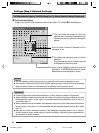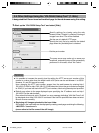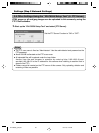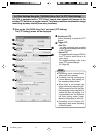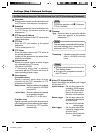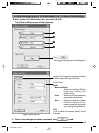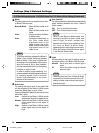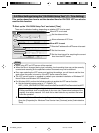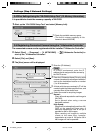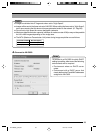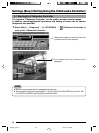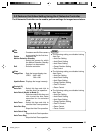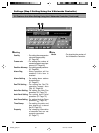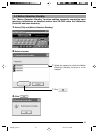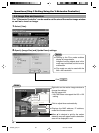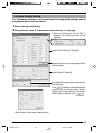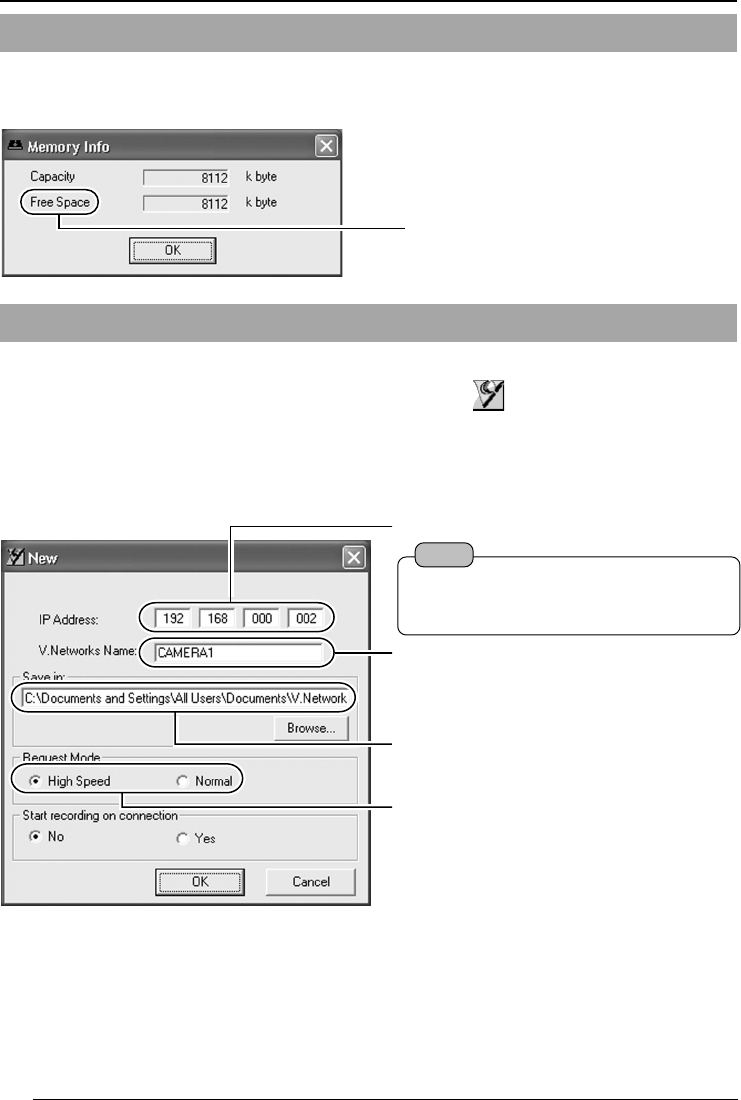
52
Settings (Step 2 Network Settings)
The connected camera can be registered with the installed "V.Networks Controller".
1.
Select [Start] † [Programs] † [V. NETWORKS] † [V.Networks Controller] to
start up the "V.Networks Controller".
2.
Select [File] and [New].
3.
The [New] screen will be displayed.
2-5 Registering Connected Camera Using the "V.Networks Controller"
2
Enter the [V.Networks Name]. Do so by using
a name convenient for subsequent selection,
such as the installation location or number.
(1 to 40 characters)
3
A folder with the name entered in
2
will be
created inside the folder specified here, and
recorded files will be stored here.
1
Enter the [IP Address].
4
Select the mode for acquiring images.
Normal :
Client will send requests for each image to
VN-C655.
Set to Normal when using a narrow
bandwidth network.
High Speed:
Images will be automatically sent from VN-
C655 at the specified frame rate. A
maximum transmission rate of 30 fps is
possible for 640 x 480 images.
When sending out images to multiple
clients at the same time, however,
transmission at a rate of 30 fps for 640 x
480 images will not be possible.
Note
In a DHCP environment, enter the IP
address that is assigned to this camera by
the DHCP server.
It is possible to check the memory capacity of VN-C655.
1.
Start up the "VN-C655U Setup Tool" and select [Memory Info].
2-4 Other Settings Using the "VN-C655U Setup Tool" (12. Memory Information)
1
Check the available memory space.
(The built-in memory capacity of this
camera is about 8000 KB.)
VN-C655(B)_p40-p53 05.3.16, 1:23 PM52