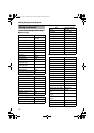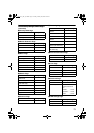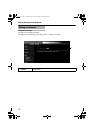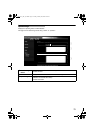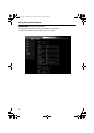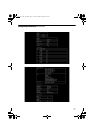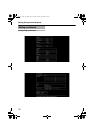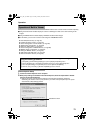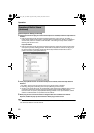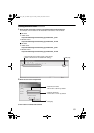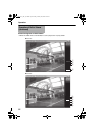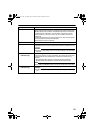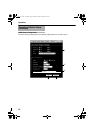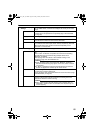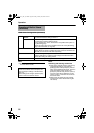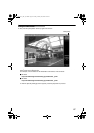80
Operation
Internet Explorer Setup (continued)
3.If ActiveX controls and plug-ins of the Internet Explorer is disabled, follow the steps below to
enable it
● Click [Trusted sites] under [Tool]-[Internet Options]-[Security]. Upon doing so, the [Sites…]
button directly below becomes active. Click this button and deselect the check in the displayed
window. Next, add the IP address of VN-V25U/26U. If the setting is factory default, add the
following web site to the zone.
http://192.168.0.2
● Click [Trusted sites] under [Tool]-[Internet Options]-[Security]. Select the [Custom Level] button
and open the [Security Settings] window. Set all items under [ActiveX controls and plug-ins] in
the opened window to [Enable]. Enable also [Allow Script-initiated window without size or
position constraints.] under [Miscellaneous].
4.If the pop-up block function of the Internet Explorer is enabled, follow the steps below to
disable it
T The built-in viewer cannot be used when the pop-up block function is enabled.
● Selecting [Tool]-[Pop-up Blocker]-[Turn Off Pop-up Blocker] permits all sites.
● To allow only specific sites such as VN-V25U/26U, select [Tool]-[Pop-up Blocker]-[Turn On Pop-
up Blocker], followed by selecting [Tool]-[Pop-up Blocker]-[Pop-up Blocker Settings] that
becomes active to open the [Pop-up Blocker Settings] window. In the opened window, add the
address of VN-V25U/26U as a permitted web site address.
5.When plug-in tools such as the Yahoo or Google toolbar are included in the Internet
Explorer, disable the pop-up block function of these plug-in tools as well
Note:
● To use the built-in MPEG4 Viewer of VN-V25U/26U, install “ffdshow” that is open source codec. You
can download “ffdshow” from the Internet.
Operation of Built-in Viewer
(continued)
VN-V25U_26U_EN.book Page 80 Friday, January 18, 2008 2:56 PM