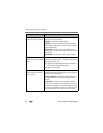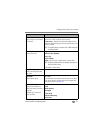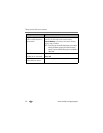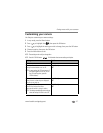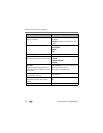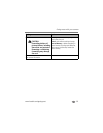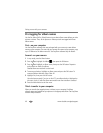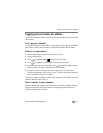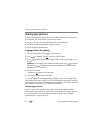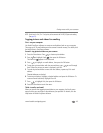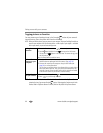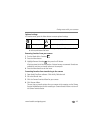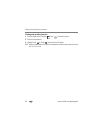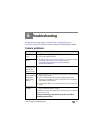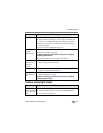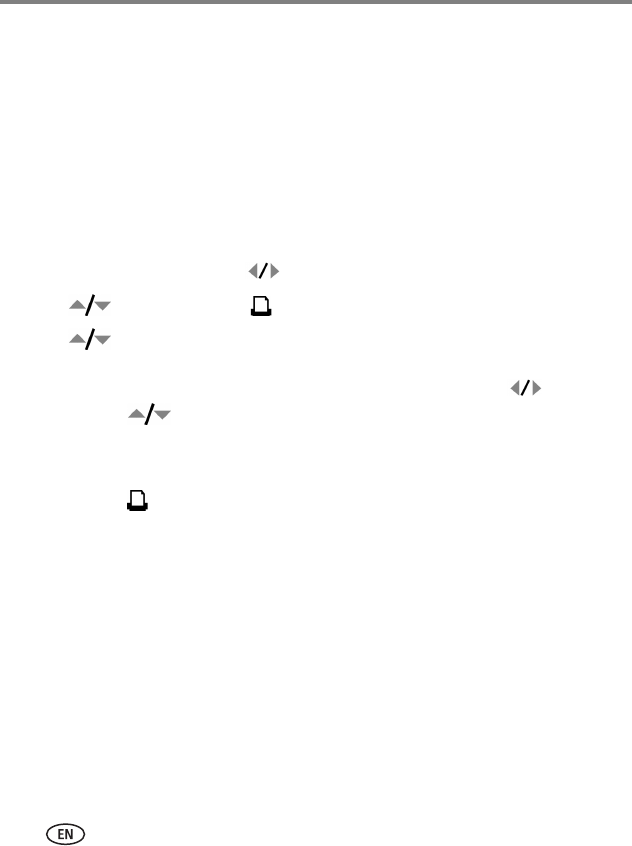
42 www.kodak.com/go/support
Doing more with your camera
Sharing your pictures
Press the Share button to tag your pictures and videos. When they are transferred to
your computer, you can share them. Use the Share button:
■ Any time. (The most recent picture/video taken is then displayed.)
■ Just after you take a picture/video, during quickview.
■ After pressing the Review button.
Tagging pictures for printing
1 Press the Share button. Press to locate a picture.
2 Press to highlight Print , then press the OK button.*
3 Press to select the number of copies (0-99). Zero removes the tag for that
picture.
Optional: You can apply a print quantity to other pictures. Press to locate a
picture. Press to change the print quantity. Repeat until the desired print
quantity is applied to pictures.
4 Press the OK button.
The Print icon appears in the status area.
5 Press the Share button to exit the menu.
* To tag all pictures in the storage location, highlight Print All, press the OK button,
then indicate the number of copies. Print All is not available in quickview. To remove
print tagging for all pictures in the storage location, highlight Cancel Prints, then press
the OK button. Cancel Prints is not available in quickview.
Printing tagged pictures
When you transfer the tagged pictures to your computer, the Kodak EasyShare
software print screen opens. For details, click the Help button in EasyShare software.
For more information on printing from your computer, printer dock, PictBridge
enabled printer, or card, see page 30.