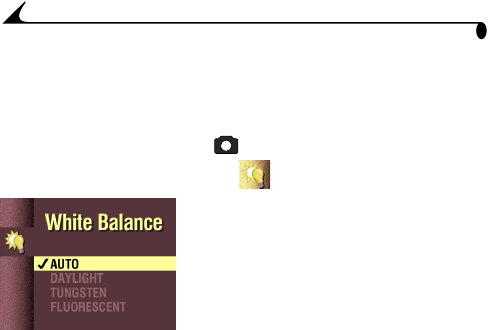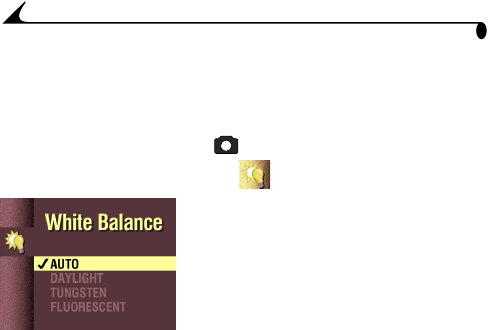
22
Chapter 3
Setting White Balance
Whites can look white in daylight, but different under other lighting conditions.
Use the White Balance setting to correct for these types of color shifts that
result from shooting pictures under different light sources.
1 Turn the Mode dial to Capture and press Menu.
2 Highlight the White Balance menu , then press Select.
3 Highlight the White Balance setting you want
to use.
AUTO (default)—automatically corrects
the white balance. Ideal for everyday picture
taking.
DAYLIGHT—ideal for pictures in natural
lighting.
TUNGSTEN—corrects for the orange cast
of household light bulbs. Ideal for indoor
pictures under this lighting without flash.
FLUORESCENT—corrects for the green
cast of fluorescent lighting. Ideal for indoor
pictures under this type of lighting without
flash.
4 Press Select to accept the change and return to the Menu screen.
5 Press Menu to exit the Menu screen.
This setting remains until you change it unless Reset User Settings is set to
Yes (see page 48).