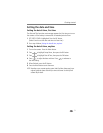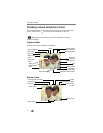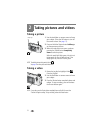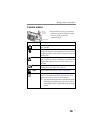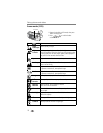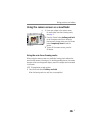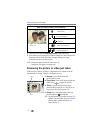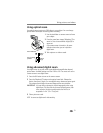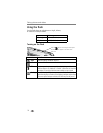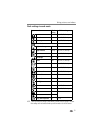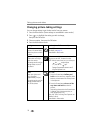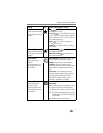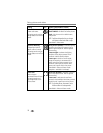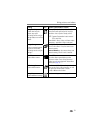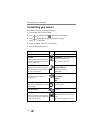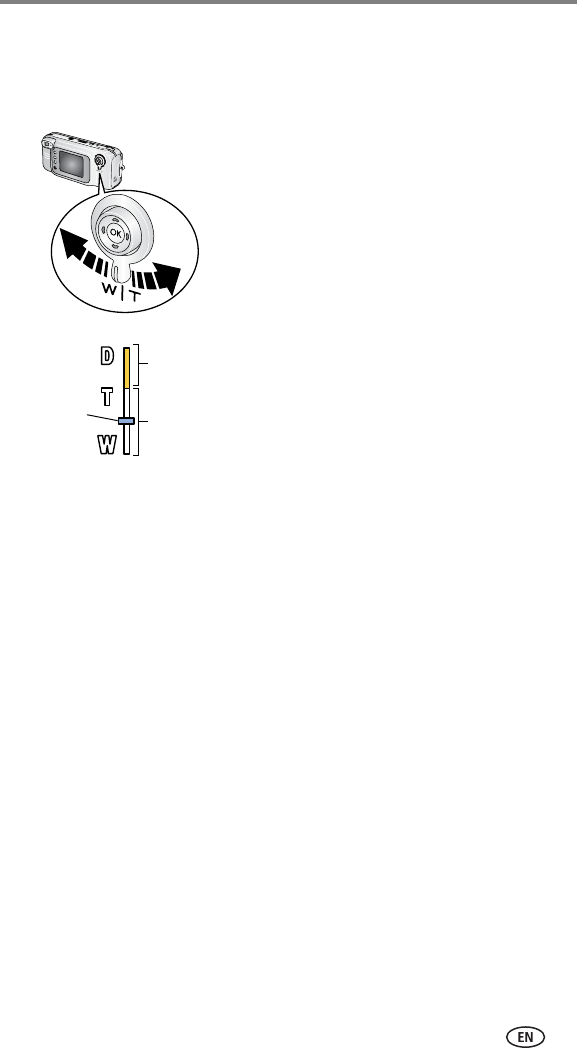
Taking pictures and videos
13
Using optical zoom
Use optical zoom to get up to 2.8X closer to your subject. You can change
optical zoom before (but not during) video recording.
1 Use the viewfinder or camera screen to frame
your subject.
2 Press the zoom lever toward Telephoto (T) to
zoom in. Press it toward Wide Angle (W) to
zoom out.
If the camera screen is turned on, the zoom
indicator shows when you are in optical or
digital zoom.
3 Take a picture or video as usual.
Using advanced digital zoom
Use digital zoom in any still mode to get additional magnification beyond
optical zoom. Available settings are from 2.8X to 10X. You must turn on the
camera screen to use digital zoom.
1 Press the OK button to turn on the camera screen.
2 Press the Telephoto (T) button to the optical zoom limit. Release the
button, then press it again. For more digital zoom, release and press again.
The camera screen displays the zoomed image and the zoom indicator.
IMPORTANT:
You may notice a decrease in printed image quality when using
digital zoom. The blue slider on the zoom indicator pauses, then
turns red when the picture quality reaches the limit for an
acceptable 4 x 6 in. (10 x 15 cm) print.
3 Take a picture as usual.
NOTE: You cannot use digital zoom for video recording.
Zoom indicator
Digital
range
Optical
range
Current zoom
position