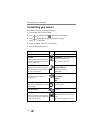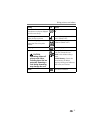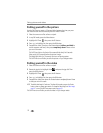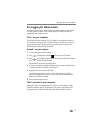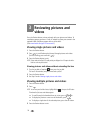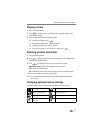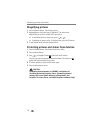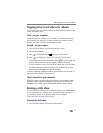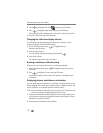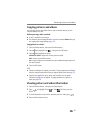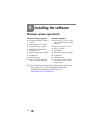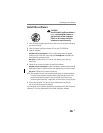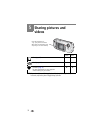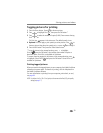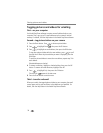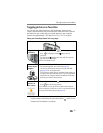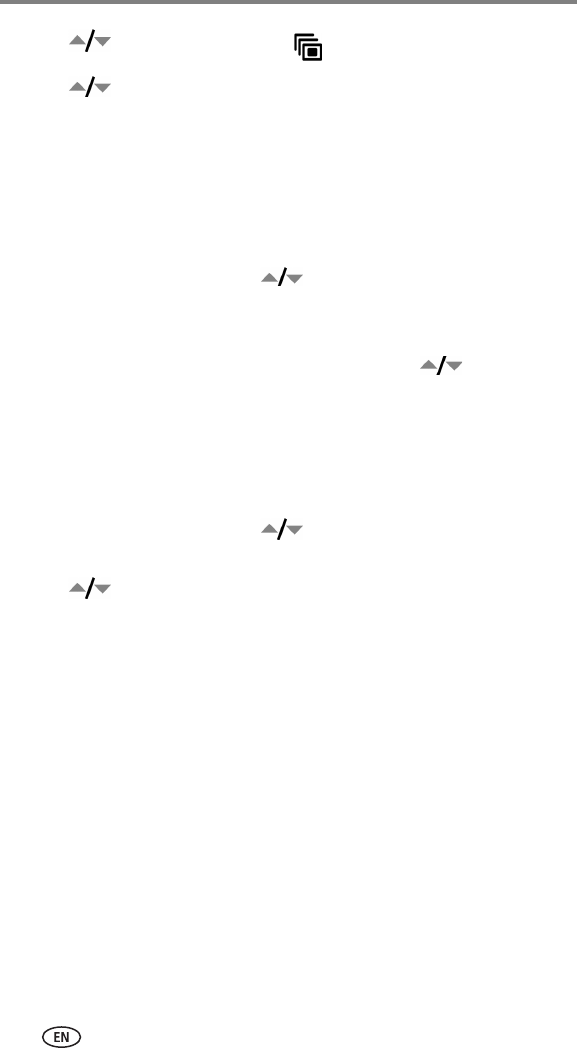
Reviewing pictures and videos
28
2 Press to highlight Slide Show , then press the OK button.
3 Press to highlight Begin Show, then press the OK button.
Each picture and video is displayed once, in the order in which you took them.
To cancel the Slide Show, press the OK button.
Changing the slide show display interval
The default interval setting displays each picture for 5 seconds. You can
increase the display interval up to 60 seconds.
1 On the Slide Show menu, press to highlight Interval,
then press the OK button.
2 Select a display interval.
To scroll through the seconds quickly, press and hold .
3 Press the OK button.
The interval setting remains until you change it.
Running a continuous slide show loop
When you turn on Loop, the slide show is continuously repeated.
1 On the Slide Show menu, press to highlight Loop, then press the
OK button.
2 Press to highlight On, then press the OK button.
The slide show repeats until you press the OK button or until battery power
is exhausted.
Displaying pictures and videos on a television
You can display pictures and videos on a television, computer monitor, or any
device equipped with a video input. (Image quality on a television screen may
not be as good as on a computer monitor or when printed.)
NOTE: Ensure that the Video Out setting (NTSC or PAL) is correct (page 20). The slide show stops
if you connect or disconnect the cable while the slide show is running.
1 Connect the audio/video cable (included) from the camera video-out port
to the television video-in port (yellow) and audio-in port (white). See your
television user’s guide for details.
2 Review pictures and videos on the television.