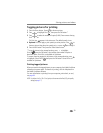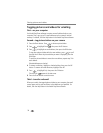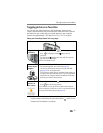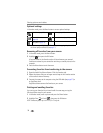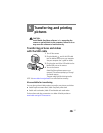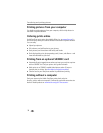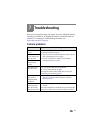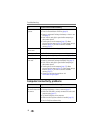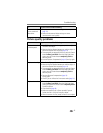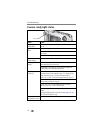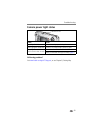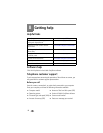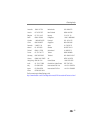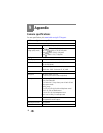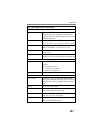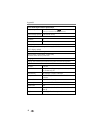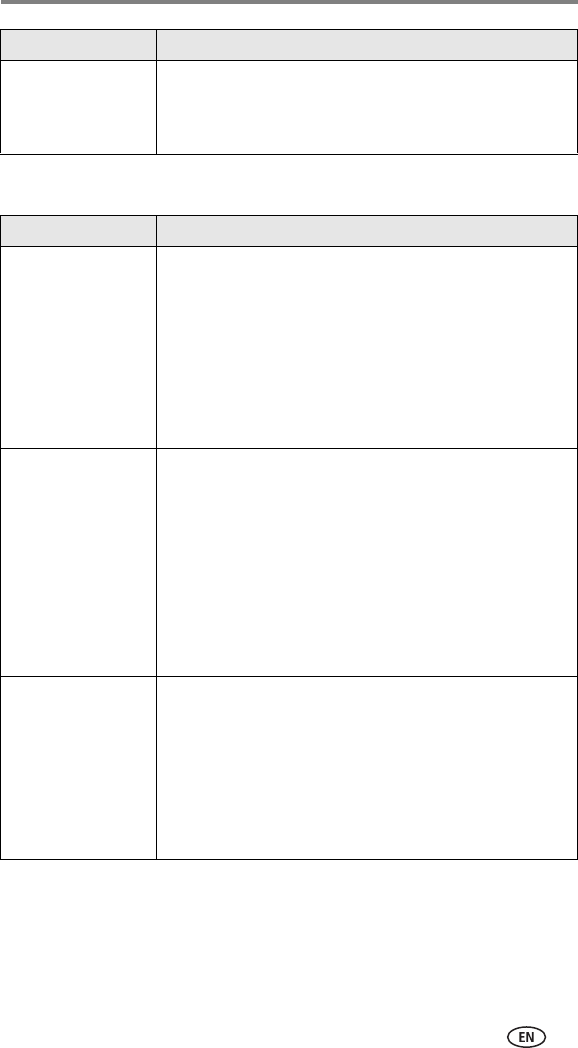
Troubleshooting
41
Picture quality problems
Slide Show does not
run on an external
video device
■ Adjust the camera Video Out setting (NTSC or PAL,
page 20).
■ Make sure the external device settings are correct
(see the device’s user’s guide).
If... Try one or more of the following
The picture is too dark
or underexposed
■ Use Fill flash (page 14) or change your position so light is
not behind the subject.
■ Move so that the distance between you and the subject is
within the effective flash range (see page 14).
■ To automatically set exposure and focus, press the Shutter
button halfway and hold. When the ready light glows
green, press the Shutter button completely down to
take the picture.
■ Increase Exposure Compensation (page 16) and try again.
The picture is too light
■ Turn flash off (page 14).
■ Move so that the distance between you and the subject is
within the effective flash range (see page 14).
■ To automatically set exposure and focus, press the Shutter
button halfway and hold. When the ready light glows
green, press the Shutter button completely down to
take the picture.
■ Decrease Exposure Compensation (page 16)
and try again.
■ Check if you are in Beach or Snow scene mode (page 10).
The picture is not clear
■ To automatically set exposure and focus, press the Shutter
button halfway and hold. When the ready light glows
green, gently press the Shutter button completely down
to take the picture.
■ Clean the lens (page 49).
■ Make sure camera is not in Close-up mode if you are
further than 39 in. (100 cm) from your subject.
■ Place the camera on a flat, steady surface or use a tripod.
If... Try one or more of the following