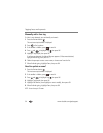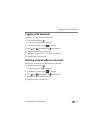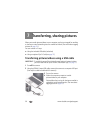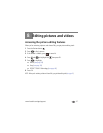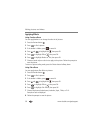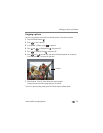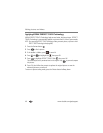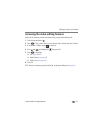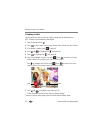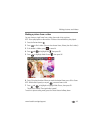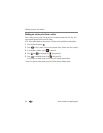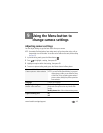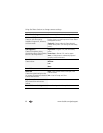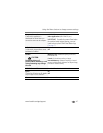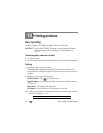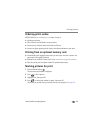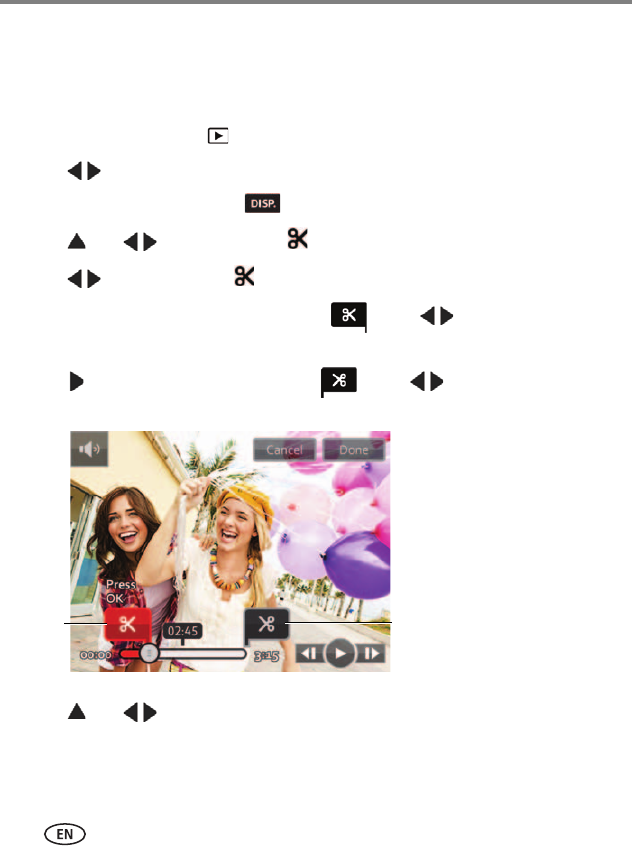
42 www.kodak.com/go/support
Editing pictures and videos
Trimming a video
You can remove the start or end from a video, saving only the desired portion.
NOTE: This feature is also available during video playback.
1 Press the Review button .
2 Press to find a video. (You can also choose Home, Videos, then find a video.)
3 If the toolbar is hidden, press to reveal it.
4 Press and to highlight Edit , then press OK.
5 Press to highlight Trim , then press OK.
6 Press OK to highlight the Start Trim mark . Press to move it to its new
location. When it’s in position, press OK to lock it in place.
Press to highlight the End Trim mark . Press to move it to its new
location. When it’s in position, press OK to lock it in place.
7 Press and to highlight Done, then press OK.
Follow the prompts to Save as New, Cancel, or Replace Original.
To return to picture-taking mode, press the Shutter button halfway down.
EndStart