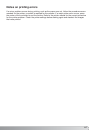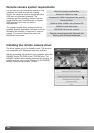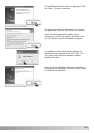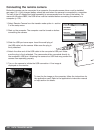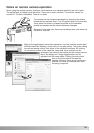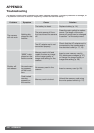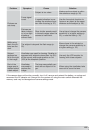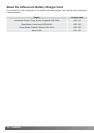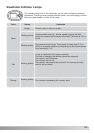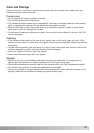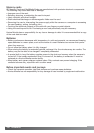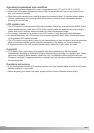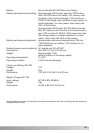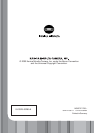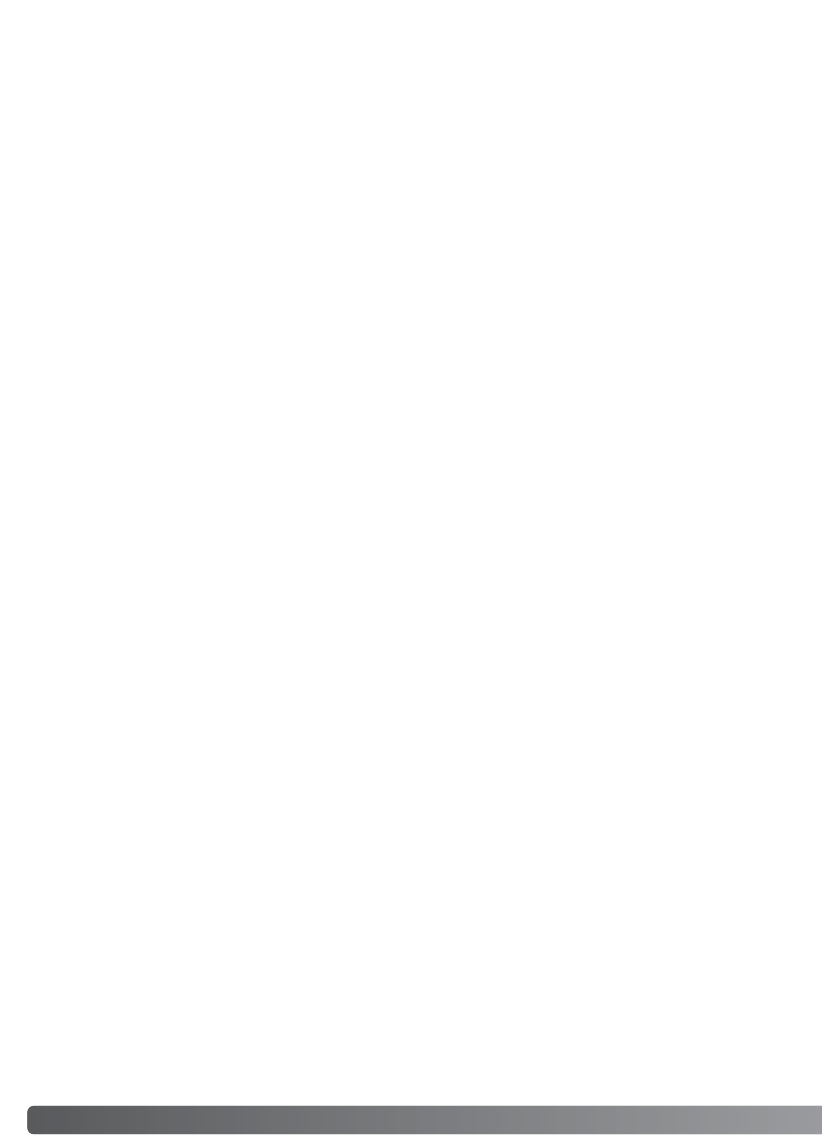
126 APPENDIX
If the Removable Disk icon does not appear within the MY COMPUTER box use this procedure to
remove the driver and let Windows find the camera again as a new device.
1. Insert a memory card in the camera and connect it to the computer with the USB cable. Other
devices must not be connected to the computer during this procedure.
2. Right click on the My-computer icon. Select “properties” from the drop-down menu.
Windows®XP: from the start menu go to the control panel. Click on the performance and mainte-
nance category. Click “System” to open the system properties window.
3. Windows®XP and 2000 Professional: select the hardware tab in the properties window and click
the device-manager button.
Windows®Me and 98: click the device-manager tab in the properties window.
4. The driver file will be located in the universal-serial-bus-controller or other-devices location of the
device manager. Click on the locations to display the files. The driver should be indicated with the
camera name. Under certain conditions, the driver name may not contain the camera name.
However, the driver will be indicated by either a question mark or exclamation point.
5. Click on the driver to select it.
6. Windows®XP and 2000 Professional: click on the action button to display the drop-down menu.
Select “uninstall.” A confirmation screen will appear. Clicking “Yes” will remove the driver from the
system.
Windows®Me and 98: click the remove button. A confirmation screen will appear. Clicking “Yes” will
remove the driver from the system.
7. Disconnect the USB cable and turn off the camera. Restart the computer.
Removing the Driver Software – Windows