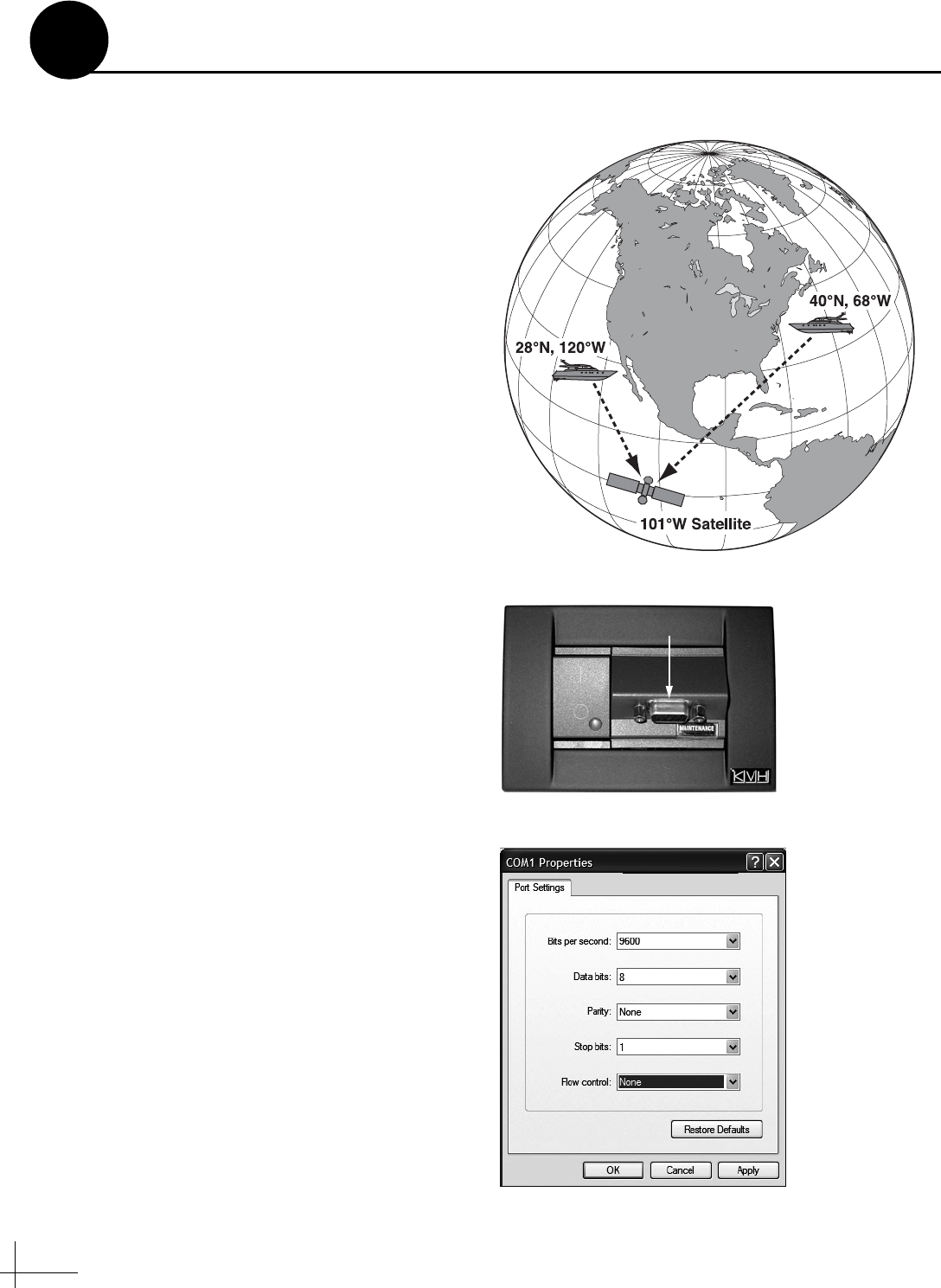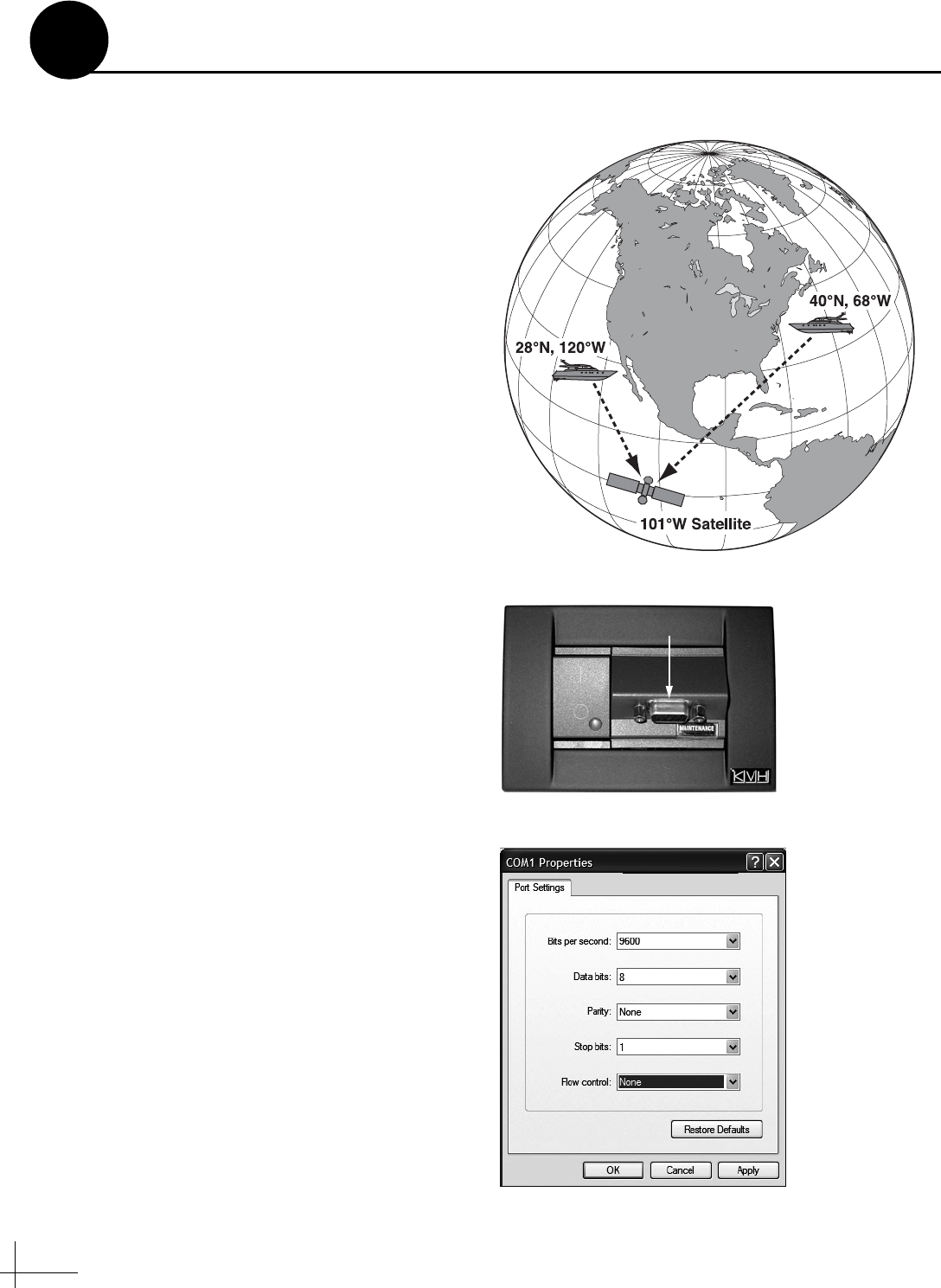
14
Follow these steps to enter your vessel’s latitude
and longitude into the antenna.
NOTE: The antenna will use your position
information to speed up satellite acquisition. If the
antenna knows where you are, it knows where it
should start looking for the satellite (see Figure 24). In
addition, for a linear system, the antenna will use
your position information to calculate the correct LNB
skew angle.
Connect a Laptop to the Antenna
To enter data into the antenna, you first need to
connect a Windows® laptop computer to the
TracVision system and start Windows
HyperTerminal.
TIP: If you are a KVH-authorized technician, you can
use the KVH Flash Update Wizard instead of
HyperTerminal. Enter commands in the wizard’s
“Antenna Comms” window.
a. Using a straight PC serial data cable, connect
your laptop to the DB9 Maintenance port on
the front of the switchplate (see Figure 25).
NOTE: If your computer does not have a DB9 serial
COM port, you can use the USB-to-RS232 adapter
manufactured by IOGear (IOGear part number
GUC232A) or Belkin (Belkin part number F5U109).
b. Open Windows HyperTerminal and establish
the following settings for your COM port (see
Figure 26):
• Bits per second: 9600
• Data bits: 8
•Parity: None
• Stop bits: 1
•Flow control: None
TIP: To view characters on the screen as you type, set
up HyperTerminal to echo typed characters. Select
“Properties” from the File menu; select “ASCII
Setup” at the Settings tab; then select “Echo typed
characters locally” at the ASCII Setup window.
Figure 24: Direction to Satellite Depends on Your Location
Figure 25: Switchplate Front Panel
ON
OFF
Maintenance Port
Figure 26: HyperTerminal Settings
Maintenance Port
Enter Your Latitude & Longitude
12