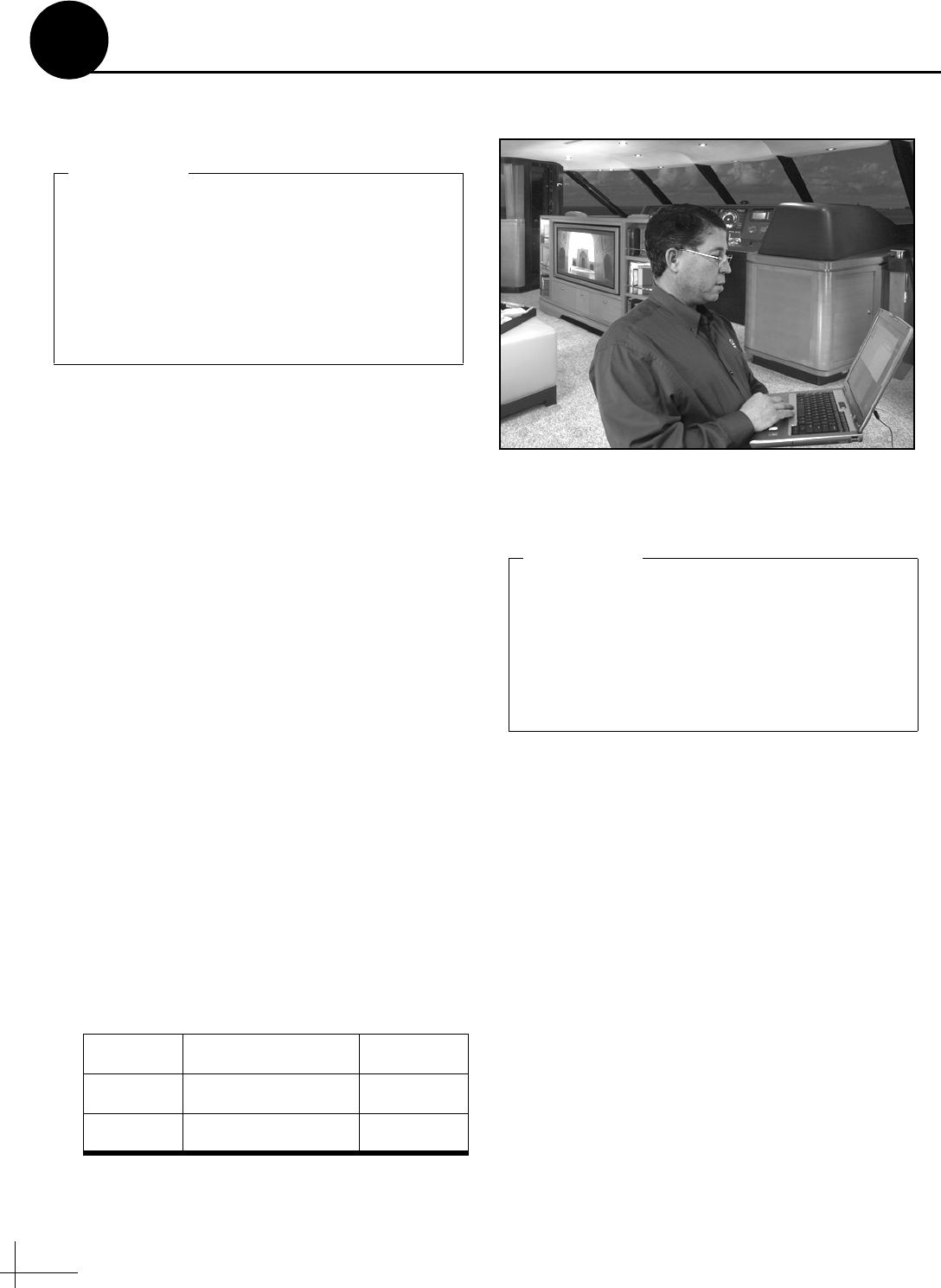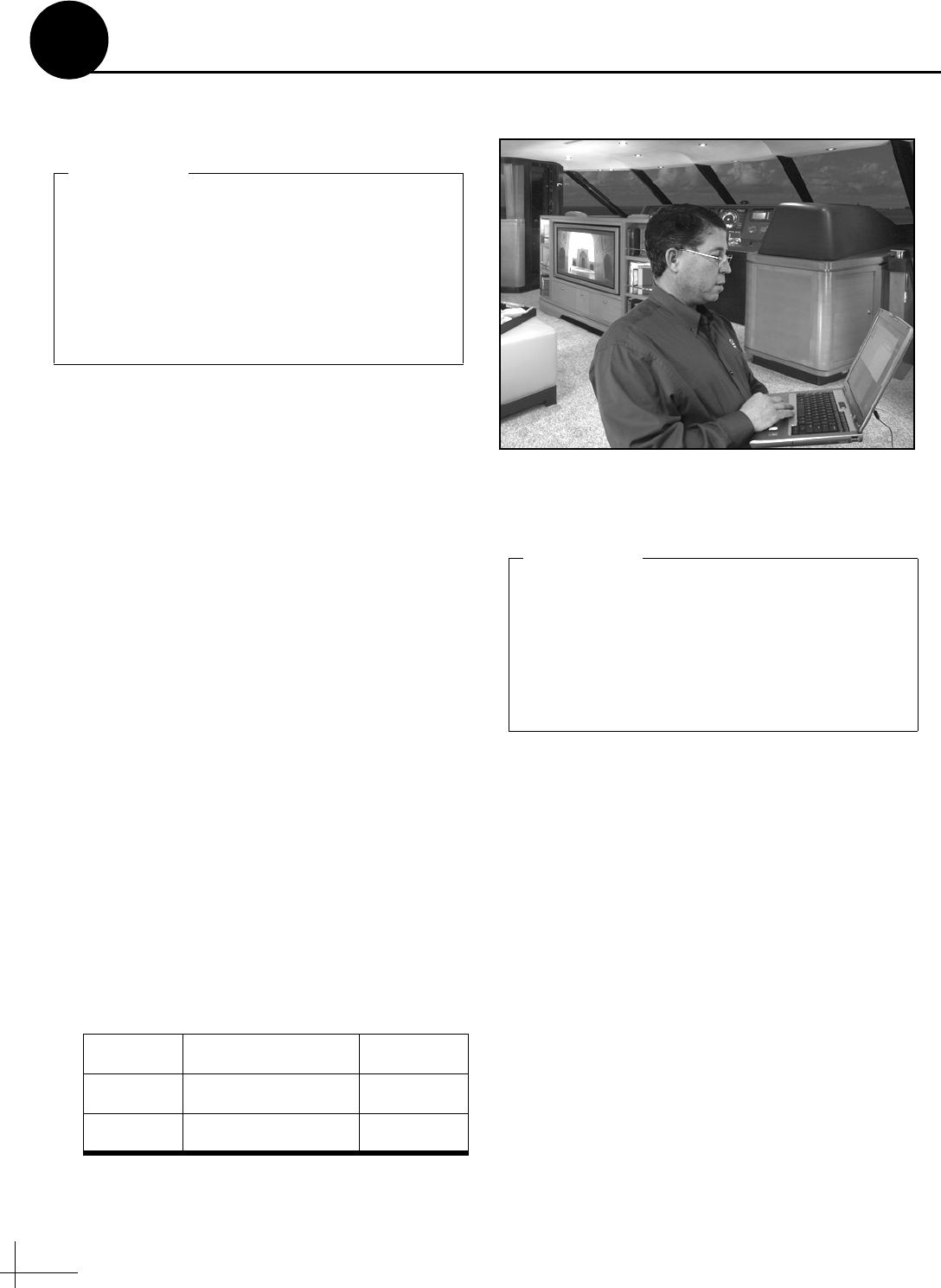
16
Follow these steps to set up the system for the
desired pair of satellites.
Enter the following commands via Windows
HyperTerminal or KVH Flash Update Wizard:
a. Type HALT then press Enter.
b. Type DEBUGON then press Enter.
c. Type the following command then press
Enter. Italics indicate a variable.
SATINSTALL,SatelliteA,SatelliteB
SatelliteA = Name of 1st desired satellite
SatelliteB = Name of 2nd desired satellite
See Appendix B on page 22 for a list of all
available satellites. Be sure to enter the
satellite names as they appear in the library.
NOTE: If you don’t find the satellite you want,
you can set up a user-defined satellite (USER 1 or
USER 2). See Appendix C on page 23.
d. Type @L,A then press Enter.
e. Type ZAP then press Enter. The antenna
restarts. Wait two minutes for system startup.
f. (Linear only) Set up the receiver(s) for the
same satellites, and in the same order, that
you set them up in the antenna:
Antenna Receiver DiSEqC
Sat. A Alternative 1 or A DiSEqC 1
Sat. B Alternative 2 or B DiSEqC 2
Figure 28: Technician Programming the Antenna
The antenna is programmed at the factory for
the following default satellite pair:
Circular: DSS_101 & DSS_119 (DIRECTV)
Linear: ASTRA & HOTBIRD
If these are the customer’s desired satellites,
you may skip this step.
IMPORTANT!
Programming Astra2S and Thor satellites:
HALT
DEBUGON
SATINSTALL,ASTRA2S,THOR
@L,A
ZAP
EXAMPLE
Select Satellites
13