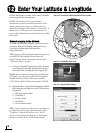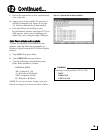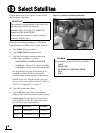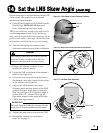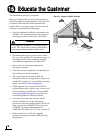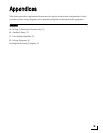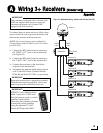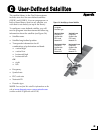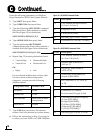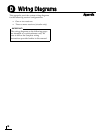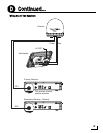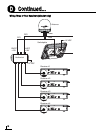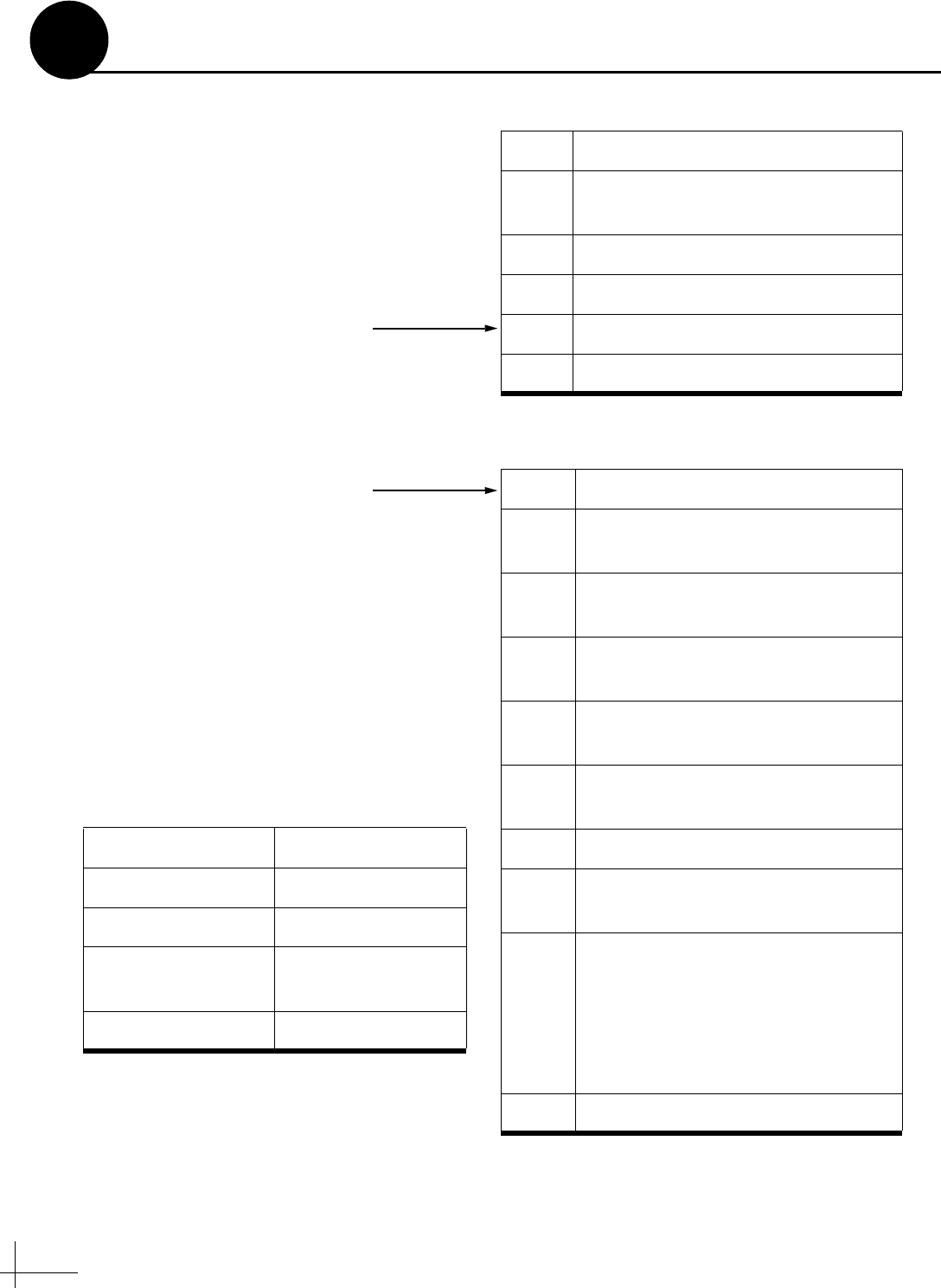
24
Enter the following commands via Windows
HyperTerminal or KVH Flash Update Wizard.
1. Type HALT then press Enter.
2. Type DEBUGON then press Enter.
3. Type the following SATCONFIG command
then press Enter. Italics indicate a variable
field (see Figure 35 for definitions).
SATCONFIG,USERA,B,C,D,E
4. Type @DEBUGON then press Enter.
5. Type the following @SATCONFIG
command then press Enter. Italics indicate a
variable field (see Figure 36 for definitions).
@SATCONFIG,F,G,H,I,J,K,L,M,N
6. Repeat Step C5 for each polarization/band:
If your selected satellite does not have data
for one or more of these transponder
categories, you can enter the following
defaults instead:
7. Type ZAP then press Enter. The antenna
restarts. Wait two minutes for system startup.
8. Follow the instructions in Step 13 on page 16
to select your new USER 1 or USER 2 satellite.
• Vertical High
•Vertical Low
• Horizontal High
• Horizontal Low
OR
•Right •Left
Transponder Data Default Value
Frequency 00000
Symbol rate 27500
FEC code rate Same value as other
transponders
Network ID 0x0000
Figure 35: SATCONFIG Command Fields
Field Description
A User-defined satellite in library
(1=User 1; 2=User 2)
B Longitude (0-180)
C E (East) or W (West)
DDecoding type (2=DSS, 3=DVB)
E Polarization (C=circular, L=linear)
Figure 36: @SATCONFIG Command Fields
Field Description
F User-defined satellite in library
(A=User 1; B=User 2)
G Satellite table # (98=User 1;
99=User 2)
H Frequency, MHz (00000 or
10700-12750)
I Symbol rate, kilosymbols per
second (01000-45000)
J FEC code rate (12, 23, 34, 56, 67,
or 78)
K Network ID, hexadecimal (0x####)
L Polarization (V=vertical;
H=horizontal; R=right; L=left)
MLNB down conversion frequency
(L=low [9750 MHz];
H=high [10600 MHz];
G=Galaxy [10500 MHz];
S=Sinosat [11300 MHz];
U=USA [11250 MHz])
N Decoding type (2=DSS; 3=DVB)
Continued...
C