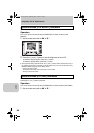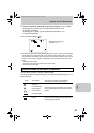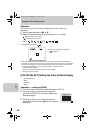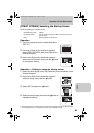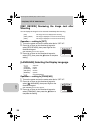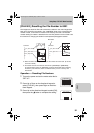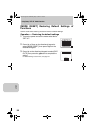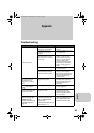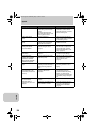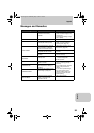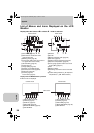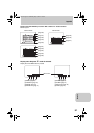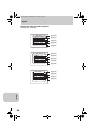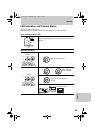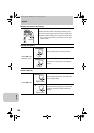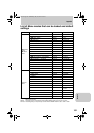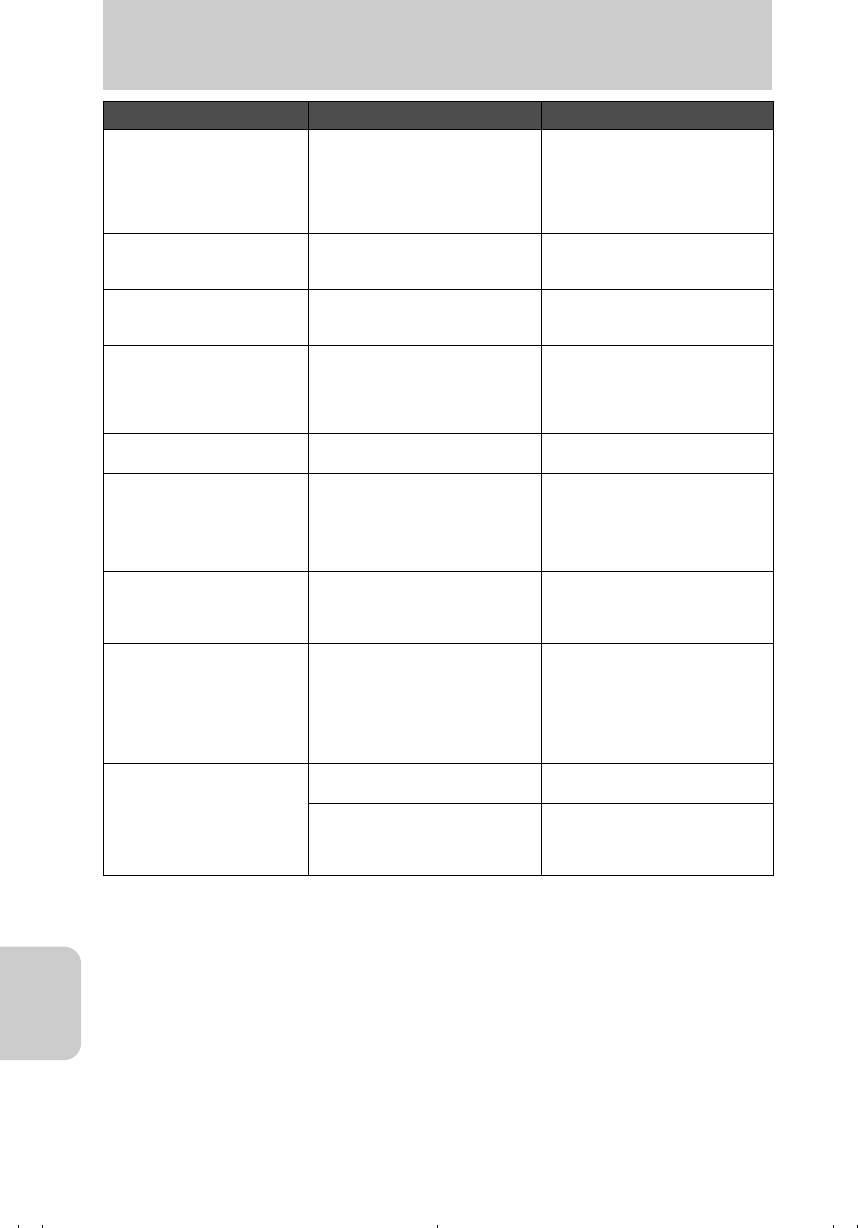
Appendix
94
Appendix
Symptom Cause Remedy
The camera feels hot. Large power consumption
occurs during use of the LCD
monitor;
the camera may feel warm
when the LCD monitor is used
for a long period of time.
This in itself is not a
malfunction, but the camera
should be allowed to cool down
before continuing use.
Caution LED flashes
slowly.
The flash is charging. Remove your finger from the
shutter release button and wait
for the flashing to stop.
Caution LED flashes
rapidly.
Camera shake warning,
indicating that a slow shutter
speed has been selected.
Use a tripod or other means to
stabilize the camera.
Focus can’t be set.
Standby LED flashes.
Focus mark flashes.
The subject being shot is
difficult to bring into focus.
(page 41)
Use the focus lock function to
lock the focus on a part of the
subject with higher contrast
before final composition of the
image. (page 41)
Everything appears as a
white screen.
The setting is adjusted to over-
exposure.
Either turn off the long exposure
or reset the mode settings.
Image cannot be
rotated, set for DPOF,
protected or resized.
The message “WRITE
PROTECT” appears.
The write protect switch is set
(SD memory card).
Release the SD memory card’s
write protect lock, or insert a
different memory card.
(page 15)
Much noise is found on the
image.
Noise occurs easily by
increasing the ISO sensitivity or
setting to the long exposure
time.
Remove noise using the
retouching software or use a
lighting.
Some images that had not
been played back in the
camera were printed in the
print shop.
Resized images or images
recorded in the PC are
suspected.
Select the images you want to
print following one of the
procedures below.Set printing
(DPOF). (A resized image
cannot be set for DPOF). Erase
unnecessary images using the
PC.
When the camera and the
PC are connected,
[Removable Disk] or
[Untitled Folder] cannot be
displayed.
The USB cable is improperly
inserted.
Insert the USB cable securely.
The driver is not installed or the
driver installation is failed.
Follow the procedure shown in
the section “Uninstalling the
USB Driver and Remedies”
(page 36).
00_8CQ.book Page 94 Wednesday, May 14, 2003 8:10 PM