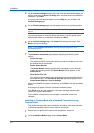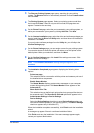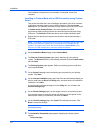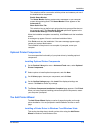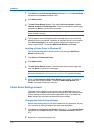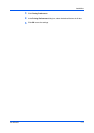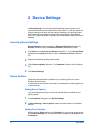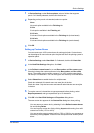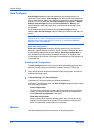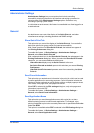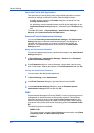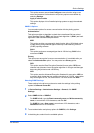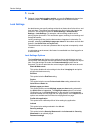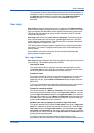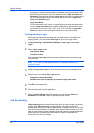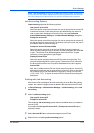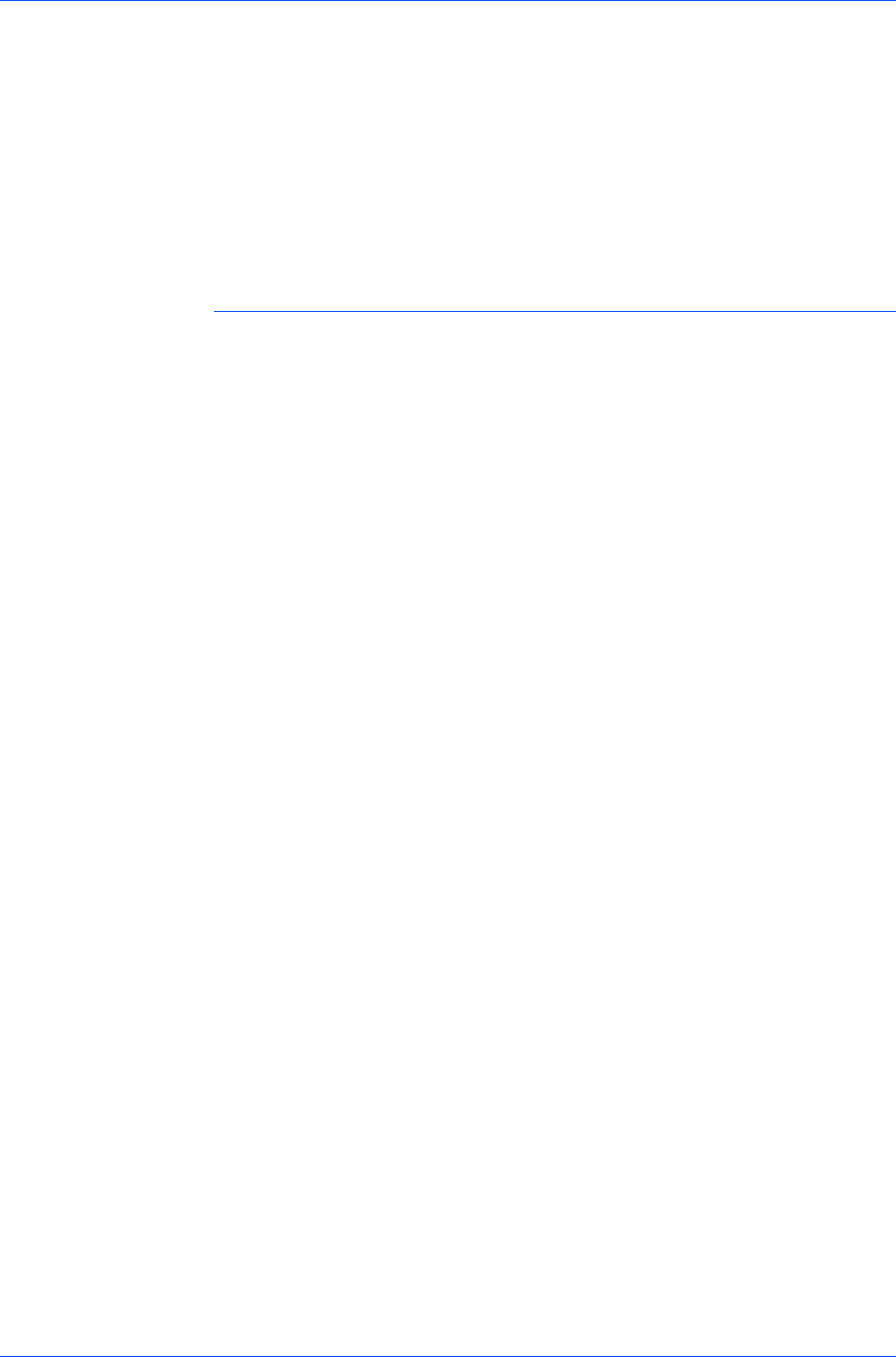
Device Settings
Auto Configure
Auto Configure detects the devices installed on the printing system if it is
connected over a network. Auto Configure can detect printing system devices
such as input devices. When your computer is connected to the printing system
through a TCP/IP or WSD port, the Auto Configure button appears in Device
Settings. Auto Configure updates the Device options list, Memory, and
preview images to keep the printer driver consistent with the printing system
configuration.
Not all installed devices are detected by using Auto Configure. Before
selecting OK in Device Settings, check the settings to make sure that they are
correct.
Note: The default setting for Windows XP Service Pack 2 is for the Windows
Firewall to be set to On. The setting can be changed to allow communication
between the printing system and your computer. In the Windows Security
Alert dialog box, click Unblock.
Silent Auto Configuration
Silent auto configuration checks the printing system every 10 minutes for
changes in optional devices or memory. When a change is detected, the driver
is automatically updated with the new settings. Silent auto configuration is
only available for printing systems installed in Windows 7 or Windows Vista.
In a client/server environment, this feature is unavailable to a client logged in as
a restricted user.
Enabling Auto Configuration
The Auto Configure button can be used to detect all available device options
when the printing system is connected to a network through a TCP/IP port.
1
Verify that all optional devices are attached to the printing system, and that it is
turned on and ready to print.
2
In Device Settings, click Auto Configure.
In Windows XP, the driver settings are updated immediately.
In Windows 7 and Windows Vista, the Auto Configure dialog box opens. Select
from Auto configure options:
Auto Configure Now
Click the button at any time to retrieve the current settings from the printing
system. It is recommended to do this when the driver is first installed and
when Silent auto configuration is turned off.
Silent auto configuration
Select to let the driver check the printing system every 10 minutes for any
changes in optional devices or memory. When a change is detected, the
driver is automatically updated with the new settings.
Memory
This feature displays the amount of memory in the printing system.
User Guide
2-3