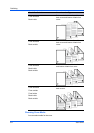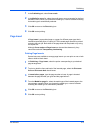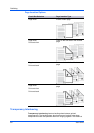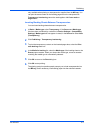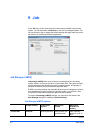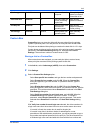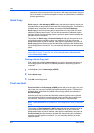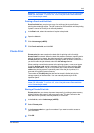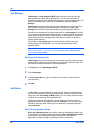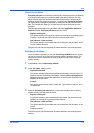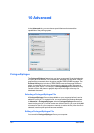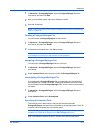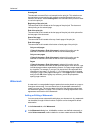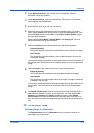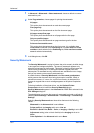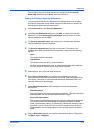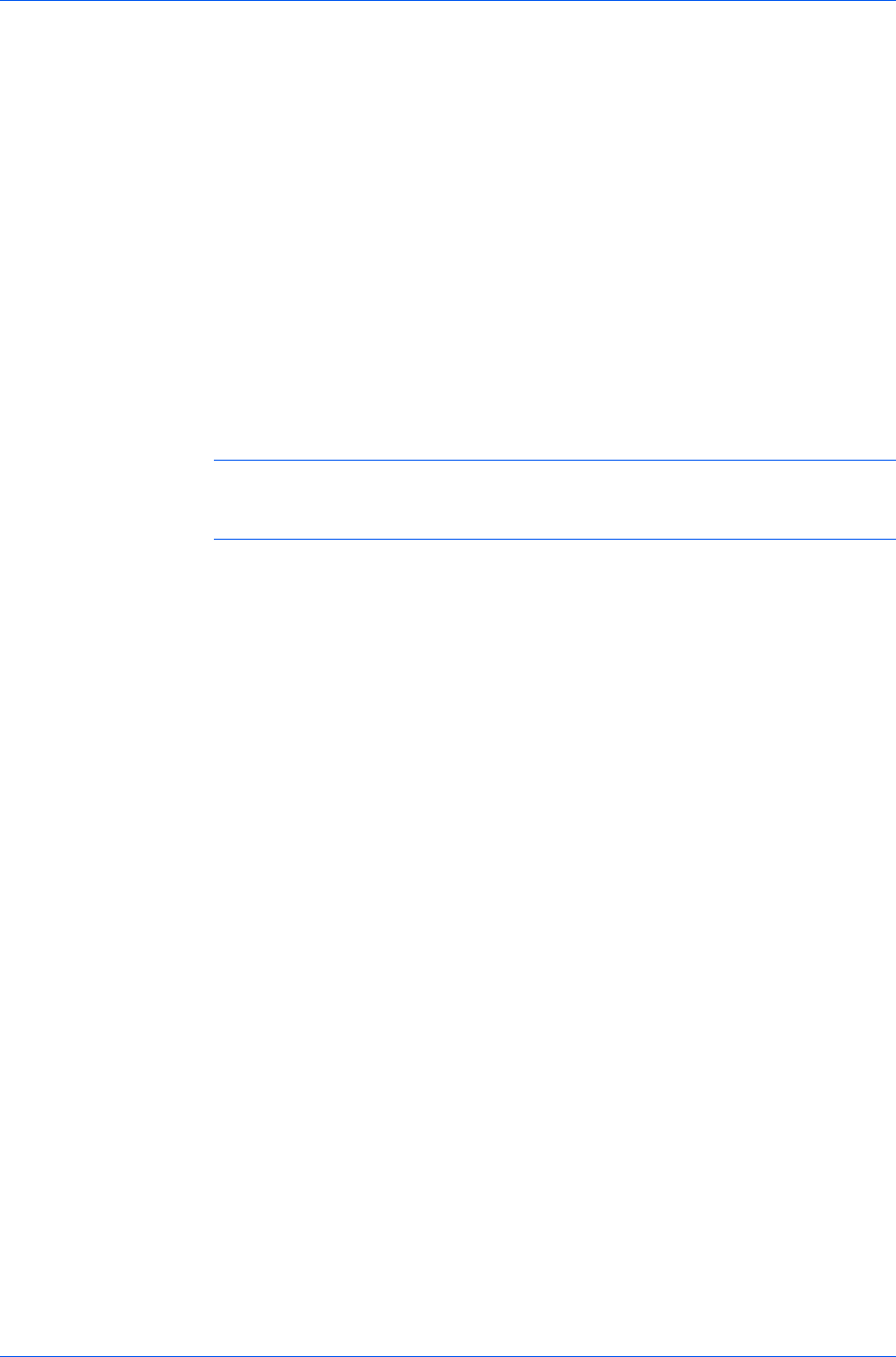
Job
Job Storage
Job storage is a Job storage (e-MPS) option that lets you store a print job
permanently on the hard disk for printing later. You also have the option of
protecting the print job from unauthorized printing by using an access code. This
feature is available when a hard disk is installed and selected in Device
Settings.
Job storage is useful for jobs that need to be available for printing at any time,
even if the printing system has been turned off and turned on again. Job
storage jobs can only be removed manually from printing system memory.
If desired, you can attach a four-digit access code to a Job storage job, so that
you can print a job without anyone else seeing it, or restrict printing to approved
users. When the access code is used, the job is not printed until a user prints it
at the printing system’s operation panel. After the job is printed, it remains in
printing system memory.
The number of Job storage jobs that can be stored is limited only by the
storage capacity of the hard disk. You can manually delete a job at the
operation panel.
Warning: A print job can replace a job on the hard disk having the same user
name and job name. To prevent this, select Use job name + date and time
under Overwrite job name.
Storing a Job Storage Job
Job storage lets you store a document permanently in printing system memory
without printing, and gives you the option to protect it with an access code. This
job remains on the hard disk until it is manually deleted.
1
In the Job tab, click Job storage (e-MPS).
2
Click Job storage.
3
In the Access code box, type four numbers if you want to restrict access to
your document.
4
Click OK.
Job Name
A Job name is a unique identifier for each print job. It helps you find and print
your job from the printing system’s operation panel. When you send a print job
using one of the Job storage (e-MPS) options, you can assign a custom name
to the job or use the name of the application file.
For Microsoft Word and PowerPoint, you can choose to include or omit the
application name from the application defined Job name. You can also ensure
that jobs in printing system memory are not replaced by new jobs having the
same Job name.
Don’t Use Application Name
Don't use application name is an option to remove the application name from
the job name in job storage features. By selecting Don't use application name,
the file name you choose appears clearly in the job list. This feature is
applicable only when printing from Microsoft Word or PowerPoint.
User Guide
9-5