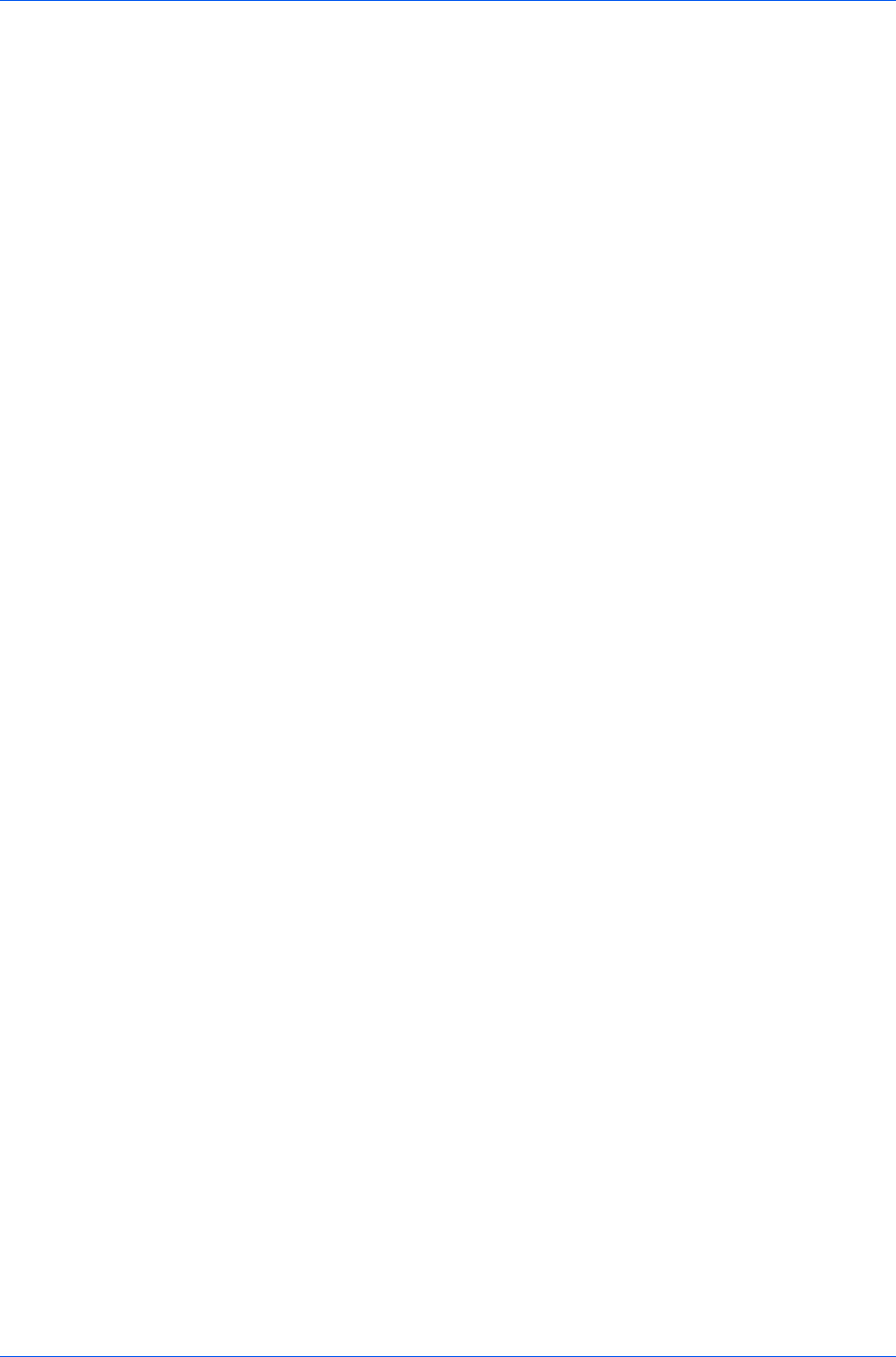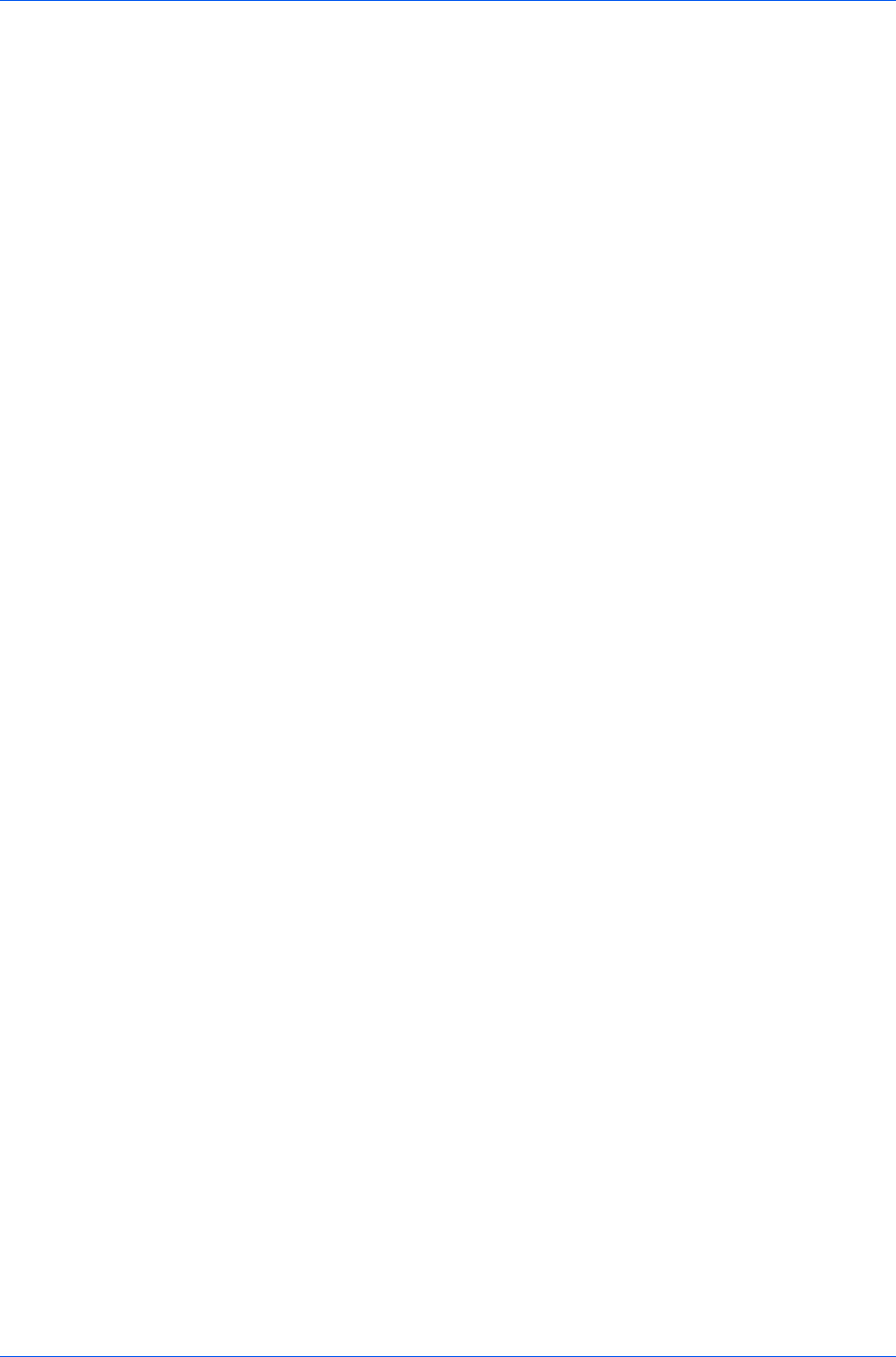
Layout
5
Click OK to return to the Print dialog box.
6
Click OK to start printing.
Scaling
Scaling increases or decreases text and graphics on a page. You can also
select a gutter setting in the Finishing tab that enlarges the margins to
accommodate stapling or hole punching.
When Scaling is selected, other Layout tab options are unavailable.
Setting Scaling on the Page
You can increase or decrease text and graphics on a page.
1
In the Layout tab, select Scaling.
2
Type or select a percentage between 20 to 500.
Scaling adjusts proportionately the height and width of the page. A lower
percentage reduces the page and a higher percentage enlarges the page.
3
Click OK to return to the Print dialog box.
4
Click OK to start printing.
Full Bleed
Full bleed lets you produce full-page printing without any margins by printing to
a larger sized-paper than the original, and then letting you trim the edges.
Trimming the document after printing ensures that the toner has completely
covered the document to its edge. You can print booklets, posters, and other
marketing documents. This feature helps to create a more professional look by
allowing you to later crop, and zoom improving the focus of the document.
When Full bleed is selected, other Layout tab options are unavailable.
Selecting crop marks
You can use crop marks to trim the edges of your document. The crop marks
help guide you to accurately and evenly cut around your document.
None
Do not print any crop marks.
Corners
A set of crop marks is made in each corner of the page which lets you match
the lines from side to side and cut the page precisely.
Border
Creates a thin black border around the entire page. You can follow this
border to trim off any excess paper from your document.
When selecting Layout > Full bleed, the other features on the Layout tab, and
all the features on the Finishing and Publishing tabs are unavailable.
With Full bleed selected, Scaling is fixed at 100% regardless of the print size
and page size combination.
User Guide
5-2