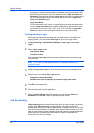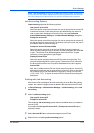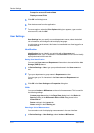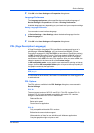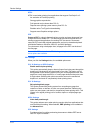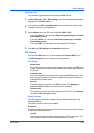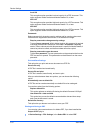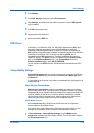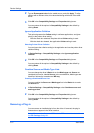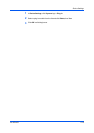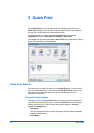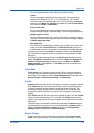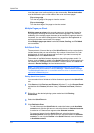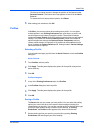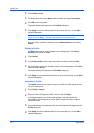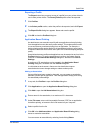Device Settings
2
Type an Enumerated value for the media source, and click Apply. To align
settings with a different driver, this value should align with those in the other
driver.
3
Click OK in the Compatibility Settings and Properties dialog boxes.
You can restore all the options in Compatibility Settings to the default by
clicking Reset.
Ignore Application Collation
This option bypasses the Collate setting in software applications, and gives
priority to the printer driver setting.
With the check box selected, the printer driver Collate setting is used.
With the check box cleared, the application Collate setting is used.
Selecting Printer Driver Collation
You can ignore the collation setting in the application and use the printer driver
collation setting.
1
In Device Settings > Compatibility Settings, select Ignore application
collation.
2
Click OK in the Compatibility Settings and Properties dialog boxes.
You can restore all the options in Compatibility Settings to the default by
clicking Reset.
Combine Source and Media Type Lists
You can change the driver's Basic tab so that Media type and Source are
combined into one list, labeled Source. In the combined list, Media types are
listed first, followed by cassettes and MP tray.
Creating a Combined Source List
You can combine the Source and Media type lists in the Basic tab to make
one Source list.
1
In Device Settings > Compatibility Settings, select Combine source and
media type lists.
2
Click OK in the Compatibility Settings and Properties dialog boxes.
You can restore all the options in Compatibility Settings to the default by
clicking Reset.
Removing a Plug-in
You can remove an installed plug-in from the driver. If removed, the plug-in
features do not appear in the driver interface.
Note: To remove the Output to PDF module, PDF must not be selected in
the PDL Settings dialog box.
User Guide
2-17