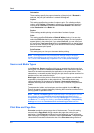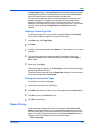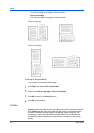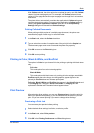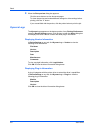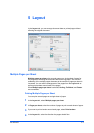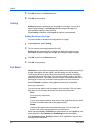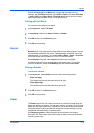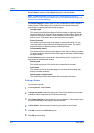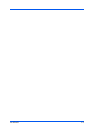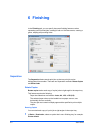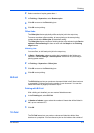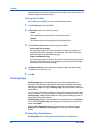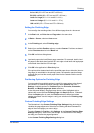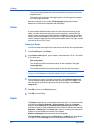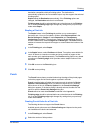Layout
When Poster is selected, other Layout tab options are unavailable.
Note: Pages per poster displays the unit of measurement in inches or
millimeters. You can change the Units setting in the User Settings dialog box,
accessed from Device Settings.
Use Poster Settings to select options, in any combination to make it easier to
create a poster. These options print visual cues on the poster sheets that
provide help in cropping and assembling the pages.
Overlap edges
This selection duplicates the edges of document data on adjoining sheets.
Poster appearance is improved when the edges overlap slightly. Select the
check box, then type or select a value between 0.00 and 1.20 inches (0.0
and 30.4 mm). This option reduces the final poster size slightly.
Print crop marks
This selection prints a border at the edges of each poster sheet. You can
crop each sheet on the border before assembling the sheets. This option
ensures that data on adjoining sheets matches precisely.
Print assembly marks
This selection prints numbers at the edges of each sheet, matching numbers
on adjoining sheets. Assemble each sheet edge to the same numbered edge
on another sheet.
Use Print format to print a proof sheet, along with the poster, to guide you in
assembling the printed poster sheets.
Poster pages
This selection prints all of the sheets to be assembled as a poster.
Proof sheet
This selection prints all the poster pages on one sheet with markings that
display the sheet assembly.
Poster pages and proof sheet
This selection prints all poster sheets and a one-page proof sheet.
Printing a Poster
You can print a poster.
1
In the Layout tab, select Poster.
2
In Pages per poster, select the poster size. Each option describes the number
of sheets it takes to represent one finished poster page.
3
Click Poster Settings to select options in any combination. These options aid in
the precise assembly of the pages to create the poster.
4
In Print format, select an option for printing your poster or proof sheet.
5
Click OK to return to the Print dialog box.
6
Click OK to start printing.
User Guide
5-4