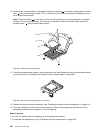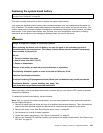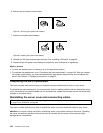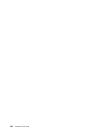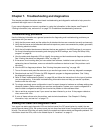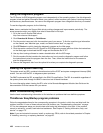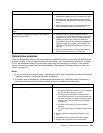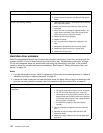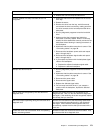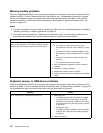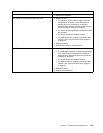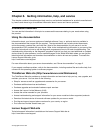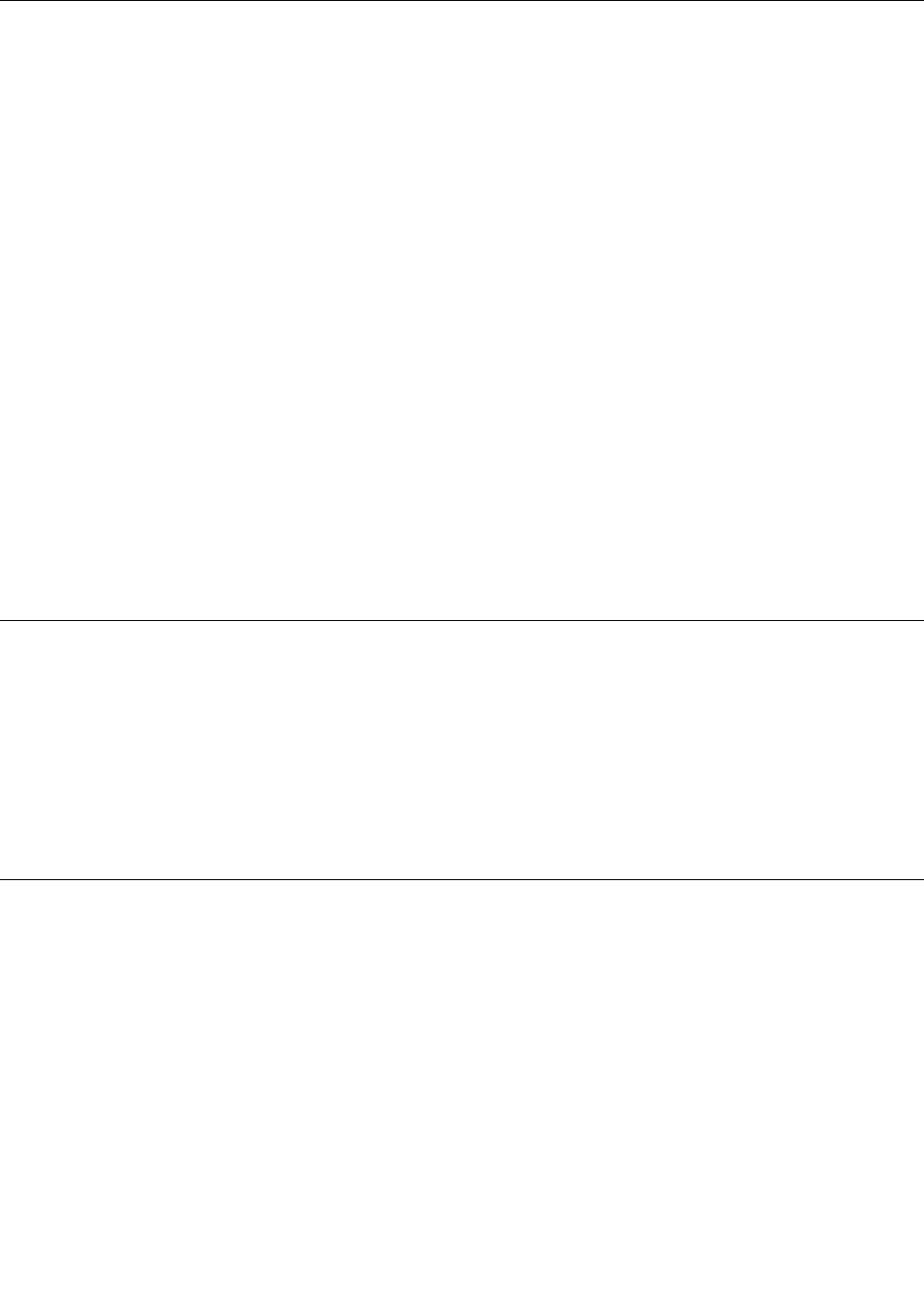
Using the diagnostic program
The PC-Doctor for DOS diagnostic program runs independently of the operating system. Use this diagnostic
program to test and gather information about your system in order to ensure your system is working correctly
and resolve any hardware issues. You can run the diagnostic program from a diagnostic disc that you created.
To use the diagnostic program, do the following:
Note: Lenovo maintains the Support Web site by making changes and improvements periodically. The
actual procedure might vary slightly from what is described in this topic.
1. Go to the Lenovo Support Web site at:
http://www.lenovo.com/support
2. Click Download & Drivers ➙ ThinkServer.
3. Find the product name and click the machine type of your server. To nd the machine type information
on the chassis, see “Machine type, model, and serial number label” on page 13
.
4. Click PC Doctor to quickly locate the diagnostic program on the Web page.
5. Click the version number of the PC-Doctor for DOS diagnostic program and then follow the instructions
on the Web page to download the ISO image and the readme le in TXT.
6. Use any disc burning software to create a bootable disc with the ISO image.
7. Print the readme le that contains the instructions on how to use the diagnostic program and follow
the instructions to start the program from the disc. Then, follow the instructions on the screen to
start the diagnostic test.
8. Remove the diagnostic disc from the optical drive when you complete the diagnostic process.
Viewing the system event log
The system event log (SEL) contains information about all the POST and system management interrupt (SMI)
events. You can view the SEL to diagnose system problems.
The BMC implements the SEL as specied in the IPMI 2.0 specication. The SEL is accessible regardless of
the system power state through the BMC in-band and out-of-band interfaces.
For more information about viewing the SEL, refer to the Remote Management Module User Guide on the
documentation DVD that comes with your server.
Basic troubleshooting tables
Use the basic troubleshooting information to nd solutions to problems that have denite symptoms.
ThinkServer EasyStartup program problems
Follow the suggested actions for the corresponding symptom in the order in which they are listed until the
problem is solved. If none of these actions solve the problem, see “Troubleshooting procedure” on page
167
for the subsequent steps you should check after using the information in this topic. If the problem
cannot be solved by yourself, seek technical assistance. See Chapter 8 “Getting information, help, and
service” on page 175.
Note: If you are instructed to remove, install, or replace any CRUs, refer to the related procedure in Chapter
6 “Installing, removing, or replacing hardware” on page 83.
168 ThinkServer User Guide