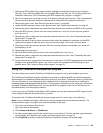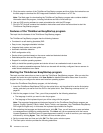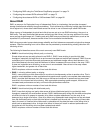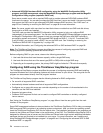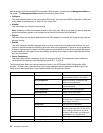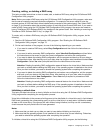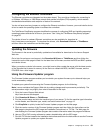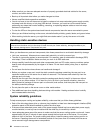Creating, adding, or deleting a RAID array
This topic provides instructions on how to create, add, or delete a RAID array using the LSI Software RAID
Conguration Utility program.
Note: Before you create a RAID array using the LSI Software RAID Conguration Utility program, make sure
that the server meets the required hardware conguration. For example, the server needs to have the
required number of SATA hard disk drives installed and connected to the system board. See “About RAID”
on page 72
for information about the required number of hard disk drives for each RAID level. If you want to
create a RAID 5 array using the LSI Software RAID Conguration Utility program, the server also needs to
have a ThinkServer SATA Software RAID 5 Key installed on the system board. See “Installing or removing the
ThinkServer SATA Software RAID 5 Key” on page 102
.
To create, add, or delete a RAID array using the LSI Software RAID Conguration Utility program, do the
following:
1. Start the LSI Software RAID Conguration Utility program. See “Starting the LSI Software RAID
Conguration Utility program” on page 75.
2. On the main interface of the program, do one of the following depending on your needs:
• If you want to create a RAID array, select Easy Conguration and then follow the instructions on
the screen.
• If you want to add a secondary RAID conguration, select View/Add Conguration and then follow
the instructions on the screen to view the current conguration and add a new conguration.
• If you want to delete the existing RAID conguration, exit the program and back up all your data on
the hard disk drives. After backing up all your data, enter the program main interface and select Clear
Conguration. Select Yes when prompted and follow the instructions on the screen.
Attention: Deleting the existing RAID conguration erases all data on the virtual drive. Make sure that
you back up all data before deleting the RAID array. If the operating system is installed on the virtual
drive you want to delete, you need to reinstall the operating system after completing the operation.
• If you want to delete the existing RAID conguration and make a new conguration, exit the program
and back up all your data on the hard disk drives. After backing up all your data, enter the program
main interface and select New Conguration. Select Yes when prompted to proceed and then
follow the instructions on the screen.
Attention: Deleting the existing RAID conguration erases all data on the virtual drive. Make sure that
you back up all data before deleting the RAID array. If the operating system is installed on the virtual
drive you want to delete, you need to reinstall the operating system after completing the operation.
Initializing a virtual drive
This topic provides instructions on how to initialize a virtual drive using the LSI Software RAID Conguration
Utility program after completing the conguration process.
Virtual drive initialization is the process of writing zeros to the data elds of a virtual drive and, in fault-tolerant
RAID levels, generating the corresponding parity to put the virtual drive in a ready state. Initialization erases
all data on the virtual drive. Drive groups will work without being initialized, but they can fail a consistency
check because the parity elds have not been generated.
Notes:
1. Make sure that you back up any data you want to keep before initializing a virtual drive.
2. Make sure that the operating system is not installed on the virtual drive you are initializing. Otherwise,
you need to reinstall the operating system after completing the operation.
To initialize a virtual drive using the LSI Software RAID Conguration Utility program, do the following:
Chapter 5. Conguring the server 77