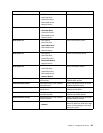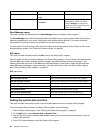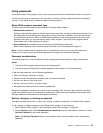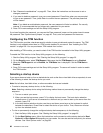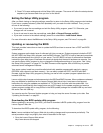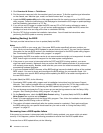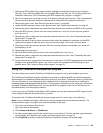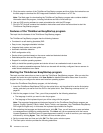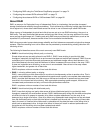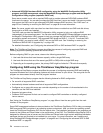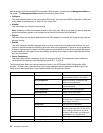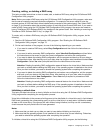5. Click the version number of the ThinkServer EasyStartup program and then follow the instructions on
the Web page to download the ISO image and installation instructions in a TXT le.
Note: The Web page for downloading the ThinkServer EasyStartup program also contains detailed
information about the program, including limitations and lists of hints and tips.
6. Use any DVD burning software to create a bootable disc with the ISO image.
7. Print the TXT le that contains the installation instructions and follow the instructions to start the
ThinkServer EasyStartup program.
Features of the ThinkServer EasyStartup program
This topic lists the features of the ThinkServer EasyStartup program.
The ThinkServer EasyStartup program has the following features:
• Contained in a self-starting (bootable) DVD
• Easy-to-use, language-selectable interface
• Integrated help system and user guide
• Automatic hardware detection
• RAID conguration utility
• Device drivers provided based on the server model and detected devices
• Selectable partition size and le system type
• Support for multiple operating systems
• Ability to install the operating system and device drivers in an unattended mode to save time
• Ability to create a reuseable response le that can be used with similarly congured Lenovo servers to
make future installations even faster
Starting the ThinkServer EasyStartup program
This topic provides instructions on how to start the ThinkServer EasyStartup program. After you start the
program and enter the main interface, click User Guide for detailed information about how to use this
program to help you congure the server and install an operating system.
To start the ThinkServer EasyStartup program, do the following:
1. Insert the ThinkServer EasyStartup DVD into the optical drive, set the optical drive as the rst startup
device, and start your server from the DVD in the optical drive. See “Selecting a startup device” on
page 66
.
2. Wait for the program to load. Then, you will be prompted for the following selections:
• The language in which you want to view the program
• The language of the keyboard layout you will be using with the program
Note: The supported languages and keyboard layouts for the ThinkServer EasyStartup program are
German, English, Spanish, French, Italian, Dutch, Turkish, and Japanese. Your ThinkServer EasyStartup
DVD might be English only. In this case, the keyboard layout should be English.
3. After selecting the language and keyboard layout, click OK. Then, you will see one or more reminders
or messages about conguring storage devices. Click Next until you are presented with the Lenovo
License Agreement. Read the Lenovo License Agreement carefully. In order to continue, you must agree
with terms by clicking Agree. Then, the Date and time window opens.
4. Set the current date and time and click OK. The Start option window opens.
5. The Start option window provides the following selections:
70 ThinkServer User Guide