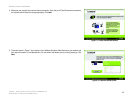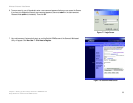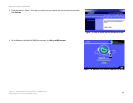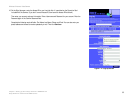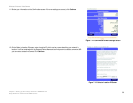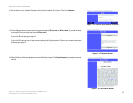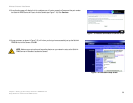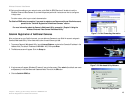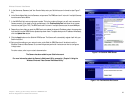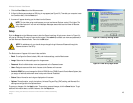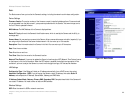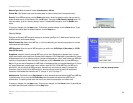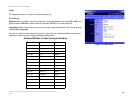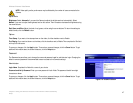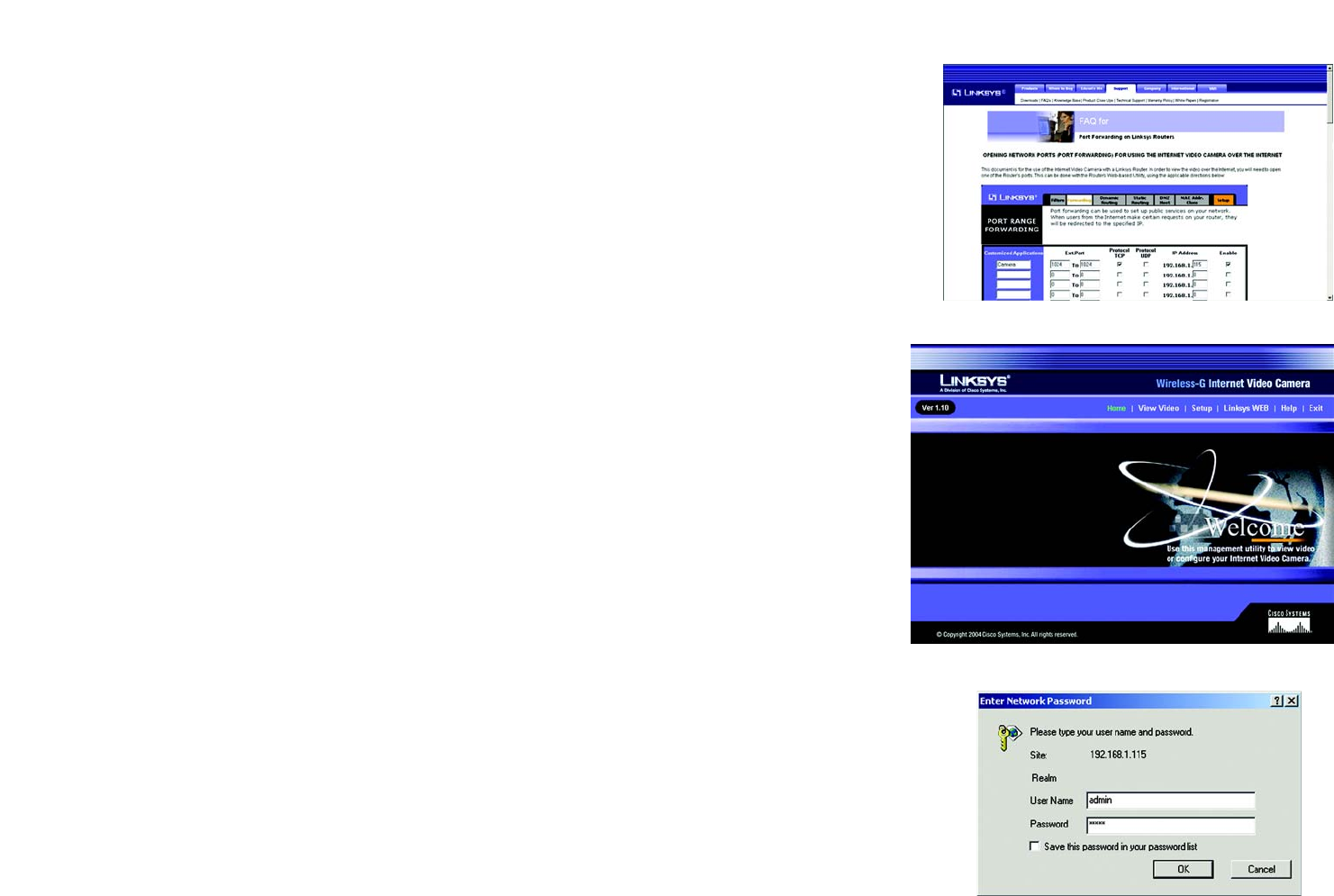
40
Chapter 7: Setting up the Linksys SoloLink™ DDNS Service
SoloLink Registration of Additional Cameras
Wireless-G Internet Video Camera
20. Set up port forwarding on your network router, so the SoloLink DDNS Service will be able to track the
Wireless-G Internet Video Camera. Go to www.linksys.com/portfwd for instructions on how to configure a
Linksys router.
For other routers, refer to your router’s documentation.
The SoloLink DDNS setup is complete. If you want to register more Cameras with your SoloLink account,
proceed to the “SoloLink Registration of Additional Cameras” section.
For more information about the Camera’s Web-based Utility, proceed to “Chapter 8: Using the
Wireless-G Internet Video Camera Web-based Utility.”
SoloLink Registration of Additional Cameras
After you have set up your SoloLink account, you can add more Cameras to your SoloLink account using each
Camera’s Web-based Utility. Follow these instructions for each Camera you add:
1. To access a Camera’s Web-based Utility, launch Internet Explorer, and enter the Camera’s IP address in the
Address field. (The default IP address is 192.168.1.115.) Then press Enter.
2. The Welcome screen will appear. Click the Setup tab.
3. A login screen will appear. (Windows XP users will see a similar screen.) Enter admin (the default user name
and password) in the User Name and Password fields. Then click the OK button.
4. Click the SoloLink DDNS tab.
Figure 7-21: Port Forwarding Information
Figure 7-22: Web-based Utility Welcome
Figure 7-23: Web Utility Login Screen