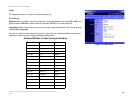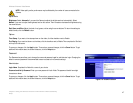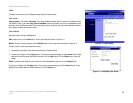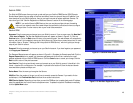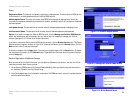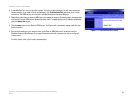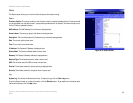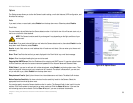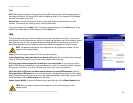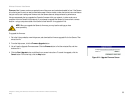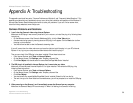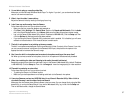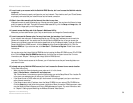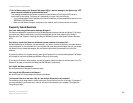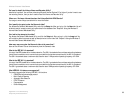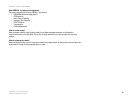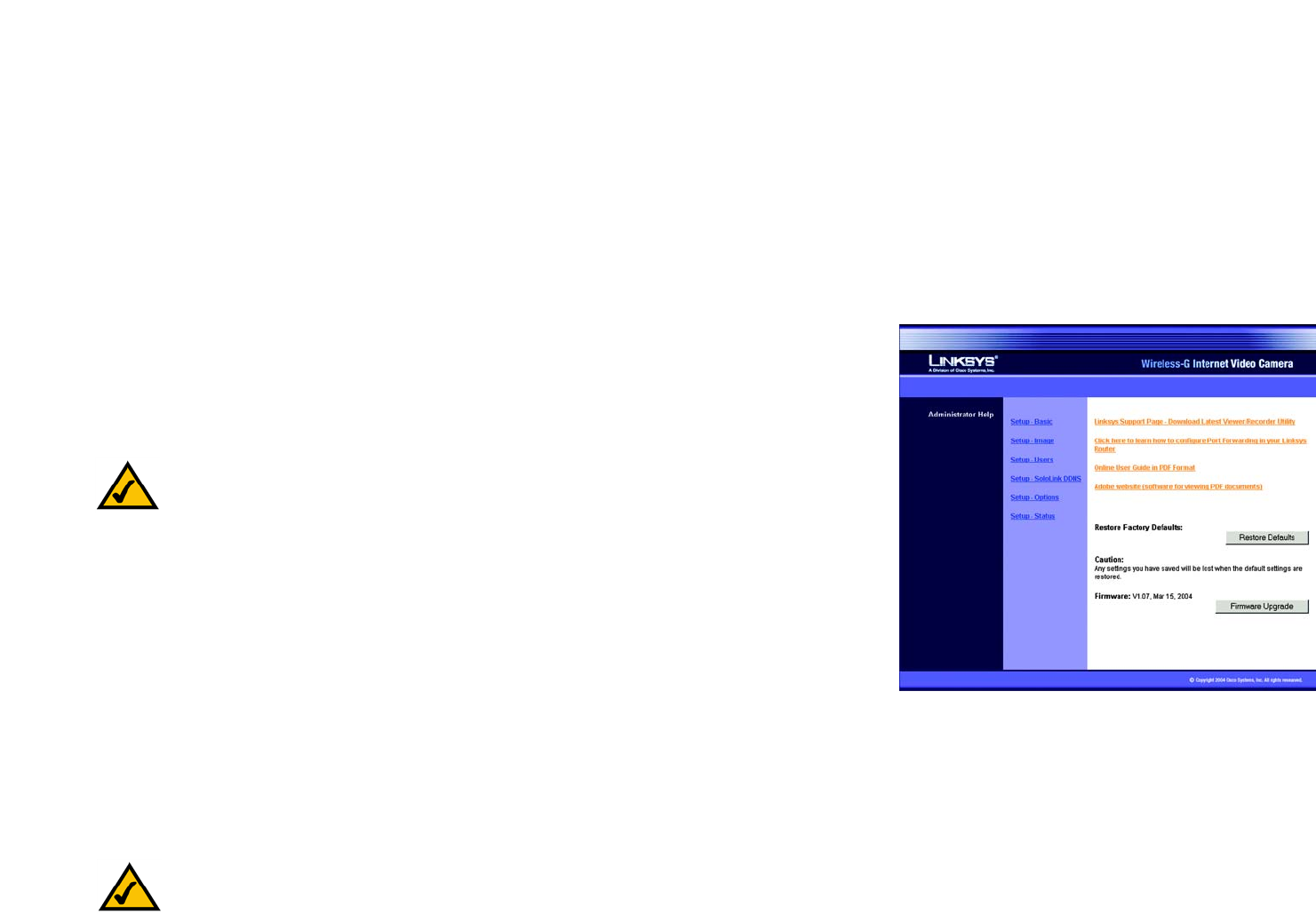
54
Chapter 8: Using the Wireless-G Internet Video Camera’s Web-based Utility
Help
Wireless-G Internet Video Camera
Other
UPnP. When enabled, the Camera’s Universal Plug and Play (UPnP) feature allows a UPnP-enabled computer to
easily detect the Camera. The Camera’s UPnP feature is disabled by default. If your computer is UPnP-enabled,
then click the checkbox next to UPnP.
Alternate Port. If you want the Camera to be able to use an alternate port for communications, click the
checkbox. Then enter the port number you want in the Port Number field.
To save your changes, click the Apply button. To cancel any unsaved changes, click the Cancel button. To get
additional information about the screen’s features, click the Help button.
Help
Through the Help screen, you’ll find links to additional resources for the Camera and its Utility. If you click the
Help tab directly from the Welcome screen, then you will see the User Help screen and will only be able to access
these resources. If you first log in to access the Camera’s Setup and then click the Help tab, you will see the
Administrator Help screen and will be able to restore factory defaults and upgrade the Camera’s firmware.
Setup. Click any of the topics in the bar on the left to get help information.
Linksys Support Page - Download Latest Viewer/Recorder Utility. Click this link to download the most recent
version of the Viewer & Recorder Utility from the Linksys website, www.linksys.com.
Click here to learn how to configure Port Forwarding in your Linksys Router. If you are going to use the
SoloLink DDNS Service, you need to set up port forwarding on your router. For instructions on how to configure a
Linksys router, click this link. If you have a different router, refer to your router’s documentation.
Online User Guide in PDF Format and Adobe website (software for viewing PDF documents). Click the
Online User Guide in PDF Format link to view the latest version of the Camera’s user guide. It will be in Adobe
Acrobat Portable Document File (.pdf) format, so you will need Acrobat Reader to view this pdf. If you do not have
the Acrobat Reader, click the Adobe website link to download it.
Restore Factory Defaults. To restore the Camera’s factory default settings, click the Restore Defaults button.
Figure 8-20: Administrator Help
NOTE: When you restore the Camera’s factory defaults, you will lose the settings you have
saved previously.
NOTE: The appearance and features of the Help screen will vary depending on whether you have
logged in first to access the Setup.