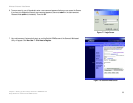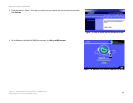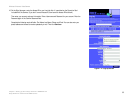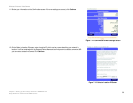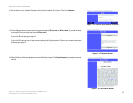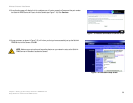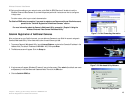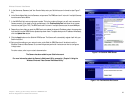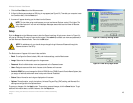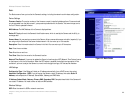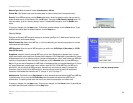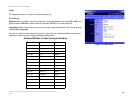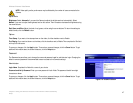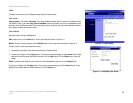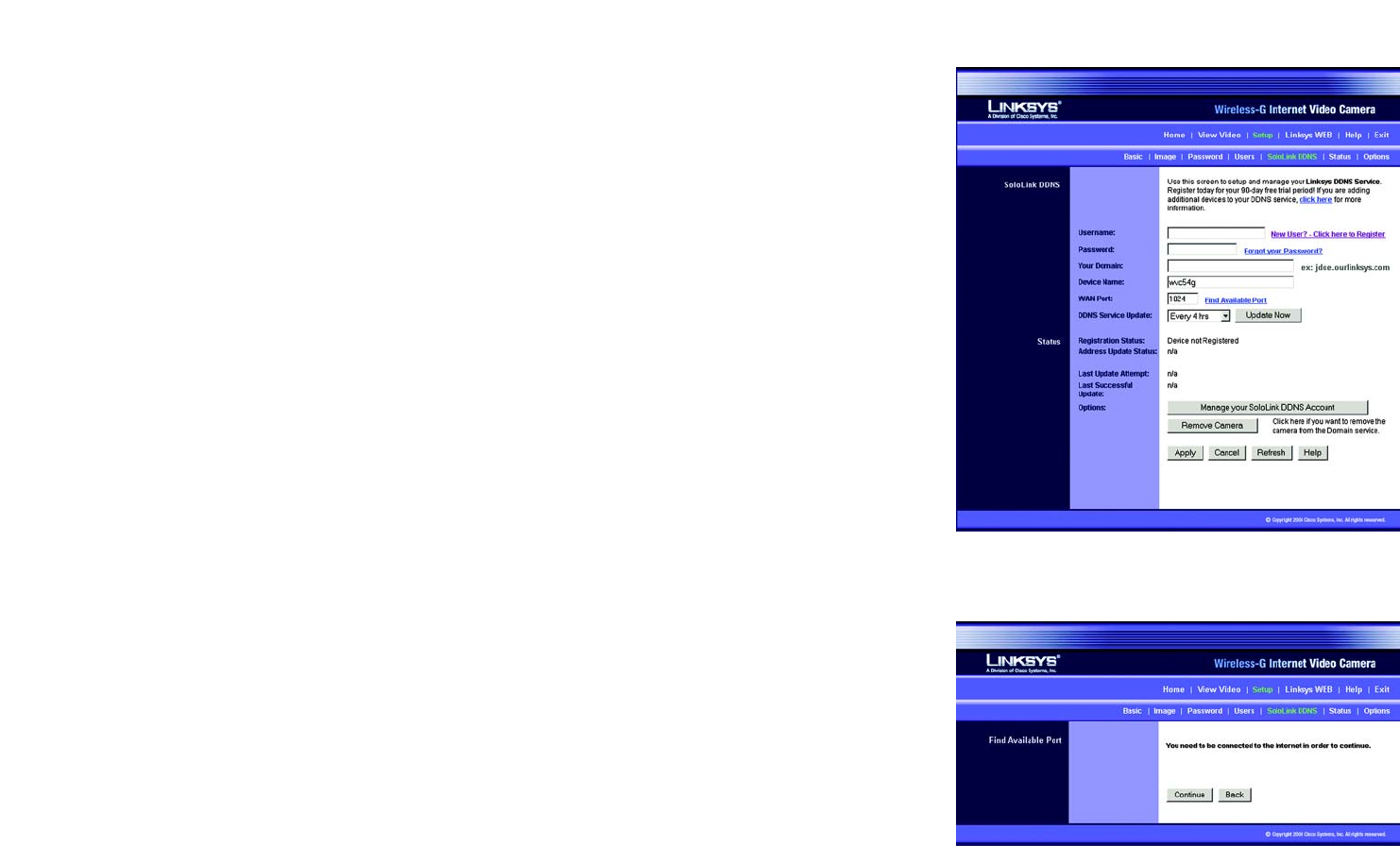
41
Chapter 7: Setting up the Linksys SoloLink™ DDNS Service
SoloLink Registration of Additional Cameras
Wireless-G Internet Video Camera
5. In the Username, Password, and Your Domain fields, enter your SoloLink account information (see Figure 7-
24).
6. In the Device Name field, give the Camera a unique name. The DDNS service will not work if multiple Cameras
have the same Device Name.
7. In the WAN Port field, enter a unique port number. This is the number of the port you will use to access the
Camera remotely. If you need to find an available port, click Find Available Port and follow the on-screen
instructions (see Figure 7-25). The DDNS service will not work if multiple Cameras use the same WAN port.
8. Depending on how often you want the DDNS service to update the dynamic IP address, select the appropriate
time interval from the DDNS Service Update drop-down menu. To update the dynamic IP address immediately,
click the Update Now button.
9. Click the Apply button on the SoloLink DDNS screen. The Camera will automatically register itself with your
SoloLink account.
10. Set up port forwarding on your network router, so the SoloLink DDNS Service will be able to track the
Wireless-G Internet Video Camera. Go to www.linksys.com/portfwd for instructions on how to configure a
Linksys router.
For other routers, refer to your router’s documentation.
The Camera has been added to your SoloLink account.
For more information about the Camera’s Web-based Utility, proceed to “Chapter 8: Using the
Wireless-G Internet Video Camera Web-based Utility.”
Figure 7-24: SoloLink DDNS Screen
Figure 7-25: Find Available Port Screen