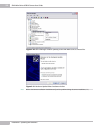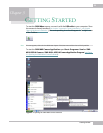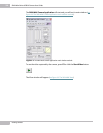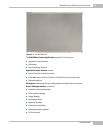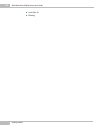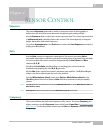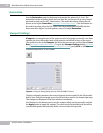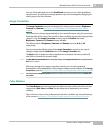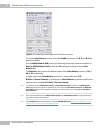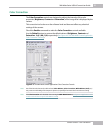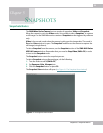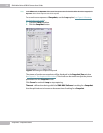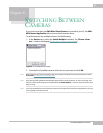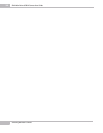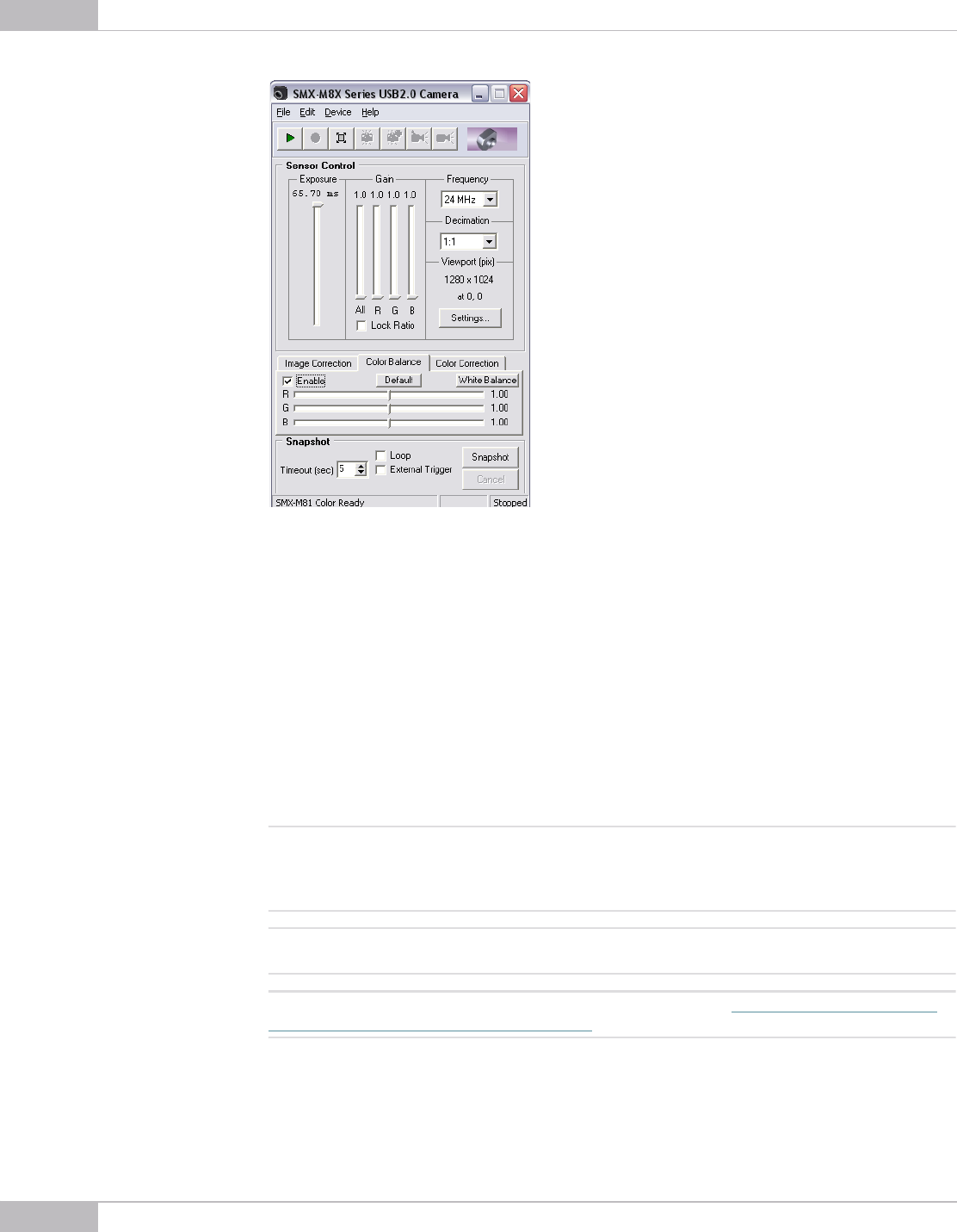
Sensor Control: Color Balance
30
SMX-M8xx Series USB2.0 Camera User Guide
Figure 4-2 The SMX-M8X Camera Application Color Balance Controls
To use the Color Balance controls, check the Enable command - the R, G and B sliders
becomes editable.
Use the White Balance (Soft) button for balancing white color (same can be done on
Device> White Balance (Soft) or with the 'W' keyboard accelerator) in the Color
Balance tab.
The Default button restores the default values of the Color Balance controls: 1, 00; 1,
00; 1, 00, respectively.
A single step of each Color Balance control is 10 times smaller than R, G,
B (Gain) of Sensor Controls, so all changes of Color Balance are performed with more
exactness than using R, G, B (Gain) of Sensor Controls.
Note: The difference between White balance (Soft) and White Balance (Hard) is as follows. The White Balance
(Soft) operation is done only on the software level, so it changes the Color Balance Controls. The White Bal-
ance (Hard) operation is done programmatically by the camera firmware, so it changes R, G and B (Gain) of
Sensor Controls
Note:
It is not recommended to perform White Balance (Hard) when White Balance (Soft) is already performed. It
may cause the image colors distortion
Note:
The Color Balance tab is disabled when running the SMX-M81M Camera (see Figure 4-4 Application’s main
window outlook when using the SMX-M81M Camera)