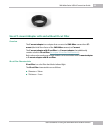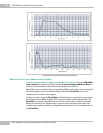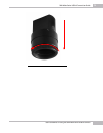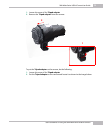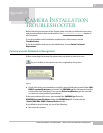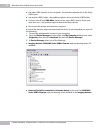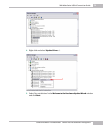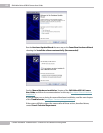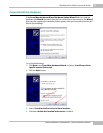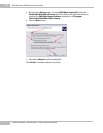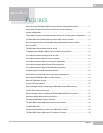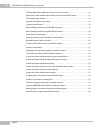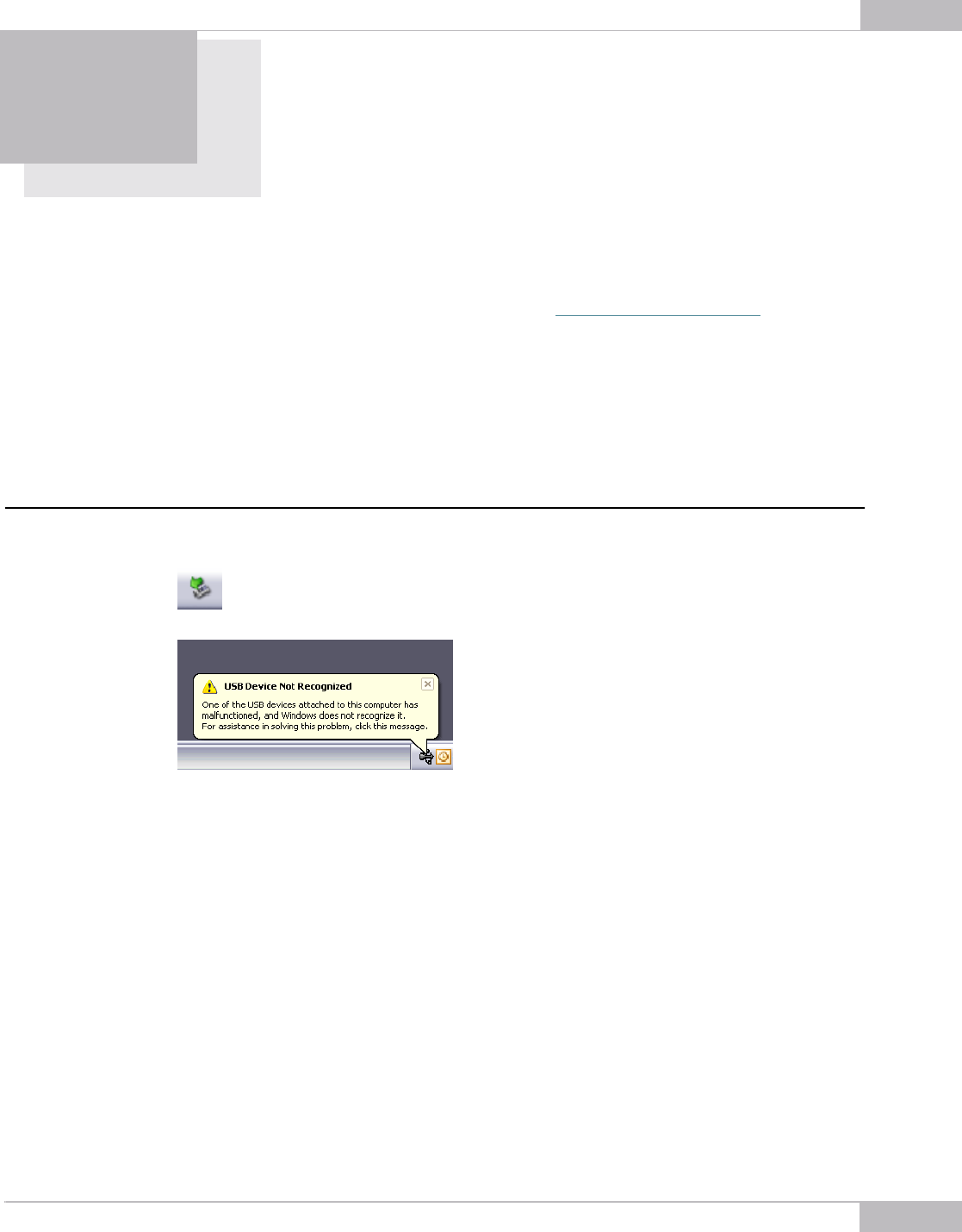
Camera Installation Troubleshooter: Camera was not Detected or Recognized
77
Appendix 5
CAMERA INSTALLATION
T
ROUBLESHOOTER
Before following instructions of this chapter make sure that you follow all instructions
and recommendations that are described in the
See “Installation” on page 11 chapter of
this Document.
If you face problems with installation and detection of the camera, use this
Troubleshooter.
If you face problems that are not described below, contact Sumix Technical
Department.
Camera was not Detected or Recognized
If after connecting the camera the system does not detect it: there is no icon
on your Taskbar; or the camera was not recognized by the system:
try to:
● Check if the device was installed successfully: open the following system folder: WIN-
DOWS> system32>drivers and check if the SMXM8X.sys file is present (normally it
is located on the C hard disk). If not, run the Driver installation again. Be sure that
no camera is connected during installation.
If the same problem still occurs, save manually the SMXM8X.sys file to the
WINDOWS>system32>drivers folder (the SMXM8X.sys file is located in the
\Sumix\SMX-M8x USB2.0 Camera\Drivers folder)
If you failed on previous step, try one of the following:
● Reconnect the camera